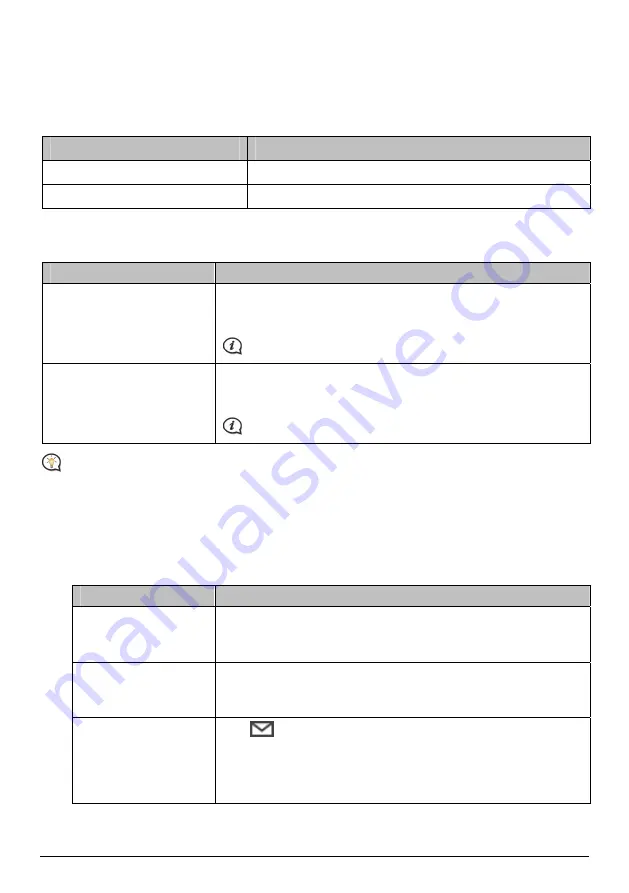
My Places includes saved addresses, captured journeys and sound, Points of Interest,
NavPix™
, and other
locations. You can select, modify and delete places. You can also add locations from Connect and Image Search
to My Places. You can install a maximum of 99 locations on your Navman via My Places.
How do I sort My Place locations?
You can sort My Place locations by type and name:
If you want to …
Then …
sort My Place locations by type,
click Type on the My Places panel.
sort My Place locations by name,
click Name on the My Places panel.
How do I import or export a location?
Complete the following:
If you want to …
Then …
import a location from the
computer to your Navman,
from the My Places panel, click Import.
The Open dialog box will open. Locate the file you want to import
and then click Open.
The supported file format for importing includes: *.KML and *.KMZ.
export a location from your
Navman to the computer,
from the My Places panel, select a location and then click Export.
The Save as dialog box will open. Enter a descriptive name for the file
and then click Save.
The supported file format for exporting includes: *.KMZ.
You can import/export a location by clicking File
Æ
Import (or Export)
Æ
My Places from the top of
NavDesk Menu.
How do I edit a location from the map screen?
1.
From the My Places panel select the location you want to edit.
2.
Click the location icon on the map screen. The location summary pop-up will display.
3.
Complete the following:
If you want to …
Then …
edit the location name,
click the location name.
Enter a new name or edit the existing name. The location name is
changed in both NavDesk and your Navman.
edit the location notes,
click Edit notes.
Enter notes. The location note is changed in both NavDesk and your
Navman.
share the location,
click
.
An email will open ready to send to your friends. Your friend will
receive the email with links to either save the image or to save the
location in My Places in NavDesk.
44

























