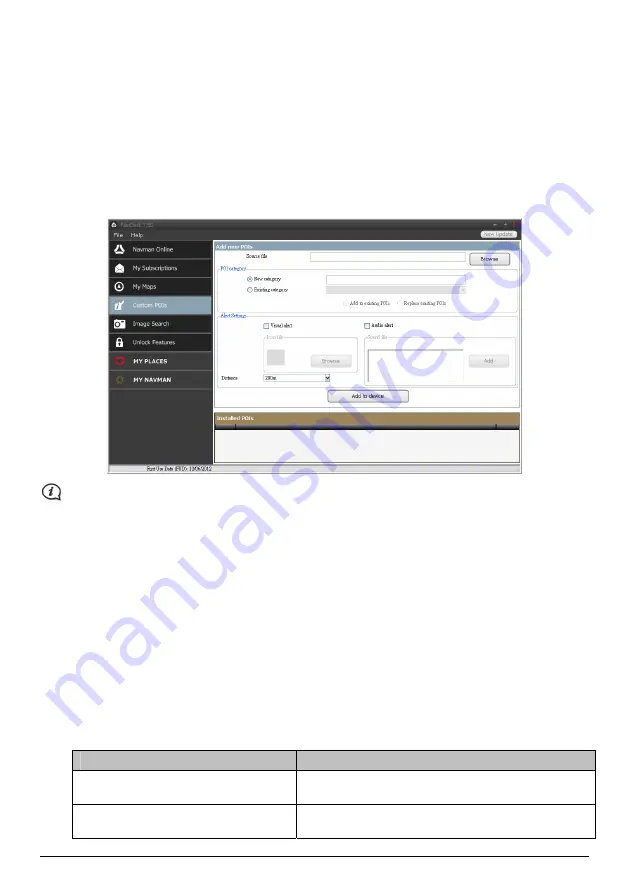
3.
Click Remove Maps to remove the selected maps.
4.
Confirm that you want to remove the selected map when prompted. The map is removed from your
Navman. You can reinstall these maps at any time via NavDesk.
Custom POIs
The Custom POIs (Points of Interest) application allows you to create or import your own POI files. These are
called custom POIs. Unlike preinstalled POIs, custom POIs can be removed from your Navman and can have
audio as well as visual alerts associated with them.
NavDesk
Æ
Custom POIs
Depending on your Navman model, some Custom POIs features may not be available.
Various POI files are available for download free or by subscription from third-party websites. Ensure that
downloaded files are in .csv (Comma Separated Values) format. Navman is not responsible for the content or
accuracy of the information or the reliability or availability of these websites. The use of information regarding
safety camera locations may be subject to local laws in the country of use. You are responsible for checking
that you can use the information in your country or in the country where the information will be used.
To create your POI files, open Microsoft Excel and then enter the POI location details (including Longitude,
Latitude, Name, and Description) in separate cells. Always use decimal degrees for coordinates and start a new
location from a new line. When done, click File
Æ
Save As to save it as a *.csv file. Now you have successfully
created a POI CSV file.
How do I install custom Points of Interest?
1.
In the Add new POIs section, click Browse to select a source file. The Open dialog box will open.
2.
Select the file from your local or network drive, then click Open.
3.
From the POI Category section:
If you want to …
Then …
use an existing custom POI category,
select the Existing category option, then select a type
from the drop-down list.
Replace an existing POI,
select the Existing category option and a type from the
drop-down list, then select Replace existing POIs.
40





























