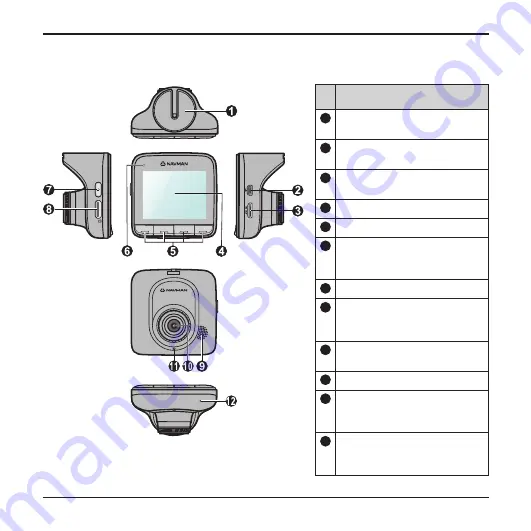
2
Getting to know the recorder
Name
1
Device mount socket
For the device mount.
2
Mini-USB connector
Connects to the charger.
3
HD OUT connector
Connects to an external device.
4
LCD screen
5
Function keys
6
LED indicator 1
Indicates the system status of
the recorder.
7
Power key
8
Memory card slot
Data is recorded to a MicroSD
card.
9
Speaker
Outputs audio.
10
Camera lens
11
LED indicator 2
Indicates the Parking mode of
the recorder.
12
Microphone
Allows you to record the video
with sounds.
Summary of Contents for MIVue 5 Series
Page 1: ......




































