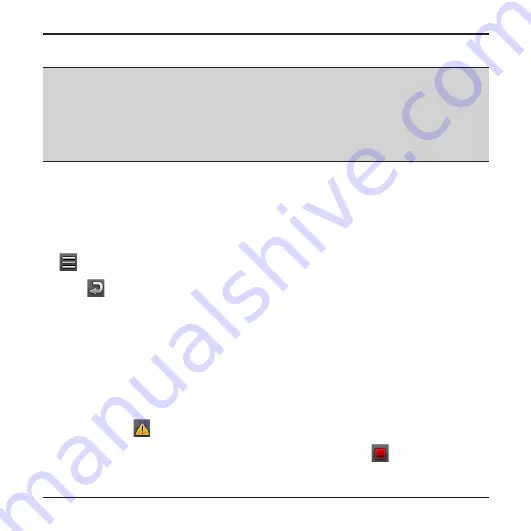
10
Recording in driving mode
NOTE:
DO NOT remove the memory card while recording.
If the recording (including continuous recording, event recording and parking
recording) is ongoing but there is not enough space on your memory card, the system
will display a warning message on the screen. Once confirmed, the new video clips
will replace the old ones.
Continuous recording
When you connect the car charger to the cigarette lighter in the car, the recorder will start
continuous recording automatically. The recording may be divided into several video clips;
recording will not stop between video clips.
When continuous recording is in progress, you can manually stop recording by pressing
(to access the Settings Menu).
Press
to return to the recording screen, and the system will start continuous
recording automatically.
The continuous recordings can be found in the “Video” category for playback.
Event recording
By default, if an event occurs, such as sudden impact, high-speed driving, an aggressive
turn or an accidental crash, the G sensor will activate an "emergency" recording (an event
recording).
If you want to manually start an event recording while continuous recording is in
progress, press
.
To stop event recording and resume continuous recording, press
.
The event recordings can be found in the “Emergency” category for playback.
Summary of Contents for MIVue 5 Series
Page 1: ......










































