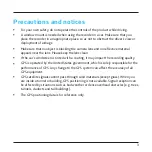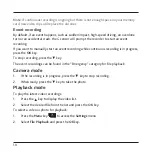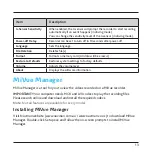2
Playing the recording files ....................................................................14
Settings menu.........................................................................................17
CE .............................................................................................................18
Industry Canada (IC) .............................................................................19
WEEE ........................................................................................................19
Safety precautions ................................................................................ 20
About charging ............................................................................... 20
About the charger .......................................................................... 20
About the battery ...........................................................................21