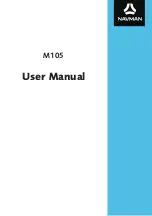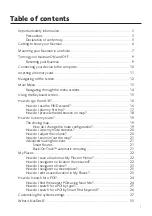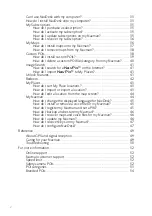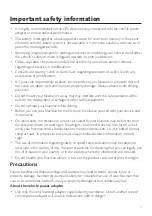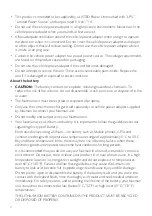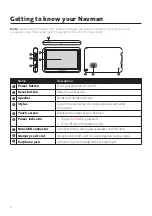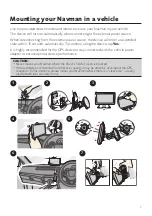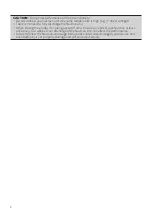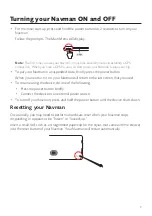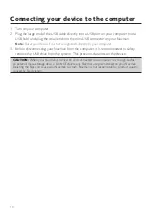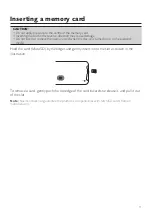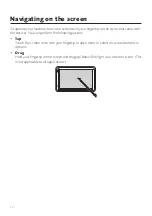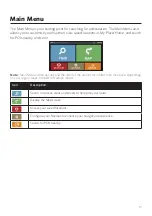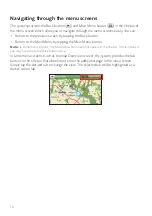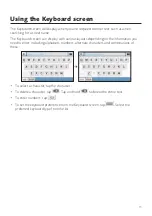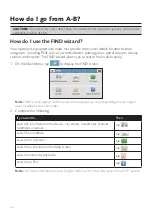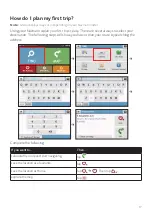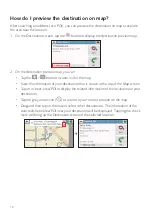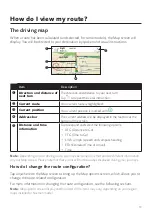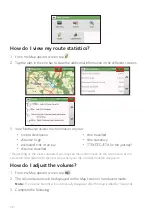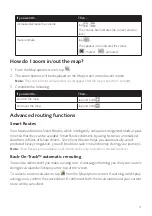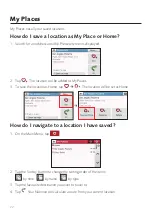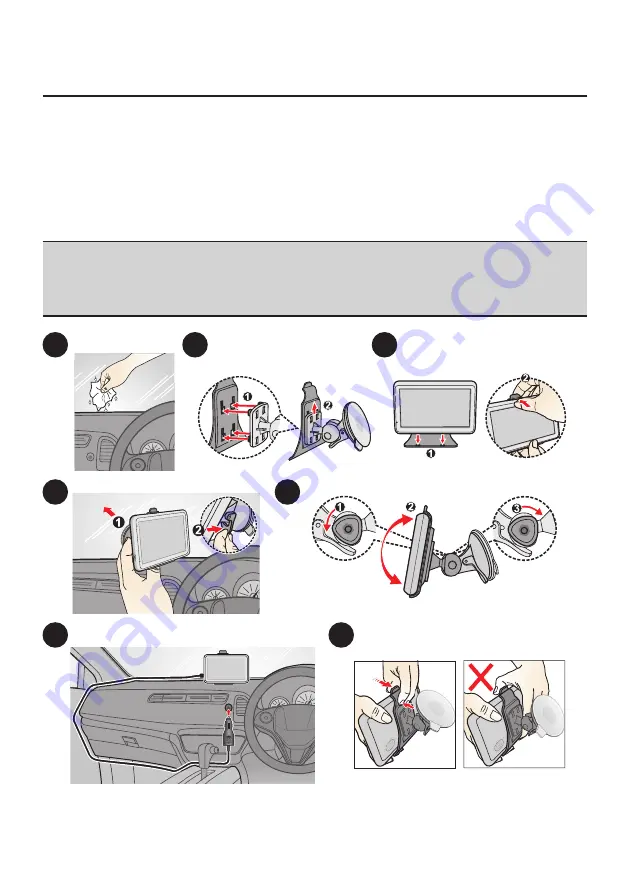
7
Mounting your Navman in a vehicle
Use the provided device holder and mount to secure your Navman in your vehicle.
The device will turn on automatically when connecting to the external power source.
When disconnecting from the external power source, the device will enter a suspended
state within 10 seconds automatically. To continue using the device, tap
Yes
.
It is highly recommended for the GPS device to stay connected with the vehicle power
adapter to ensure optimal device performance.
CAUTION:
• Never mount your Navman where the driver’s field of vision is blocked.
• If the windscreen is tinted with a reflective coating, it may be athermic and impact the GPS
reception. In this instance, please mount your Navman where there is a “clear area” - usually
just beneath the rear-view mirror.
1
2
3
4
5
6
7