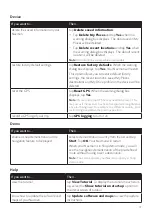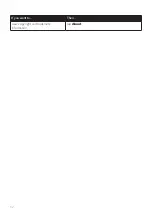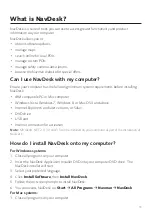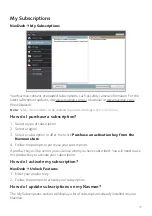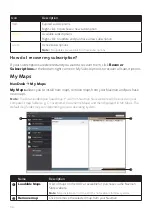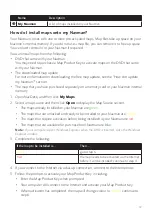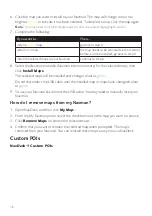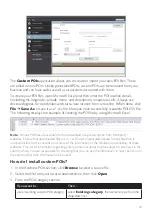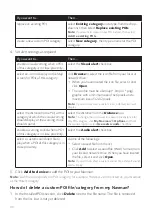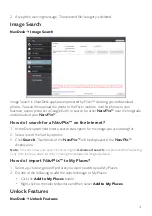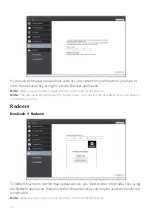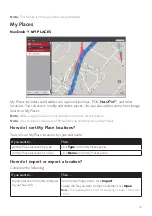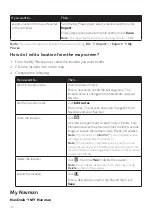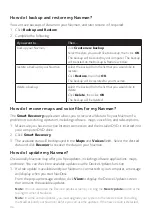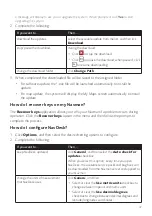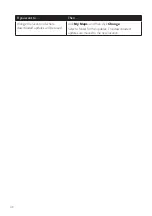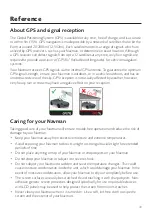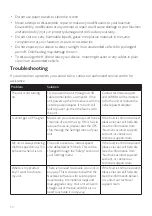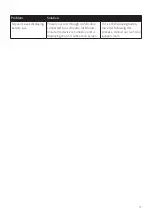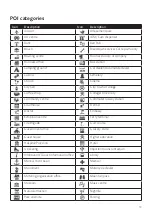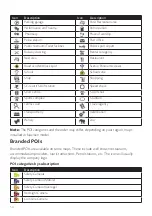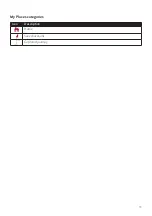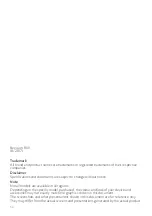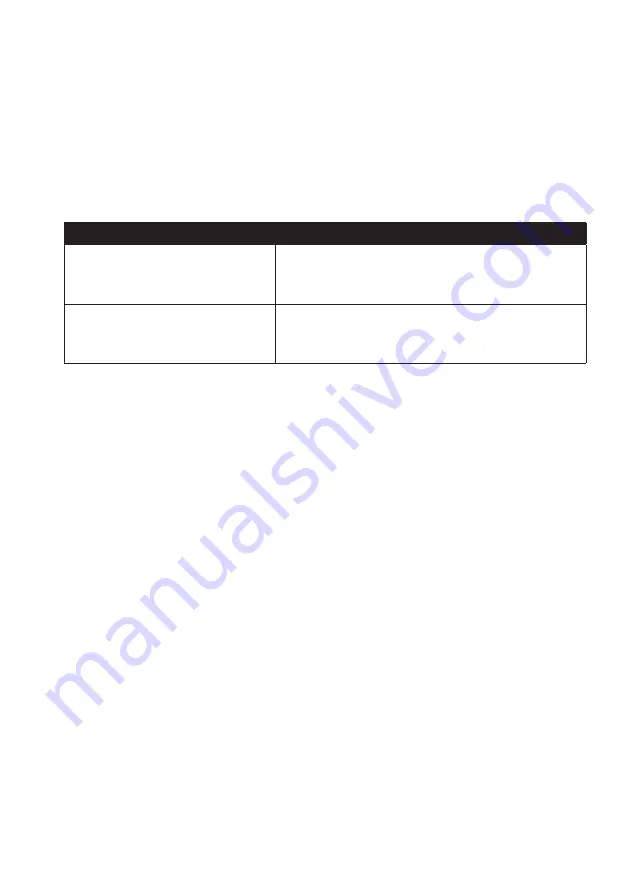
45
How do I change the displayed language for NavDesk?
1. Click
Language
.
2. Select your preferred language.
How do I install or remove a voice file for my Navman?
1. Click
My Voices
.
2. Complete the following:
If you want to…
Then…
install a voice file,
in the Available voice files section, select the voice file
you would like to install.
Click
Install selected voices
.
remove a voice file,
in the Available voice files section, select the voice file
you would like to remove.
Click
Remove selected voices
.
Note:
Voice files take up space on your Navman’s internal memory. If you do not use a voice file,
you can remove it to free up space. You can later reinstall it to your Navman if required. The provided
DVD of your Navman is needed while installing the voice file.
How do I register my Navman and set a PIN?
PIN is a NavDesk application that allows you to set a security PIN on your Navman. The
PIN will disable your Navman in the event of theft. To set a PIN, you must first register your
Navman on Navman’s website.
1. Click
PIN
.
2. Click
Register now
and follow the prompts to complete the registration form online.
3. When the registration is complete, click
I have registered my Navman
.
4. In the User Name and Password fields, enter the username and password that you have
entered when registering online.
5. In the PIN field, enter the PIN you want to assign to your Navman. Your PIN must be
between four and eight numerical digits.
6. Click
OK
. The PIN for your Navman has been set. You will be required to enter your PIN
when you turn on your Navman.
7. To disable or change the PIN on your Navman at a later time, enter the Username and
password to enter the PIN screen. Then do one of the following:
• Leave the
PIN
field blank and click
OK
. The PIN is removed and your Navman will
no longer require you to enter a PIN.
• In the
PIN
field, enter a new PIN you want to assign to your Navman. The new PIN
for your Navman has been set.