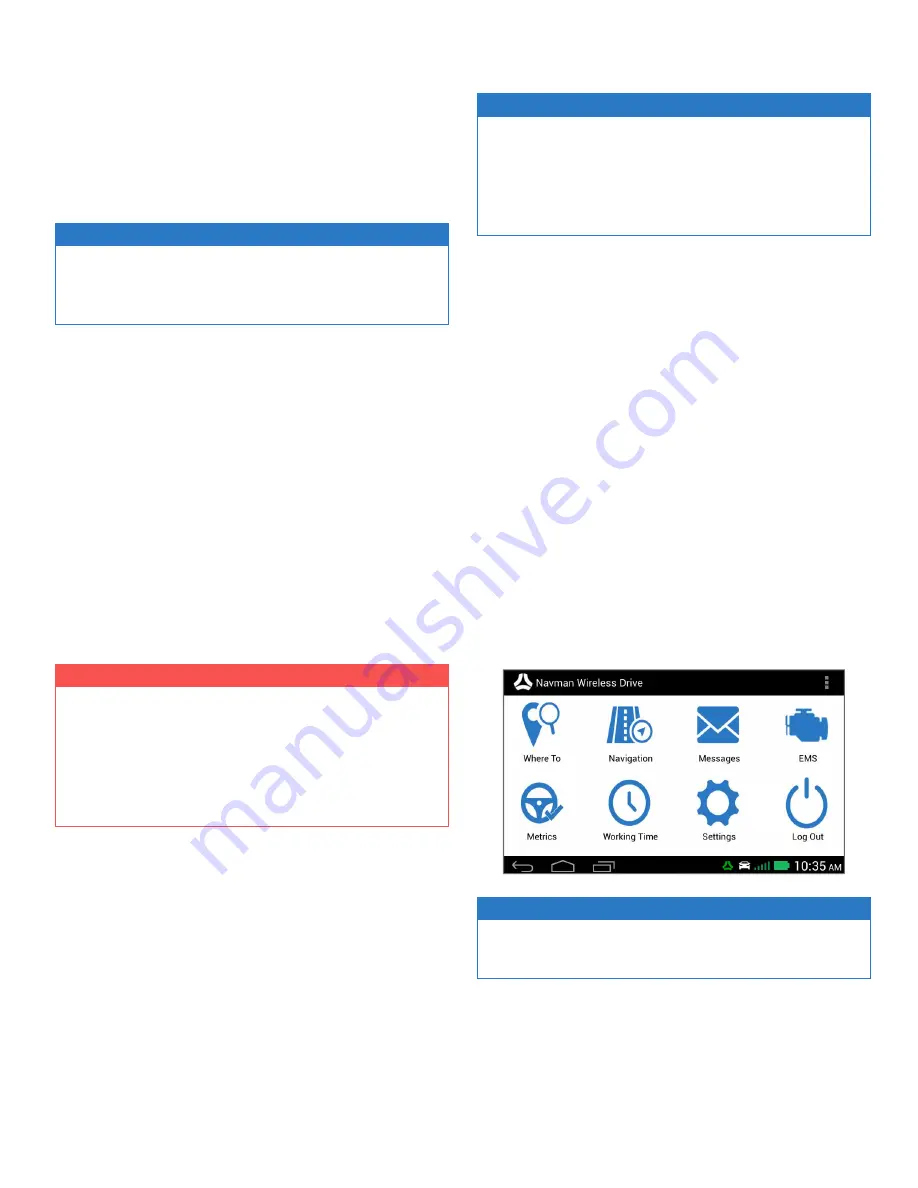
Installing the M-Nav 900/950
Refer to the Garmin manual for instructions on assembling the
docking cradle and windscreen mount, and installing the unit in
the vehicle.
Attaching the Docking Cradle to the Windshield
NOTE
Some windshields contain areas of tinted glass that may inter-
fere with the GPS signal. Do not mount the M-Nav 900/950 in
these areas.
1. Connect the magnetic mount to the suction cup by firmly
pressing the socket on the mount of the ball on the suc-
tion cup arm.
2. Decide where to locate the suction mount on the wind-
shield. Use an alcohol swab to thoroughly clean that area
of the windshield, then dry the area with a soft, lint-free
cloth.
3. Press the suction cup firmly against the windshield for 3
seconds.
4. Push the lever down to vacuum-seal the suction cup to
the windshield.
Now you are ready to add the M-Nav 900/950 to the docking
cradle.
Adding the M-Nav 900/950 to the Docking Cradle
IMPORTANT
The M-Nav 900/950 must be in the docking cradle and con-
nected to the Qube tracking device in order for you to report
your driver status, send and receive messages, and oth-
erwise communicate with your fleet administrator through
the OnlineAVL2 application. The start-up screen will display
automatically.
The M-Nav 900/950 attaches magnetically to the cradle. Simply
align the unit with the cradle in the center of the back face and
when the M-Nav and cradle are close enough, the magnets will
snap the two together. The magnets are positioned to prevent
the M-Nav being attached in the wrong position. If you feel res-
istance, check that the cradle is correctly oriented (the word
“Garmin” should appear the right way up) and the M-Nav is in
landscape orientation (also with the word “Garmin” should
appear the right way up).
M-Nav 900/950 | User Guide
NOTE
The M-Nav 900/950 will charge only when connected to a
Qube tracking device in a standard vehicle installation, or
when using an AC adaptor supply. It will not charge effect-
ively when connected to a standard USB connection through
a PC or similar and powered on.
Getting Started
Disclaimer and Warning Screens
After a factory reset, you will be asked to accept the Garmin and
associated software end user license agreements. It is necessary
to scroll down to the bottom of the page before pressing
Accept
All
.
The "Warning" screen is displayed automatically. If you accept
the warnings, select
Agree
.
If your device is an M-Nav 950 (Garmin 670) you will be warned
about the navigation mode (truck vs. car) and offered the oppor-
tunity to switch mode. If you wish to use the truck-specific rout-
ing features, press
Switch Mode
and then select
Truck/Lorry
.
If the main menu is displayed, your M-Nav is ready to use. The
number of icons displayed in the main menu depends on the fea-
tures that have been enabled by your fleet administrator.
NOTE
If a different screen is displayed instead of the main menu,
see the next section.
Driver Log In & Status
The following screens will only be displayed if your fleet admin-
istrator has set up the Driver Login and Driver Status functions in
4





































