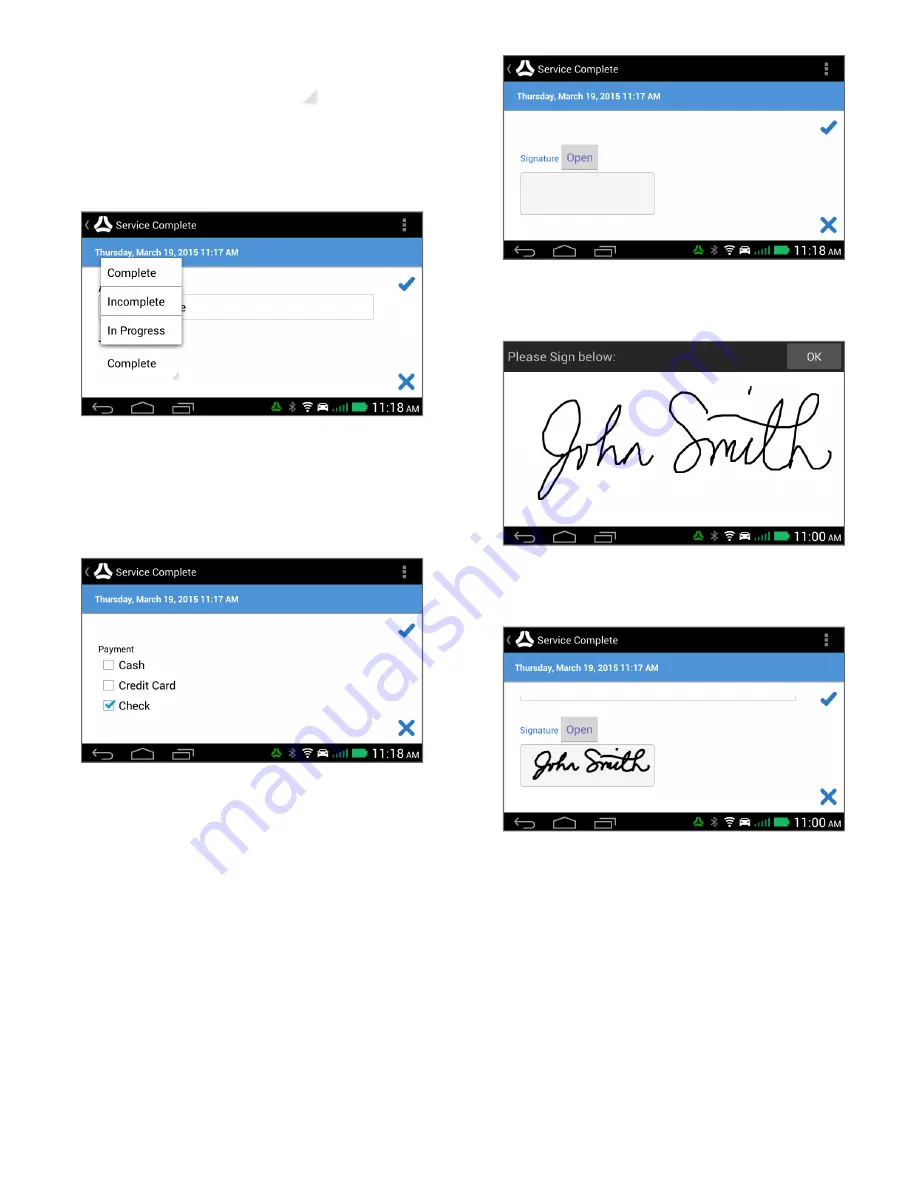
Drop-Down Menu
A drop-down menu is represented by a
. This field allows
you to select an item from a list. You can select the field to dis-
play the list of options. Swipe up and down to view all items on
the list. Tap the item to select it and it will be displayed on the
field.
Checkbox
The checkbox field allows you to select one or more item from a
given list or choices. You can tap the item to select it. A blue
check appears next to an item when it has been selected.
Signature
When a form contains a Signature field, you can have a cus-
tomer sign on the field by selecting
Open
. The signature field
will open.
M-Nav 900/950 | User Guide
A customer can sign on the white signature field. You can then
select
OK
to go back to the form.
The signature will be displayed in the Signature field within the
form.
10



















