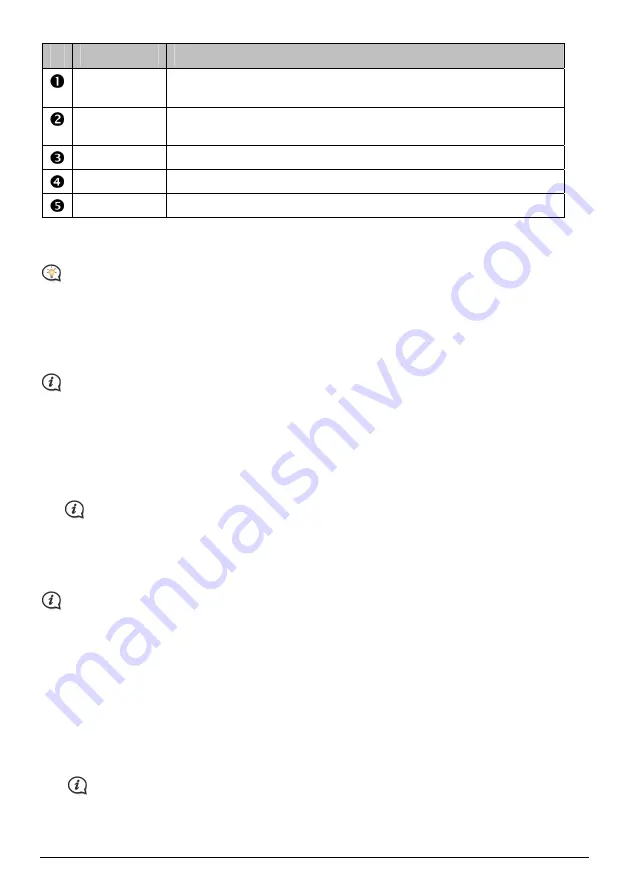
53
Component
Description
Map Source
A list of maps on the DVD or available for purchase via the Navman Store
website.
My Maps
Click to return to the previous window, allowing you to download/purchase
maps.
MY NAVMAN
A list of maps installed on your Navman.
Install map
Click to install the selected map in the Map Source list to your Navman.
Remove map
Click to remove the selected map from your Navman.
Occasionally Navman may offer you free map updates. If a free map update is available and your Navman is
connected to your computer, a message will display when you first start NavDesk.
The message can be disabled from displaying by selecting Suppress Free Map Offer messages from the
message box or from:
MY NAVMAN
Æ
Options
Æ
My Maps
.
How do I download a map update immediately?
1.
Select the map updates that you would like to download, then click Download.
2.
Navigate to your Loadable Maps location and save the files.
The default Loadable Maps location is the
Maps
folder in your
Documents
folder. You can change the
location by clicking the Change Path button.
How do I download a map update at a later time?
1.
Click Close to close the
Free Map Updates
window.
2.
When you are ready to download the map update, click My Maps. A list of available map updates will be
displayed under Free to download in the Available Downloads section.
The Total Refresh Latest Map Guarantee must be used within 30 from the first date you use your
Navman.
3.
Select the map update that you would like to download, then click Yes.
4.
Navigate to your Loadable Maps
location and save the files.
The default Loadable Maps location is the
Maps
folder in your
Documents
folder. You can change the
location by clicking the Change Path button.
How do I install a map update that I have downloaded?
1.
Click My Maps. A list of downloaded map updates will be displayed in the Loadable Maps section.
2.
Click Open next to the map update that you would like to install. The free maps that you downloaded are
yellow
.
3.
Click the map you want to install to your Navman. The map will change colour to a brighter
yellow
to
indicate it has been selected.
To deselect a map, click the map again.
You may need to install multiple maps to cover the required geographical area.






























