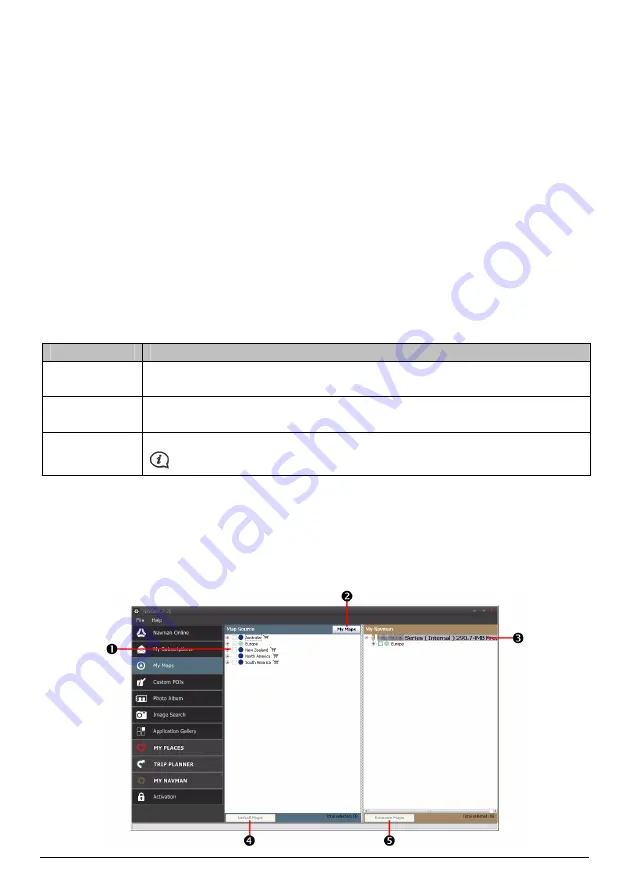
52
How do I purchase a subscription?
1.
Select a type of subscription. A list of regions will display.
2.
Select a region. A list of available subscriptions will display.
3.
Select a subscription or offer, then click Purchase an activation key from the Navman store. The
Navman Store website will open.
4.
Follow the prompts to purchase your subscription.
A product key will be sent to you via email when you have subscribed. You will need to use this product key to
activate your subscription.
How do I activate my subscription?
NavDesk
Æ
Activation
1.
Enter your product key.
2.
Follow the prompts to activate your subscription.
How do I update subscriptions on my Navman?
The My Subscriptions section will display a list of subscriptions already installed on your Navman:
Icon
Description
Red
Expired
subscriptions.
Right click to purchase a new subscription.
Yellow
Available
subscriptions.
Right click to update and purchase new subscription.
Green
Active
subscriptions.
No updates are available for these subscriptions.
My Maps
My Maps allows you to install new maps, remove maps from your Navman and purchase new maps.
NavDesk
Æ
My Maps
Click View Installed Maps.






























