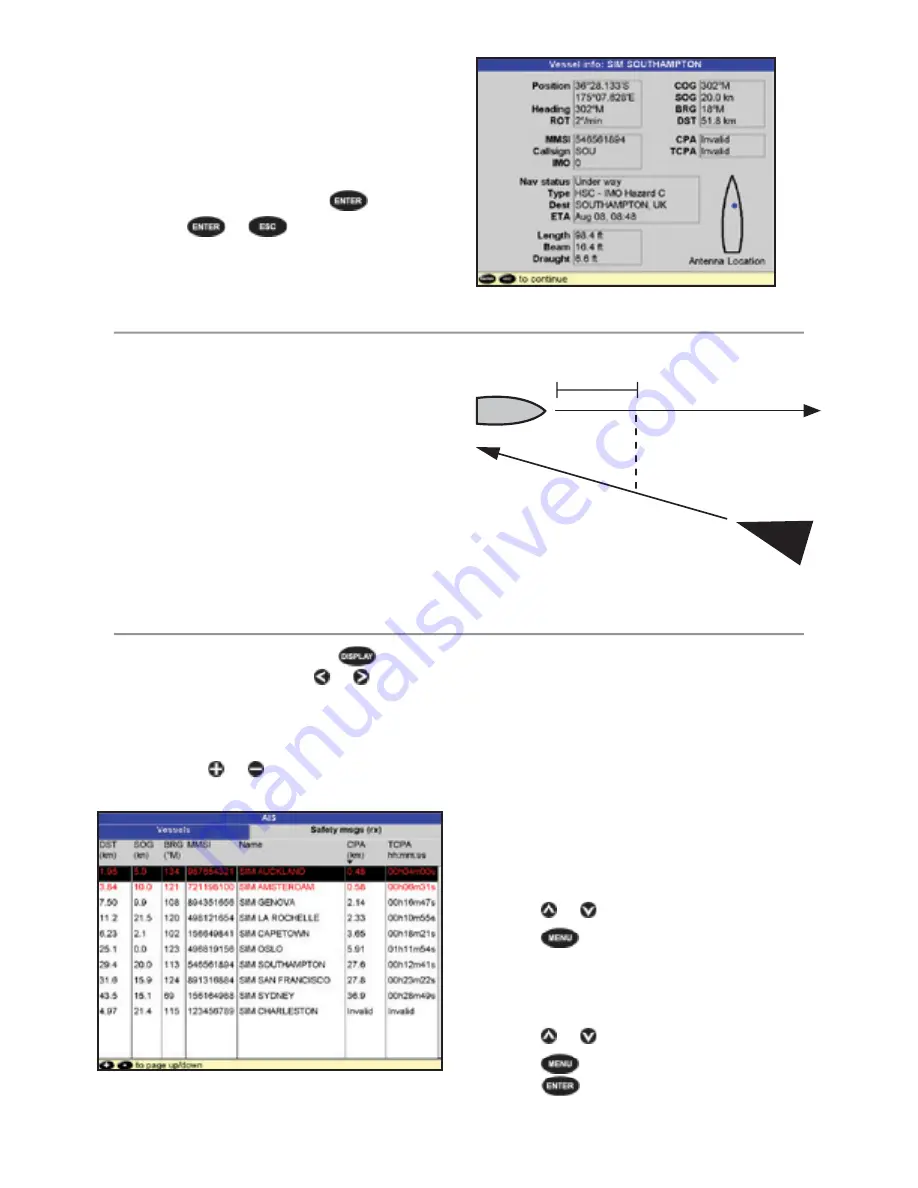
NAVMAN
8120/8084
Fuel, AIS, & Radar Addendum
7
When the cursor is placed over an AIS
vessel for at least two seconds, a data box
appears at the bottom of the window with
information about the AIS vessel.
For complete AIS information of the AIS
vessel place the cursor over an AIS vessel for
at least two seconds and press
.
Press either
or
to clear the
information.
TCPA 15 min
CPA 0.5 nm
Dangerous Vessels
The 8120/8084 calculates the time of closest
point of approach (TCPA) and closest point of
approach (CPA) for each AIS vessel.
This is used to determine potential dangerous
vessels. If the TCPA and the CPA is below
the trigger values then it will be considered
dangerous.
A dangerous vessel is indicated on the chart
by a red circle around the icon.
AIS Windows
To go to the AIS windows, press
, select
More
, select AIS, then press or to select
one of the two windows: Vessels or Safety
msgs (rx).
If there are more items than will fit on the
window, press or to see the others.
Vessels
This is a sorted list of vessels currently being
received by the AIS receiver. The maximum
number of vessels that the system will
support is 250. Once maximum is reached,
vessels furthest away from the current
location will be replaced. A vessel will be
removed from the list if no information is
received within 6 minutes from the last
message.
Displaying an AIS vessel on the chart
1 Press or to select a vessel.
2 Press
and select
Display
. The
Instrument switches to chart window, with
the selected vessel position in the middle.
Displaying Full AIS Details
1 Press or to select a vessel.
2 Press
and select
More Info
or
press
.







































