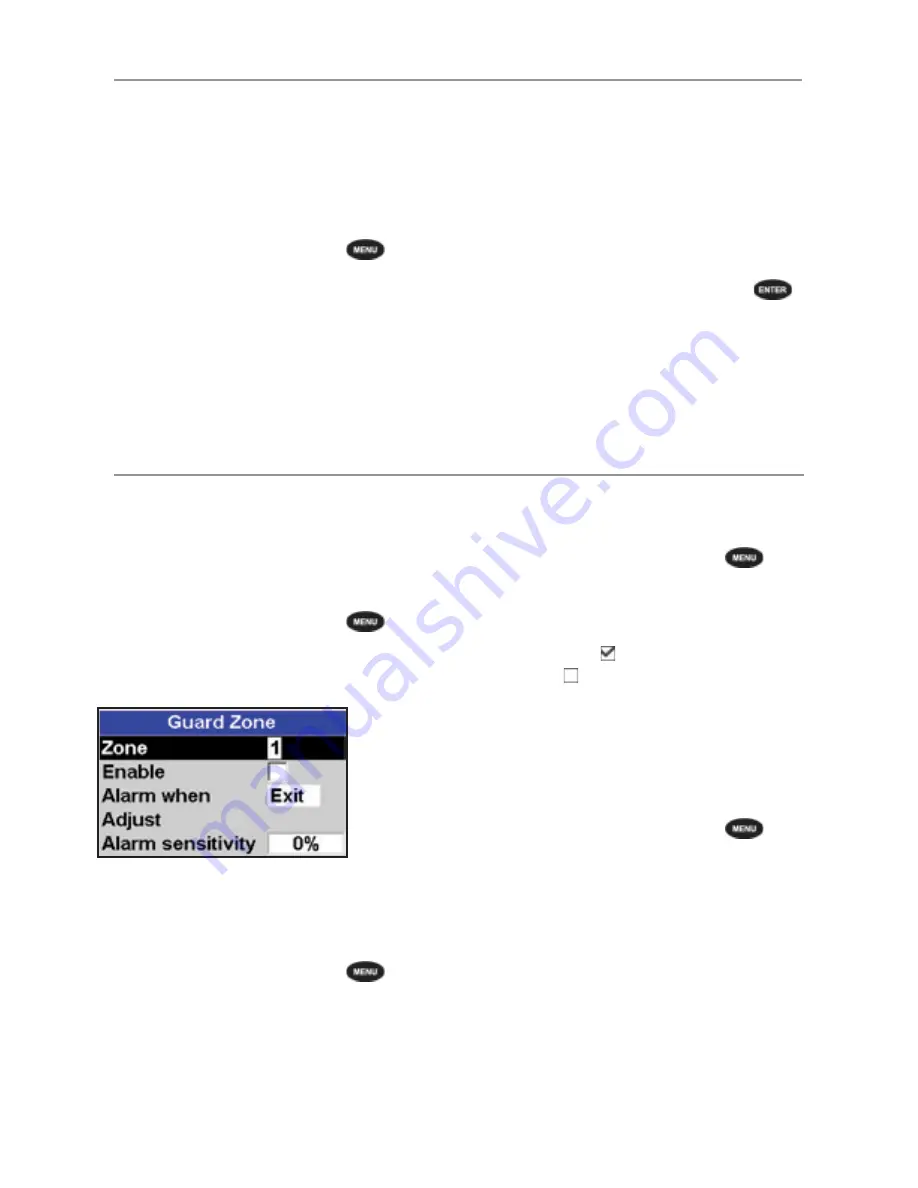
NAVMAN
8120/8084
Fuel, AIS, & Radar Addendum
15
Changing the PPI position
You can set one or two radar guard zones
to notify you when a target enters or exits a
specified area around your boat.
You can customize the size and shape of the
radar guard zones and set up alarms.
1. From the radar window, press
then
select
Guard zone
.
Turning a radar guard zone on or off
Two radar guard zones are available. You can
turn either or both on or off.
To turn a radar guard zone on or off:
1 From the radar window, press
then
select
Guard zone
.
2 Select
Zone
. There are two choices:
• 1 selects radar guard zone 1.
• 2 selects radar guard zone 2.
You can move the PPI (Plan Position Indicator)
centre to a different location if you are in
Relative motion mode. (If you are in True
motion mode, the radar automatically
positions the PPI centre.)
To change the PPI position:
1 From the radar window, press
then
select
Position
.
2 There are three choices:
•
Centre.
The PPI centre is in the centre
of the radar window so that all other
objects move relative to your boat.
•
Look Ahead.
The PPI centre is
positioned so that the radar window is
offset from the centre to give you the
maximum view ahead.
•
Set.
Offset the PPI centre in the radar
window. (This works only when you are
using relative motion (RM) mode). Use
the arrow keys to move the PPI centre
to the new position then press
to
confirm. The new position must allow
most of the radar sweep to appear
on the radar window; if it doesn’t, the
PPI centre will be moved as close as
possible to the desired position.
Using the radar guard zones
Displaying the area covered by a radar
guard zone
1 From the radar window, press
then
select
Guard Zone
.
2 Select
Zone
then
radar guard
zone 1
or
radar guard zone 2
.
3 Set Enable to (show the radar guard
zone) or (hide the radar guard zone).
Change the setting for a radar guard zone
alarm
When a radar guard zone is on, the guard
zone alarm is set automatically but you can
change the setting to suit your preferences.
1 From the radar window, press
then
select
Guard Zone
.
2 Select
Zone
then
radar guard
zone 1
or
radar guard zone 2
.
3 Select Alarm preference. There are three
choices:
•
Enter
sounds the alarm only when a
target enters the radar guard zone.
•
Exit
sounds the alarm only when a
target leaves the radar guard zone.
•
Both
sounds the alarm when a target
enters or leaves the radar guard zone.





















