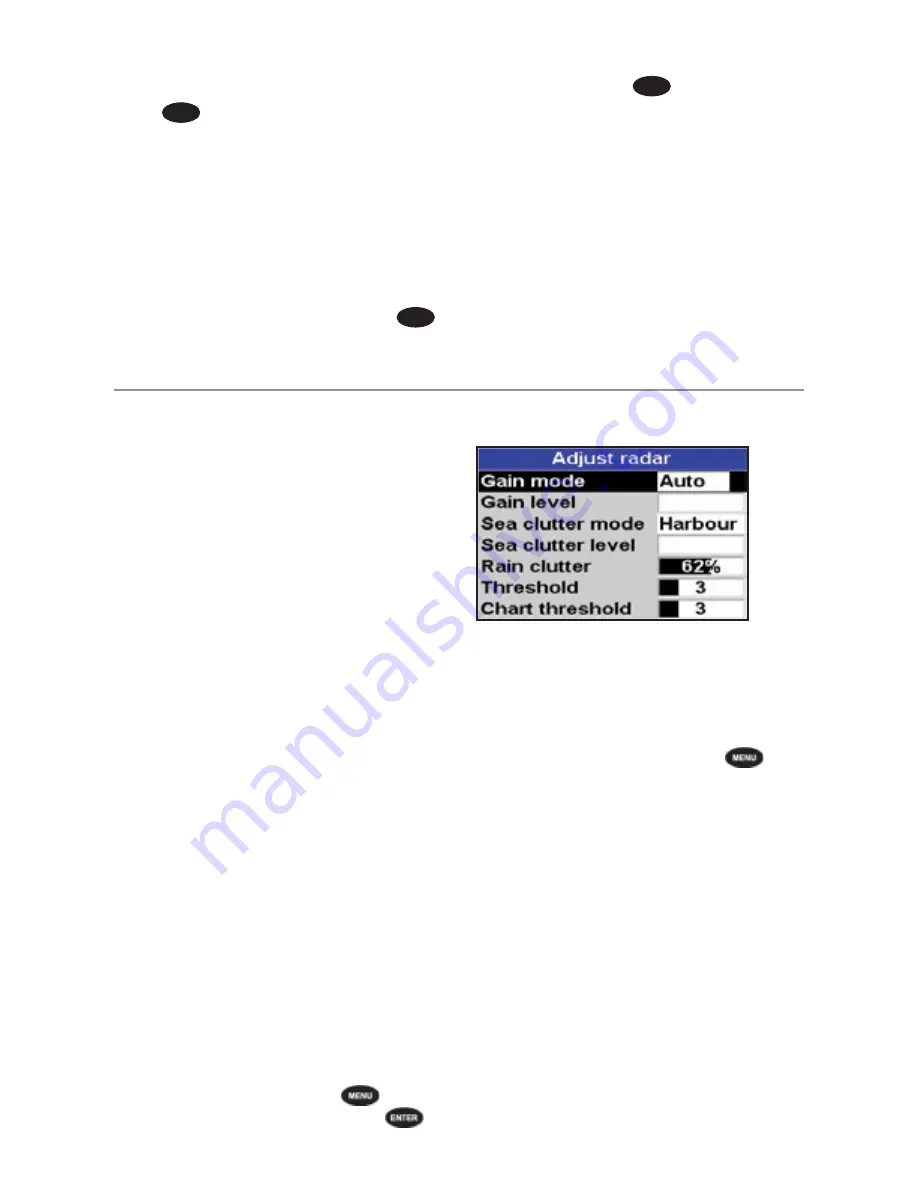
NAVMAN
8120/8084
Fuel, AIS, & Radar Addendum
11
separation or take into account viewing
conditions.
1 Press
MENU
twice.
2 Select
Radar
.
3 Select
Overlay palette
.
4 Select your color preference.
Overlay Transparency
The transparency of the radar overlay can be
adjusted, in case it obscures important chart
features.
1 From the chart screen or pane, press
MENU
once.
2 Select Radar overlay. If the box is
unchecked, press
ENTER
. A Radar menu
option appears below.
3 Select
Radar
.
4 Select
Transparency
.
5 Adjust the slider to suit. Changes are seen
on the chart in real time.
Also available on the
Radar overlay
menu are shortcuts to enable/disable radar
transmission (
Transmit
, see Manual,
18-4) and to access the radar setup options
(
Adjust radar
, see manual, 18-6).
Adjusting the quality of the radar window
Common problems that can degrade the
quality of the radar window include:
• sea clutter
• rain clutter
• false echoes (sometimes called ghost
echoes) and background noise
• side lobe patterns (false echoes that appear
as an arc or a broken arc)
• shadows (blind spots)
• multiple echoes off the same object
• incorrect threshold setting
If the radar is installed at a suitable height and
in a suitable location on your boat, side lobe
patterns and shadows (blind spots) caused
by obstructions such as funnels or masts will
be minimized. If you are having problems
with these, you may need to relocate the
scanner. Consult the Installation Guide for
your NAVMAN scanner or talk to your dealer or
installer.
Multiple echoes off the same object are
most likely to occur when you are close to a
large target and are usually only a temporary
nuisance.
You can adjust the radar to reduce the effects
of sea clutter, rain clutter, and interference
from other radars. You can also change the
gain mode setting and the gain level setting to
help reduce false echoes.
From the radar window, press
then
select
Adjust Radar
and press
.
Changing the gain mode
Use the radar gain mode to specify whether
you want to adjust the radar gain yourself or
have it adjusted automatically.
To change the radar gain mode:
1 From the radar window, press
then
select
Adjust Radar
.
2 Select
Gain Mode
. There are three
choices:
•
Manual
. Adjust the radar gain yourself
to suit your local conditions and
preferences.
•
Auto
. The radar gain is adjusted
automatically.
•
Range rider
. Select this to adjust the
radar gain yourself for a particular radar
range, then have these settings stored
and automatically re-used whenever
you operate at that range again.







































