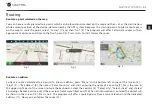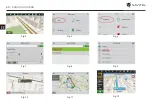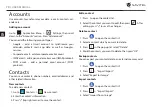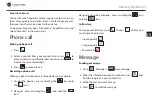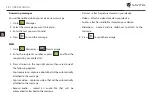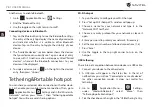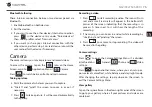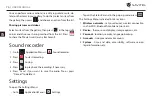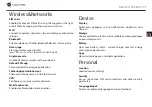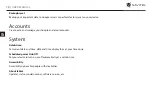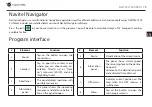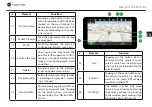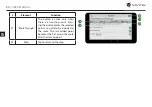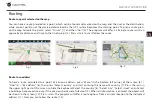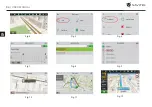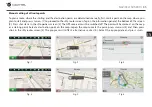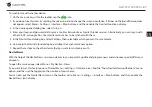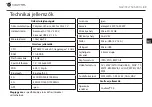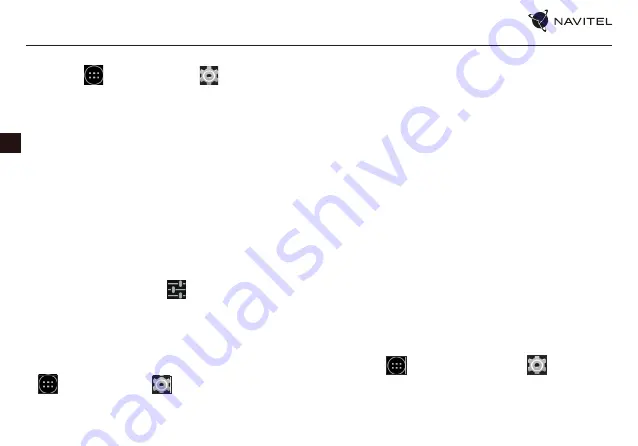
74 |
USER MANUAL
EN
Another way to enable Bluetooth:
1. Go to
Application Menu >
Settings.
2. Find the “Bluetooth” entry.
3. Use the toggle on the right to turn it on/off.
Connecting devices via Bluetooth
1. Tap on the Bluetooth entry to see the Bluetooth settings.
The entry at the very top displays the name of your device
and indicates whether it is visible to other Bluetooth
devices. Tap on the entry to toggle the visibility of your
device.
2. The “Available devices“ section below shows the devices
that your device can currently see. Tap on a device’s entry
to pair with it. Another section will appear, titled “Paired
devices“, where all the Bluetooth connections to your
device will be displayed.
3. To unpair a device, press
on the right in the device’s
entry, then press “Unpair“.
Tethering&Portable hotspot
You can share your device’s data connection with other devic-
es. First, enable your mobile Internet connection. Then, go to
Application Menu >
Settings and in the “Wireless&-
Networks“ section press “More...“, then “Tethering&portable
hotspot“. You will see several sharing options.
Wi-Fi hotspot
1. Tap on the entry to configure your Wi-Fi hotspot.
2. Press “Set up Wi-Fi hotspot“. A window will pop up.
3. Choose a name for your network and type it in the
“Network SSID“ text field.
4. Choose a security protocol for your network or leave it
open.
5. Enter a password to protect your network, if necessary.
6. Set the maximum number of allowed connections (1-8).
7. Press “Save“.
8. Use the toggle in the top right corner to turn on the
hotspot.
USB tethering
Share Internet connection between two devices via USB cable.
1. Connect your device to the other device.
2. A USB icon will appear in the Status Bar. In the list of
notifications you will see “Connected as a media device“
(or other connection mode). It does not matter for
tethering.
3. Go to
Application Menu >
Settings,
under “Wireless&Networks” select “More...”, then
“Tethering&portable hotspot“.
4. Tick the checkbox on the right in the “USB tethering“ entry.
Summary of Contents for T505 PRO
Page 1: ......
Page 19: ...18 U IVATELSK P RU KA CZ Obr 4 Obr 5 Obr 6 Obr 7 Obr 8 Obr 9 Obr 10 Obr 11 Obr 12...
Page 63: ...62 KASUTUSJUHEND EE Fig 4 Fig 5 Fig 6 Fig 7 Fig 8 Fig 9 Fig 10 Fig 11 Fig 12...
Page 85: ...84 USER MANUAL EN Fig 4 Fig 5 Fig 6 Fig 7 Fig 8 Fig 9 Fig 10 Fig 11 Fig 12...
Page 127: ...126 VARTOTOJO VADOVAS LT Pav 1 Pav 2 Pav 3 Pav 4 Pav 5 Pav 6 Pav 7 Pav 8 Pav 9...
Page 146: ...NAVITEL T505 PRO 145 LV Fig 4 Fig 5 Fig 6 Fig 7 Fig 8 Fig 9 Fig 10 Fig 11 Fig 12...
Page 168: ...NAVITEL T505 PRO 167 PL Rys 4 Rys 5 Rys 6 Rys 7 Rys 8 Rys 9 Rys 10 Rys 11 Rys 12...
Page 190: ...NAVITEL T505 PRO 189 RO Fig 1 Fig 2 Fig 3 Fig 4 Fig 5 Fig 6 Fig 7 Fig 8 Fig 9...
Page 195: ...RU 194 10 40 5 55 5 90 25...
Page 196: ...RU NAVITEL T505 PRO 195 NAVITEL service navitel ru 125190 80 16 www navitel ru...
Page 198: ...RU NAVITEL T505 PRO 197 Google Gmail Google IMAP IMAP POP3 POP3 1 2 3 1 2 1 2 3 4 OK 1...
Page 199: ...RU 198 2 3 1 2 3 1 2 3 1 2 3...
Page 200: ...RU NAVITEL T505 PRO 199 1 2 3 4 1 2 3 4 MMS 1 2 3 4...
Page 203: ...RU 202 USB USB 1 USB 2 USB 3 4 USB Bluetooth Bluetooth 1 Bluetooth 2 3 4 3 1 2 3 1...
Page 204: ...RU NAVITEL T505 PRO 203 2 3 Gmail 1 2 3 4 5...
Page 205: ...RU 204 1 WiFi Bluetooth 2 3 4 Google 5 SIM SIM Wi Fi Bluetooth Bluetooth SMS VPN VPN...
Page 206: ...RU NAVITEL T505 PRO 205 SIM Google Google...
Page 207: ...RU 206 1 2 2D 3D NAVITEL T500 3G 45...
Page 208: ...RU NAVITEL T505 PRO 207 3 4 5 6 7 GPS GPS 8 9 GPS...
Page 209: ...RU 208 10 11 12 13 14 15 GPS GPS 16...
Page 210: ...RU NAVITEL T505 PRO 209 17 18 19 2D 3D 20 21...
Page 211: ...RU 210 22 23 10 24 25 GPS 26 27 28...
Page 212: ...RU NAVITEL T505 PRO 211 GPS 1 2 3 3 1 2 3 1 2 3 4 5 6 7 3 8 9...
Page 213: ...RU 212 1 2 3 4 5 6 7 8 9...
Page 214: ...RU NAVITEL T505 PRO 213 1 2 3 GPS 4 5 3 6 1 2 3 4 5 6...
Page 215: ...RU 214 Online Online On...
Page 216: ...RU NAVITEL T505 PRO 215 1 2 3 4 VK FB Google Plus 5 6 7 Online...
Page 235: ...234 U VATE SK PR RU KA SK Obr 1 Obr 2 Obr 3 Obr 4 Obr 5 Obr 6 Obr 7 Obr 8 Obr 9...
Page 239: ...238 UA 0 35 5 45 5 90 25...
Page 241: ...240 UA Google Gmail Google IMAP IMAP POP3 POP3 1 2 3 1 2 1 2 3 OK...
Page 242: ...NAVITEL T505 PRO 241 UA 1 2 3 1 2 3 1 2 3 1 2 3...
Page 243: ...242 UA 1 2 3 4 1 2 3 4 MMS 1 2 3 4...
Page 247: ...246 UA 1 2 3 Gmail 1 2 3 4 5...
Page 249: ...248 UA SIM Google Google...
Page 250: ...NAVITEL T505 PRO 249 UA Android...
Page 251: ...250 UA 1 2 2D 3D 43...
Page 252: ...NAVITEL T505 PRO 251 UA 3 4 5 6 7 GPS GPS 8 9 GPS...
Page 253: ...252 UA 10 11 12 13 14 15 GPS GPS 16...
Page 254: ...NAVITEL T505 PRO 253 UA 17 18 19 2D 3D 20 21...
Page 255: ...254 UA 22 23 10 24 25 GPS 26 27 28...
Page 256: ...NAVITEL T505 PRO 255 UA GPS 1 2 3 3 4 5 i 7 8 9 i i i 10 10 3 11 12 1 2 3...
Page 257: ...256 UA 4 5 6 10 11 12 7 8 9...
Page 258: ...NAVITEL T505 PRO 257 UA 1 2 3 GPS 4 5 3 6 1 2 3 4 5 6...
Page 259: ...258 UA Online Online On...
Page 260: ...NAVITEL T505 PRO 259 UA 1 2 3 4 VK FB Google Plus 5 6 7 Online...