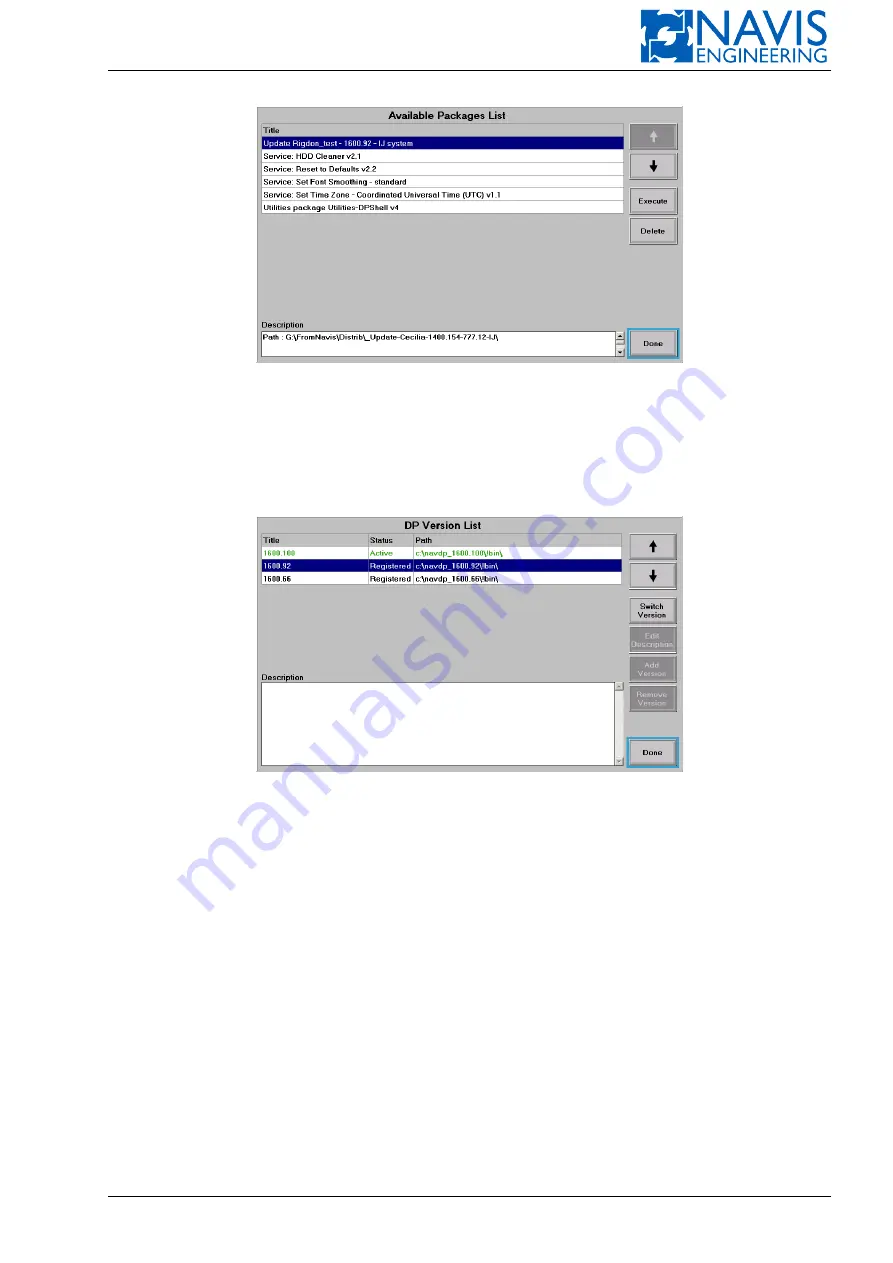
DPShell Service Utility
Figure G.19: DPShell. Update package installing
G.2.10
Obtaining NAVIS NavDP 4000 Active Version Information
2.1. Switch DP/IJ control computer into “Service Mode” (see Section G.2.2, page 311).
2.2. Press “Switch Version” item in “Services” menu. “DP Version List” will appear (see Figure G.20):
Figure G.20: DPShell. Active version information
– an active SW version has “Active” status and is marked by green color;
– active version identifier is shown in “Title” column;
– all other installed and registered SW versions have “Registered” statuses.
G.2.11
Switching the Active Version of NAVIS NavDP 4000 on Control Computer
2.1. Switch DP/IJ control computer into “Service Mode” (see Section G.2.2, page 311).
2.2. Make sure that correct SW versions are installed on all DP/IJ control computers (see Warning note of Section G.2.8,
page 315).
2.3. Press “Switch Version” item in “Services” menu. “DP Version List” will appear.
2.4. Choose required version to switch on as active (use arrow buttons for navigation).
2.5. Press “Switch Version” button:
– wait for “Operation ‘Switch DP-version’ completed successfully” message will appear;
– press “Close” button.
2.6. Version selected in 2.4 has an “Active” status (see Figure G.20).
Doc. 000.JDP-10000-OME, rev.3.3.13/“2102.$–17A-Advanced”
316
















































