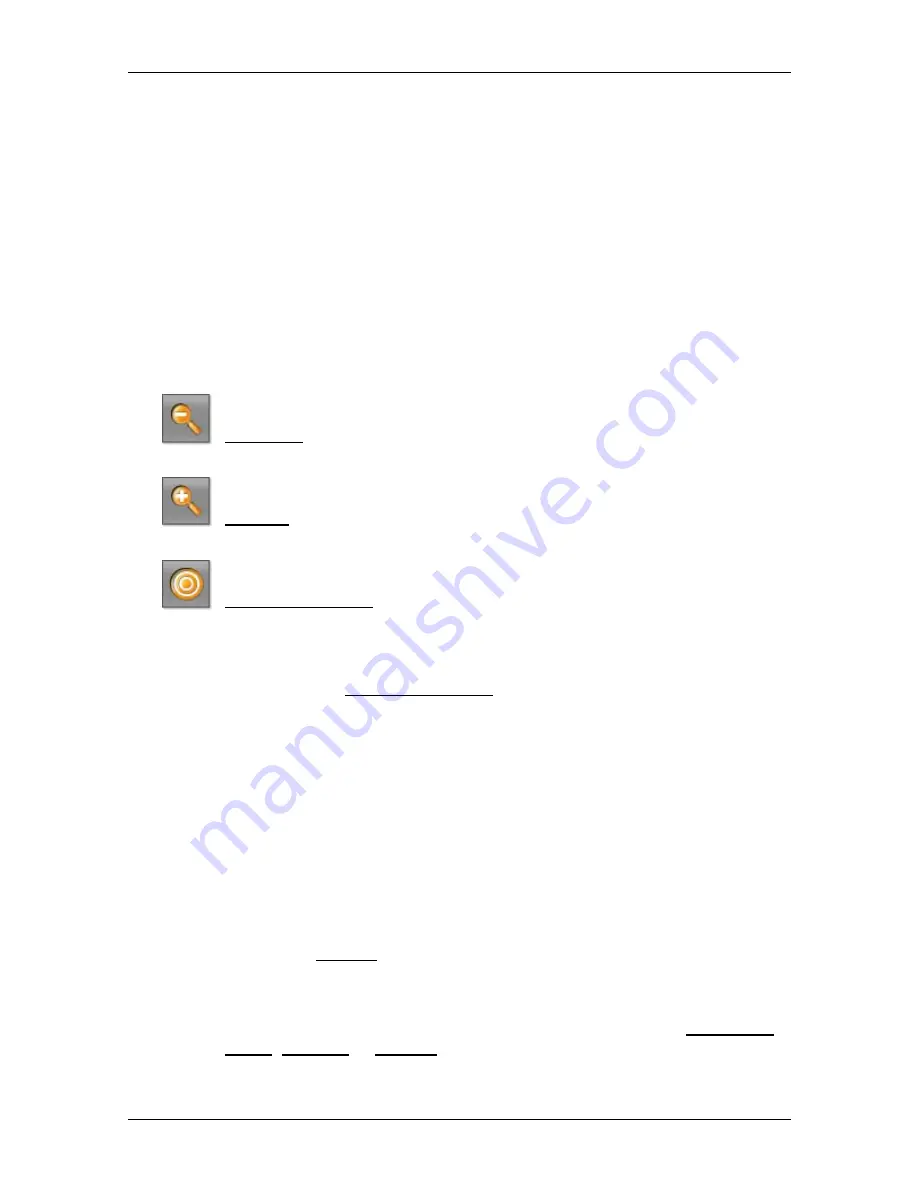
User’s manual NAVIGON Primo
- 46 -
Working with the map
3
The compass indicates where north is.
4
The current position is indicated (orange arrow). You can see in which
direction you are moving.
5
The direction in which your destination lies is indicated (red triangle). If
you are off the digitalised road system when you start, you will be
shown the direction to the point at which you should drive onto a
digitalised road.
6
In this box you are shown the distance remaining to the destination
(beeline). If you are off the digitalised road system when you start, you
will be shown the direction to the point at which you should drive onto a
digitalised road.
Operating the map
Zoom Out: The map section shown becomes larger, but you will see
fewer details.
Zoom In: The map section shown becomes smaller, but you will see
more details.
Centre the position: During navigation you can shift the visible map
section in order to view the surrounding area on the map. This may
mean that your current position can no longer be seen on the visible
section of the map.
►
Tap on the Centre the position button if your current position can no
longer be seen on the visible section of the map.
Your current position will be shown again on the map.
Please note:
►
During navigation in
Offroad
mode you will not receive any driving
instructions. Instead you will receive a message when you are
getting close to the destination.
►
The map view follows your movements so that your position is
always visible on the screen.
7.4.3
Map options in Navigation mode
►
Tap on Options. A window with several buttons opens.
The most important functions for navigation can be reached via buttons
with symbols.
Other functions are found by tapping on one of the buttons Destination,
Route, Services or General.






























