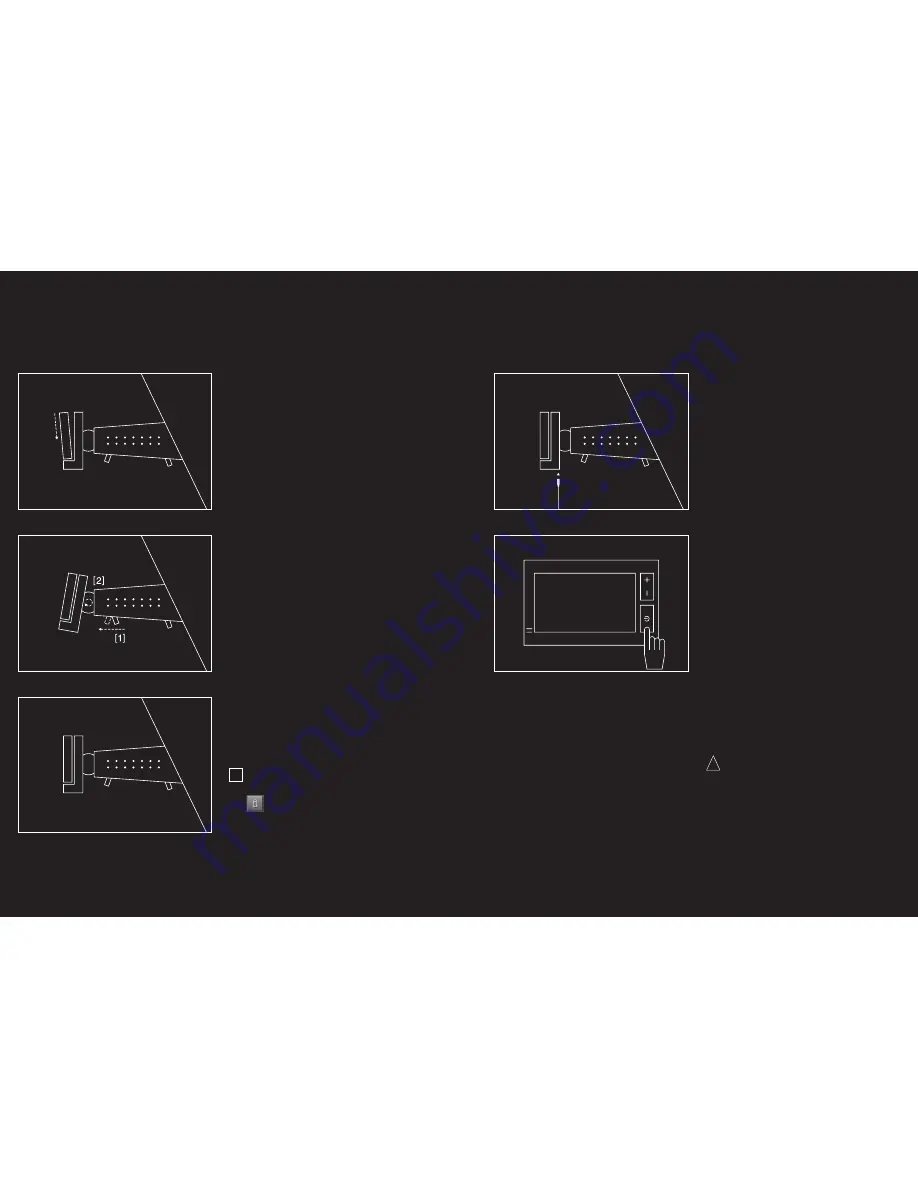
62 –63
6.
Touch the SETTINGS button in the START
DISPLAY in order to adjust the language and
brightness settings or to calibrate the
touchscreen.
2.3 Turning the device on and off, Reset
General information on switching on and off
In order to minimize battery charge loss while
reducing switch-on time, the device also has a
standby mode.
Switching on
To switch on the device, press and hold the on/off
button down for 1.5 seconds. The device powers up
within 2 seconds from standby mode, or within 35
seconds from off mode.
Switching off
You can switch the device to standby mode by
pressing the on/off button briefly (recommended).
To switch to off mode, you must press and hold the
on/off button for 4 seconds. In this mode, the
device requires no power, but cannot be charged.
Reset
Should the device show signs of malfunction, then
please carry out a reset. To do this, press the reset
button on the back of the device. [page 59] The
device will then restart (warmstart). If this does not
work, or the malfunction persists, please carry out a
hardware reset (Coldstart). To do this, press and
hold the on/off button for 4 seconds when the
device is switched on. Wait a few seconds and then
switch on the device using the on/off button.
!
Note:
you can get information regarding
changing individual settings by touching the
HELP button.
2.4 Navigation with GPS
GPS is based on a total of 24 satellites that circle the
earth and, in doing so, are constantly transmitting
their position and the current time. The GPS receiver
receives this data and calculates its own geographi-
cal position on the basis of the information
broadcast by the various satellites.
In order to determine position precisely, it is necessary
to obtain the data from at least three satellites. With
the data from 4 or more satellites, the altitude above
sea level can also be ascertained. Position is accurate
within 3 metres.
Once P´ 9611 has determined your position, this
position can be used as a starting point for a route
calculation.
The map data on your navigation device includes the
geographical coordinates of all digitally recorded
points of interest, streets and places. Using this
data, the system is able to calculate a route from any
given starting point to a destination.
The calculation of the current position and its
representation on the map takes place once every
second, so your current position is always shown on
the map.
2.5 Important safety information
In your own interest, read the following notices and
safety information carefully before starting up your
navigation system.
2.5.1 Navigation safety information
Use the navigation system at your own risk.
!
Caution !
–
To prevent accidents, do not program the
navigation system while driving.
–
Only look at the touchscreen when it is safe
to do so and the traffic situation allows it.
–
Traffic regulations have priority over any
instructions from the navigation system.
02 Prior to commissioning
Fig. 4
Fig. 5
Fig. 6
Fig. 7
Fig. 8






















