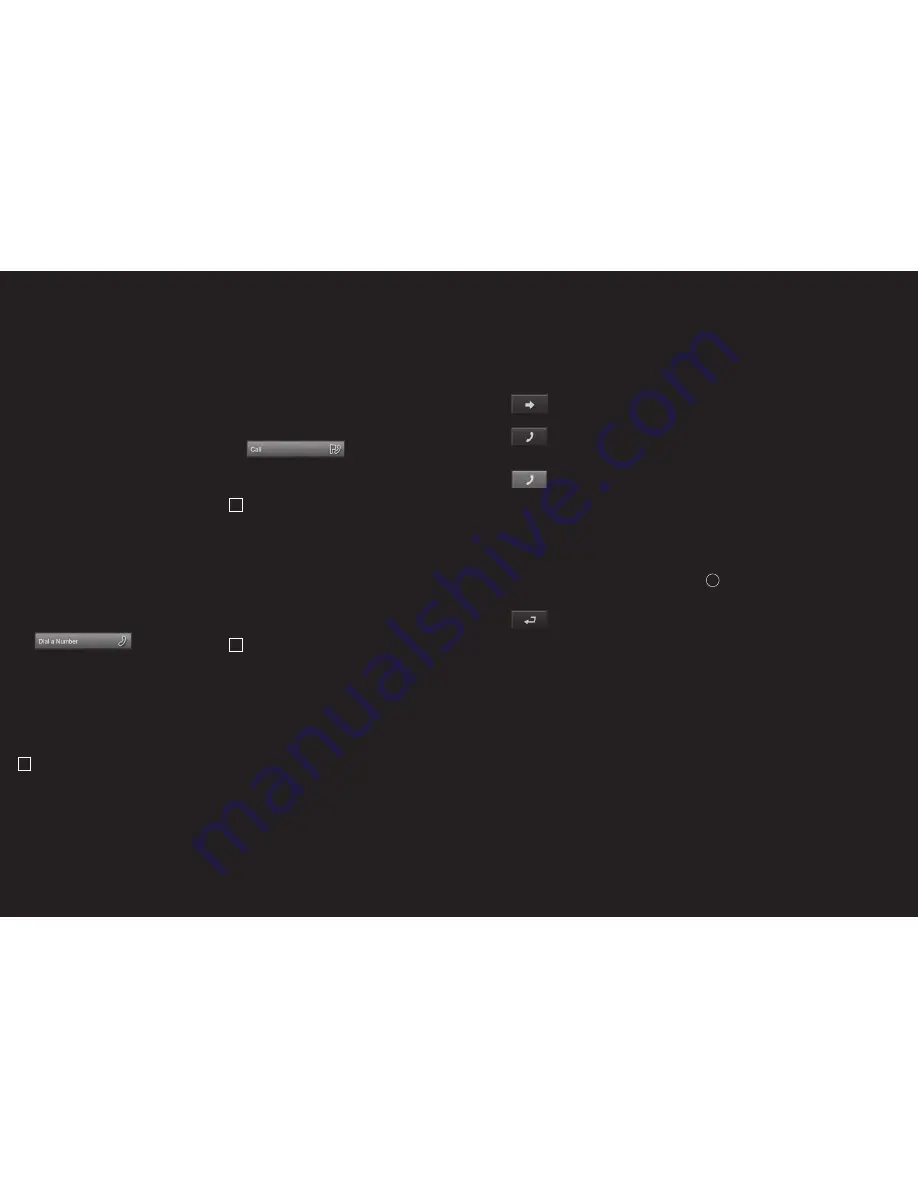
88 –89
If P´9611 was previously connected to your mobile
phone, the connection will be established without
further prompting.
12.2 Receiving a call
When you receive a call, the INCOMING CALL window
opens. When the relevant information is available,
the name and number of the caller will be displayed.
1.
Touch the PICK UP button in order to accept
the call. The CALL IN PROGRESS window
opens.
12.3 Dialing
There are different ways to make a call using
P´ 9611.
12.3.1 Dialing a telephone number
1.
Touch the DIAL A NUMBER button in the
HANDS-FREE MODULE window.
2.
Enter the required telephone number.
3.
Touch the
button.
12.3.2 Dialing a number, calling home
4 speed call buttons can be configured.
1.
In the HANDS-FREE MODULE window, touch
the appropriate speed call button.
12.3.3 Calling a contact from the Phone Book
!
Note:
It is only possible to use the phone
book if your mobile phone supports the phone
book synchronization feature. The latest
compatibility list can be found at
www.navigon.com/porsche-design.
1.
Touch the PHONE BOOK button in the
HANDS-FREE MODULE window.
2.
Touch the desired entry.
12.3.4 Calling a Point of Interest
1.
Touch the CALL POI button in the HANDS-
FREE MODULE window.
2.
Enter the special destination. [ See “Point of
Interest in a given location”, on page 69 ]
3.
Touch the
button.
12.3.5 Calling your destination
!
Note:
this function is only available when
navigating, and if the telephone number of your
destination is stored in the systems databank.
This is usually the case, especially with Points
of Interest.
1.
Touch the OPTIONS button in the HANDS-
FREE MODULE window.
2. Select
CALL
DESTINATION.
12.3.6 Calling most recently dialed numbers
!
Note:
the list contains outgoing, incoming and
missed calls. Incoming and missed calls can
only be dialed if the caller’s number was
transferred.
1.
Touch the RECENT CALLS button in the
HANDS-FREE MODULE window.
2.
Touch the desired entry.
12.4 During a conversation
You are calling using the hands-free module. The
CALL IN PROGRESS window is open.
12.4.1 Bring the navigation software into the
foreground
The navigation software can be brought into the
foreground at any time.
Proceed as follows:
–
Touch the
NAVIGATION button.
–
The
HANDS-FREE MODULE button
changes color when a call is in progress.
–
Touch the
HANDS-FREE MODULE button to
open the CALL IN PROGRESS window again.
12.4.2 Entering numbers
During a conversation, you can enter numbers. This
might be necessary, for example, when a telephone
system is trying to connect you.
1.
Touch the DIAL A NUMBER button.
2.
Enter the required number.
3.
Touch the
BACK button to open the CALL IN
PROGRESS window again.
12.4.3 Ending the call
Touch the HANG UP button in the CALL IN
PROGRESS window to end the call.
12.5 Phone book
P´ 9611 enables you to import the phone book of
the mobile phone with which you are connected.
The synchronization takes place automatically.
12.5.1 Opening the Phone Book
Touch the PHONE BOOK button in the HANDS-
FREE MODULE window.
12.6 Recent calls
P´ 9611 saves the list of calls from the connected
mobile telephone in the RECENT CALLS list.
12.6.1 Opening Recent Calls
Touch the RECENT CALLS button in the HANDS-
FREE MODULE window. The RECENT CALLS list
opens.
12.7 Configuring the hands-free module
The hands-free of P´ 9611 incorporates several
settings which you can configure according to your
own requirements.
1.
Touch the HANDS-FREE SETTINGS button in
the HANDS-FREE MODULE window.
i
For detailed information, please refer to chapter
“Configuring P´ 9611” on page 85.
12.7.1 Activate Bluetooth
1.
Touch OPTIONS in HANDS-FREE SETTINGS.
2.
Select BLUETOOTH. The BLUETOOTH window
opens.
BLUETOOTH FUNCTION
Touch YES in order to activate Bluetooth. Otherwise,
touch NO. The hands-free module cannot connect
to a mobile phone when Bluetooth is deactivated.
DISCOVERABLE BY OTHERS
Determine whether P´ 9611 should be shown to
other Bluetooth devices [ esp. mobile phones ] [ YES ]
or not [ NO ]. This setting only takes effect when the
Bluetooth signal is activated. When recognition is
set to NO a Bluetooth connection can only be
established using P´ 9611 and not with a mobile
phone.
12 Hands-free Module




















