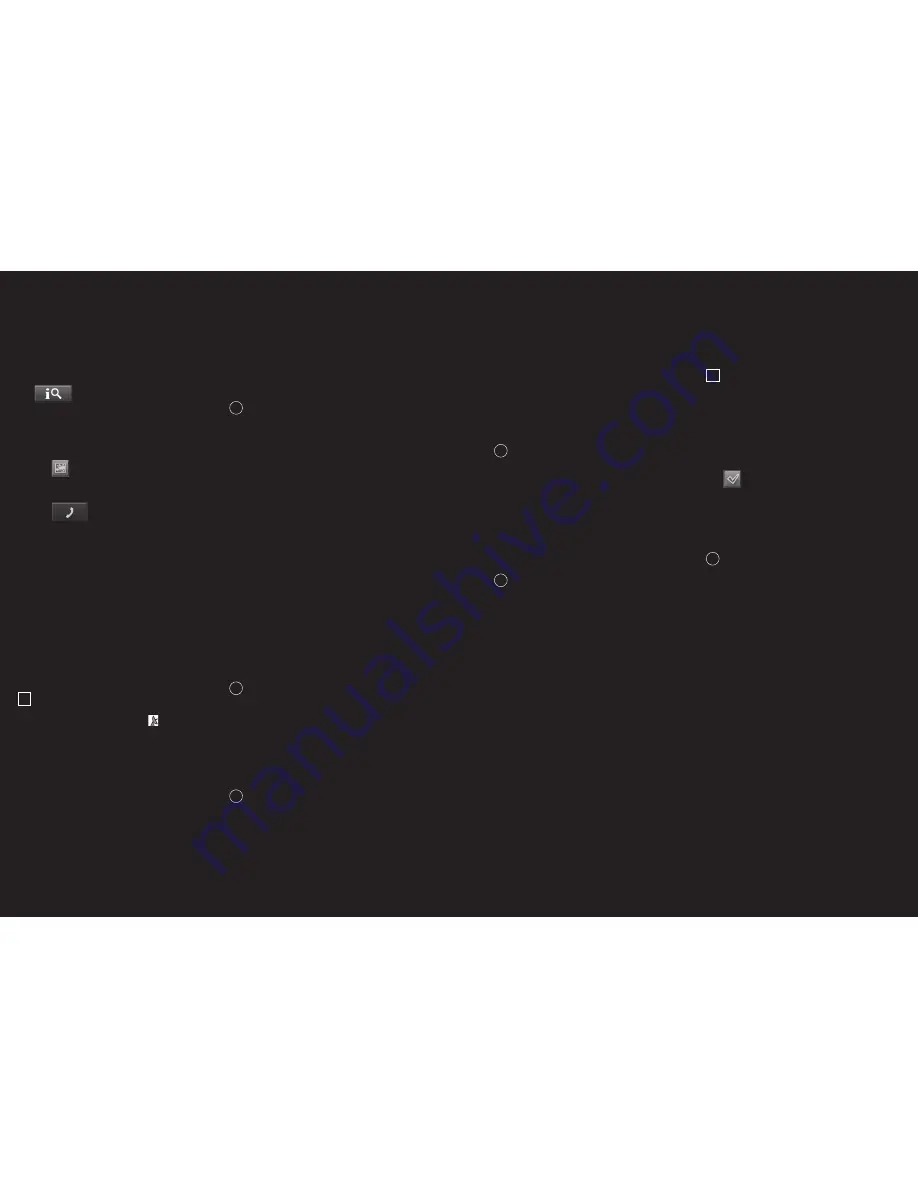
70 –71
1.
Touch the
DESTINATION INFO button. The
DESTINATION INFO window opens. It contains
all information about the specified destination
that is stored in the navigation system’s
database.
–
Touch the
SHOW ON MAP button in order to
show the destination on the map.
–
Touch the
button to call the destination
directly.
–
Touch the CANCEL button to close the
DESTINATION INFO window.
4.2.5 Quick Access Points of Interest
The quick access system contains three categories
of Points of Interest. Destinations in your vicinity
that correspond to these categories can be listed
quickly without the need for additional entries.
1.
In the main menu, touch the OPTIONS button.
2. Select
SETTINGS.
3.
Touch POI in order to set which categories are
available in the quick access system.
!
Note:
The GPS reception must be sufficient for
position determination. Suitable GPS reception
is designated by means of the
GPS READY
symbol. For detailed information, please refer
to chapter “GPS status” on page 83.
1.
In the main menu, touch the NAVIGATE button.
The NAVIGATE menu opens.
The symbols of the categories which have been
selected for quick access can be seen in the
menu at the bottom.
2.
Enter the category of the desired POI. The
NAME OF THE DESTINATION list opens. It
contains the nearest points of interest in the
specified category, sorted by distance.
3.
Touch the name of the destination. The map
screen opens in PREVIEW mode.
i
For detailed information on how to start the
navigation system, please refer to chapter
“Starting navigation” page 76.
4.3 Select a stored destination
The following lists of destinations and addresses are
available for selection from MY DESTINATIONS in
P´ 9611.
–
LAST DESTINATIONS: destinations that you
have previously navigated to.
–
FAVORITES: all destinations that you have
stored in P´ 9611.
4.3.1 Last destinations
P´ 9611 saves the last 30 destinations to which you
have navigated, in the LAST DESTINATIONS list.
1.
In the main menu, touch the MY DESTINA-
TIONS button.
2. Select
LAST
DESTINATIONS.
3.
Touch your desired destination.
4.
Touch the START NAVIGATION button. The
map screen opens in PREVIEW mode.
i
For detailed information on how to start the
navigation system, please refer to chapter
“Starting navigation” page 76.
4.3.2 Favorites
Your favourite destinations can be saved in the
FAVORITES list. There is room for up to 500
destinations.
i
Information on how to store a destination can
be found in the “Saving a destination” chapter
on page 76.
1.
In the main menu, touch the MY DESTINATIONS
button.
2. Select
FAVORITES.
3.
Touch your desired destination.
4.
Touch the START NAVIGATION button. The
map screen opens in PREVIEW mode.
i
For detailed information on how to start the
navigation system, please refer to chapter
“Starting navigation” page 72.
4.4 Navigation homewards
In P´ 9611, you can save your address as the home
address. You can navigate to your home address by
touching a single button.
The first time you tap the TAKE ME HOME button,
you will be requested to enter your address.
i
Further information about entering your home
address can be found in chapter “Define
destination as home address” page 76.
1.
In the main menu, touch the TAKE ME HOME
button. If you have not entered an address, a
pop-up window will notify you.
The navigation starts. The route profile of the
previous navigation applies.
4.5 Determining the destination on the map
You may indicate a destination directly on the map.
In addition to towns and streets, you may also
select special destinations quickly.
1.
In the main menu, touch the OPTIONS button.
2.
Select SHOW MAP. The map screen opens in
DESTINATION SEARCH mode.
3.
Touch the point to which you want to navigate.
The destination that you have selected appears
under the crosshairs.
Note:
Please refer to chapter “Map in
Destination search mode” on page 81 for
information about how to change the map view
so that your destination can easily be seen.
The geographical coordinates of the destination and
the corresponding address is shown in the bottom
third of the screen.
4.
Touch the
OK button. The DESTINATION ON MAP
window opens. The detailed address data of
the selected destination is displayed in the left-
hand upper corner.
5.
Touch the TAKE ME THERE button. The map
screen opens in PREVIEW mode.
i
For detailed information on how to start the
navigation system, please refer to chapter
„Starting navigation“ page 76.
4.6 POI on your route
Whilst navigating you can view points of interest
[ that are located on your route ] from three specific
categories at any time. This way you can find out
quickly, e.g., where the next rest area is. You can
then, for example, insert this rest area as an interim
destination in your route.
The map is opened in Navigation mode.
1.
Press any point on the map.
2.
Press on the POI ON YOUR ROUTE button.
The POI ON YOUR ROUTE window opens. It shows
from each of the three categories the two next
points of interest that are located on or in the
vicinity of your route.
The points of interest are arranged according to
distance.
04 Navigation
!

























