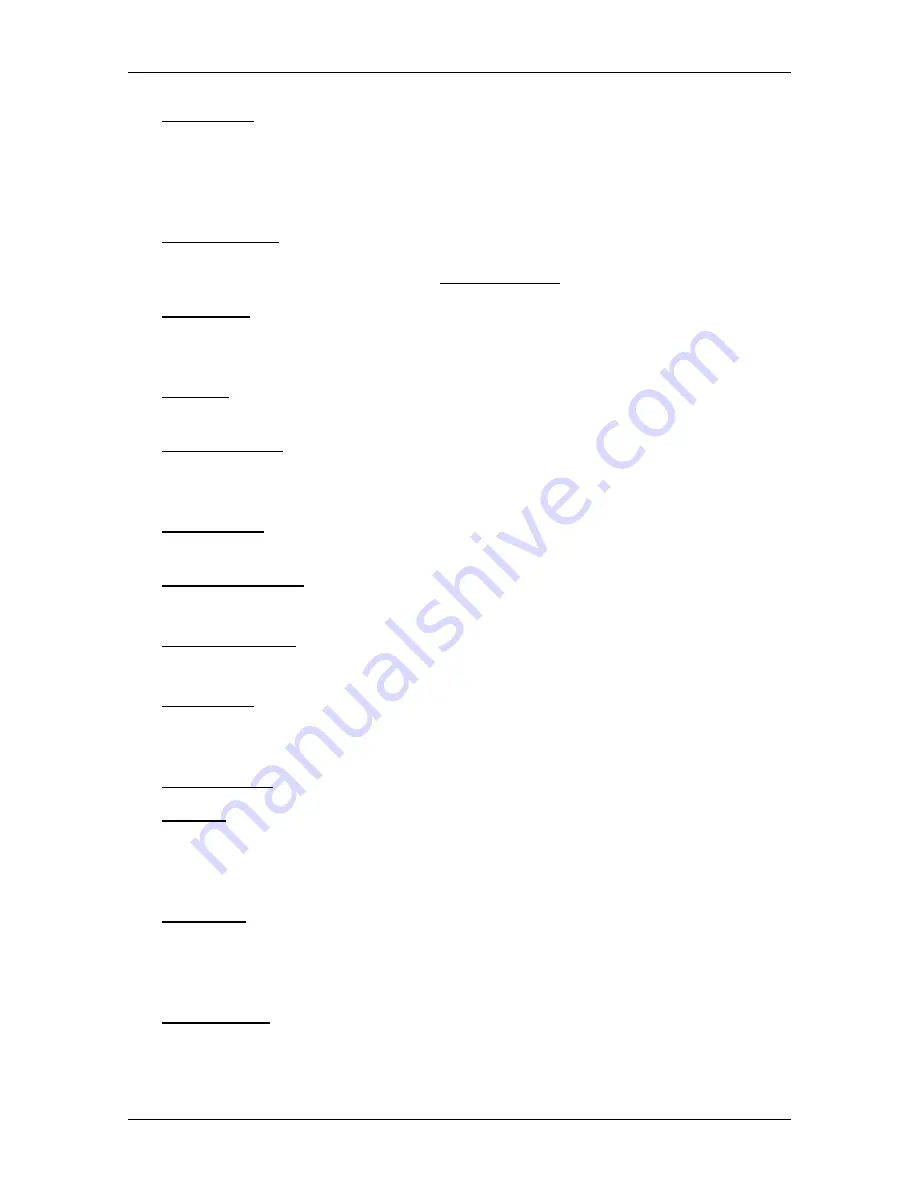
User’s manual NAVIGON 81xx
Navigation
- 39 -
GPS Status: Opens the
GPS
S
TATUS
window. Here you can see details
regarding GPS reception. You can also save the data of your current
location.
For details refer to chapter "GPS Status, saving the current location" on
page 47.
Home Address: Saves the selected destination as your home address. You can
then always start navigation to this destination very quickly by tapping in
the
N
AVIGATION
window on Take Me Home.
New Route: Deletes the starting point and all route points from the
R
OUTE
P
LANNING
window so that you can plan a new route.
If necessary, save the previously planned route!
Rename: Opens a window in which you can change the name for the selected
destination or route.
Route Planning: Opens the
R
OUTE
P
LANNING
window. Here you can plan
routes, manage planned routes and start navigation on a planned route.
For more details refer to chapter "Multi-leg routes" on page 34.
Route Profile: Opens the
R
OUTE
P
ROFILE
window. Here you can view the
options for route planning and, if necessary, change them.
Save as Favourite: Saves the selected destination to the
F
AVOURITES
list.
For more details refer to chapter "Saving destinations" on page 33.
Save Destination: Saves the selected address in the
F
AVOURITES
list.
For more details refer to chapter "Saving destinations" on page 33.
Save Route: Opens a window in which you can save the planned route under a
specific name.
For more details refer to chapter "Saving routes" on page 36.
Saved Routes: Opens a dialog window into which you can load a saved route.
Settings: Opens the
S
ETTINGS
window. Here you can configure the navigation
system.
For details refer to chapter "Configuring the NAVIGON 81xx" on
page 50.
Show Map: Opens the map in
Destination search
mode. Here you can select
your navigation destination directly on the map.
For details refer to chapter "Selecting destinations on the map" on
page 32.
Show on Map: Shows the selected address on the map.






























