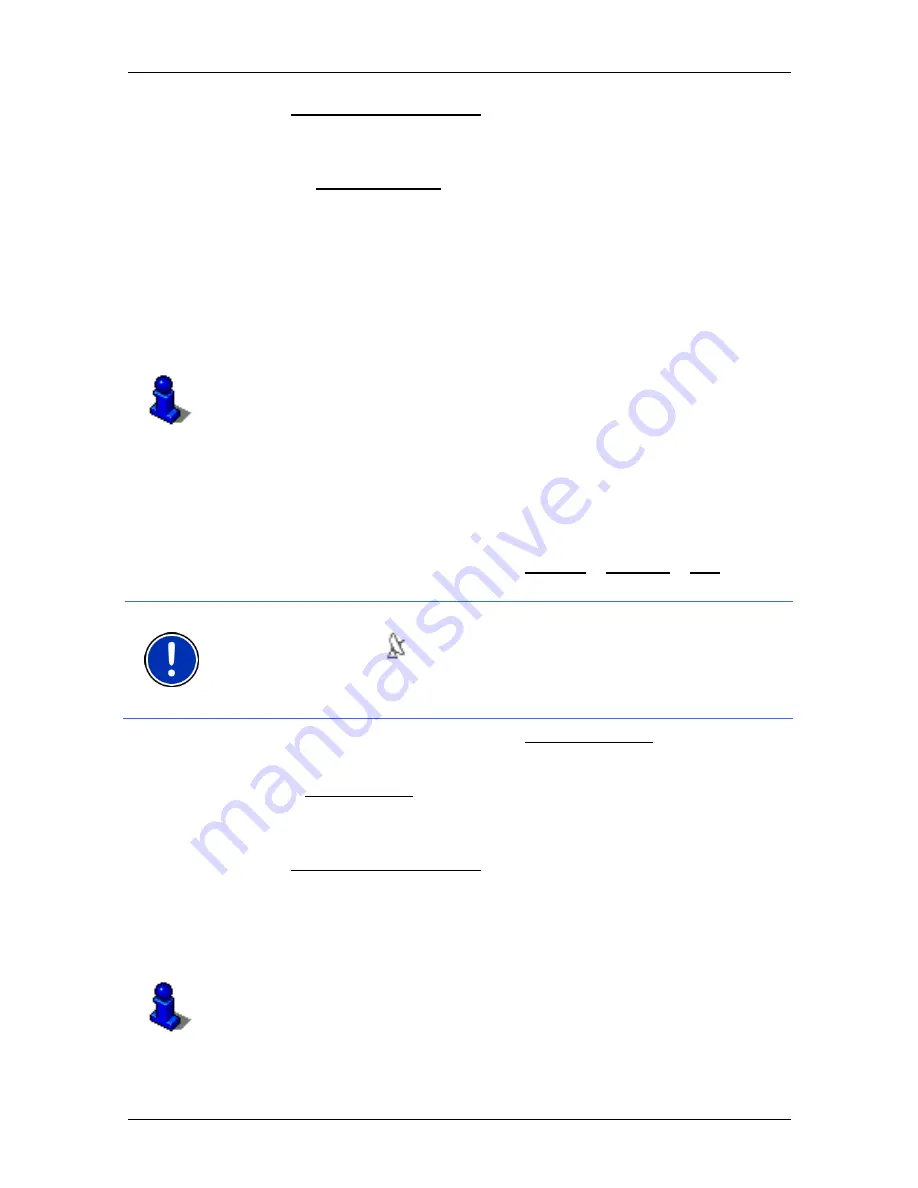
User’s manual NAVIGON 81xx
Navigation
- 29 -
The Name of the Destination list opens. It contains POI from the
specified category, sorted alphabetically.
5. Tap on the name of the destination.
6. Tap on Start Navigation.
Sometimes the destination cannot be found exactly because, for
example, several restaurants with the same name exist.
In this case a window opens with all the destinations matching your
entry plus additional information.
►
Tap on the destination to which you would like to navigate.
The map opens in
Preview
mode. The destination is indicated on
the map.
For details of how to start navigation refer to chapter "Starting
navigation" on page 32.
Direct access to POI
The direct access area contains 3 categories of POI. Destinations in
your vicinity that correspond to one of these categories can be viewed
here quickly and without further entry.
►
Tap in the
N
AVIGATION
window on Options > Settings > POI in order
to select the categories for direct access.
Note:
GPS reception must be good enough for determining your
position. Check the
(GPS Ready) icon to see whether GPS
reception is good enough.
For details refer to chapter "Initialising the GPS receiver" on page 23.
1. In
the
N
AVIGATION
window, tap on New Destination.
The
N
EW
D
ESTINATION
menu opens.
In the Direct Access area you are shown the icons of those POI
catgeories that are available by direct access.
2. Tap on the category from which you would like to select a POI.
The Name of the Destination list opens. It contains the nearest POI
in the specified category, sorted by distance.
3. Tap on the name of the destination.
The map opens in
Preview
mode. The destination is indicated on
the map.
For details of how to start navigation refer to chapter "Starting
navigation" on page 32.
















































