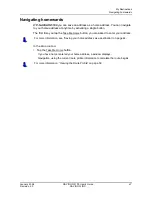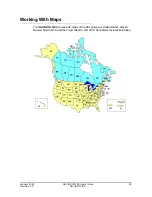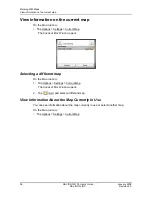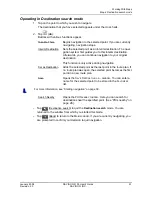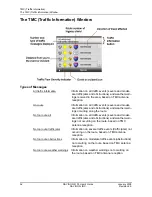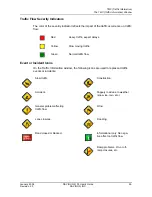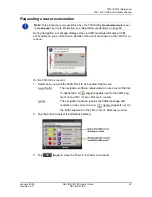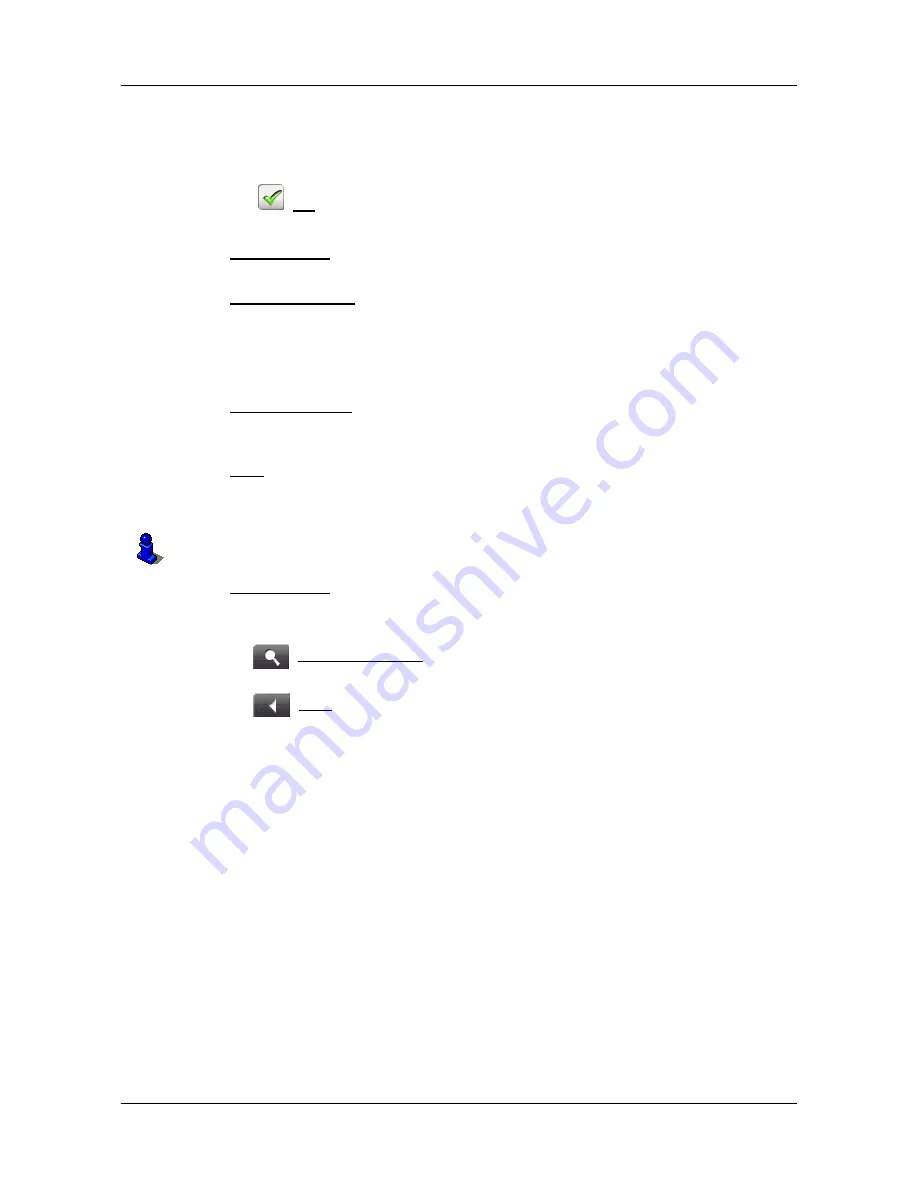
Working With Maps
Map in Destination search mode
January 2008
NAVIGON 5100 User’s Guide
61
Revision 2.0
NAVIGON, INC.
Operating in Destination search mode
1. Tap on the point to which you wish to navigate.
The destination that you have selected appears under the cross hairs.
2. Tap
(
OK
).
Buttons with various functions appear.
Take Me There
Begins navigation to the selected point. If you are currently
navigating, navigation stops.
Interim Destination
Sets the selected point as an interim destination. The navi-
gation system first guides you to this interim destination.
Afterwards, you can continue navigation to your original
destination.
This function is only active during navigation.
Set as Destination
Adds the selected point as the last point in the route plan. If
no route plan was open, the selected point becomes the first
point in a new route plan.
Save
Opens the
S
AVE
D
ESTINATION
AS
...
WINDOW
. You can enter a
name for the selected point to be stored in the
F
AVORITES
list.
Search Nearby
Opens the
POI N
EARBY
WINDOW
. Here you can search for
destinations near the specified point. (See “POIs nearby” on
page 28.).
•
Tap
(
Destination search
) to quit the
Destination search
mode. You are
returned to the window from which you started this mode.
•
Tap
(
Back
) to return to the
M
AIN
WINDOW
. If you are currently navigating, you
are prompted to confirm your decision to quit navigation.
For more information, see “Starting navigation” on page 39.