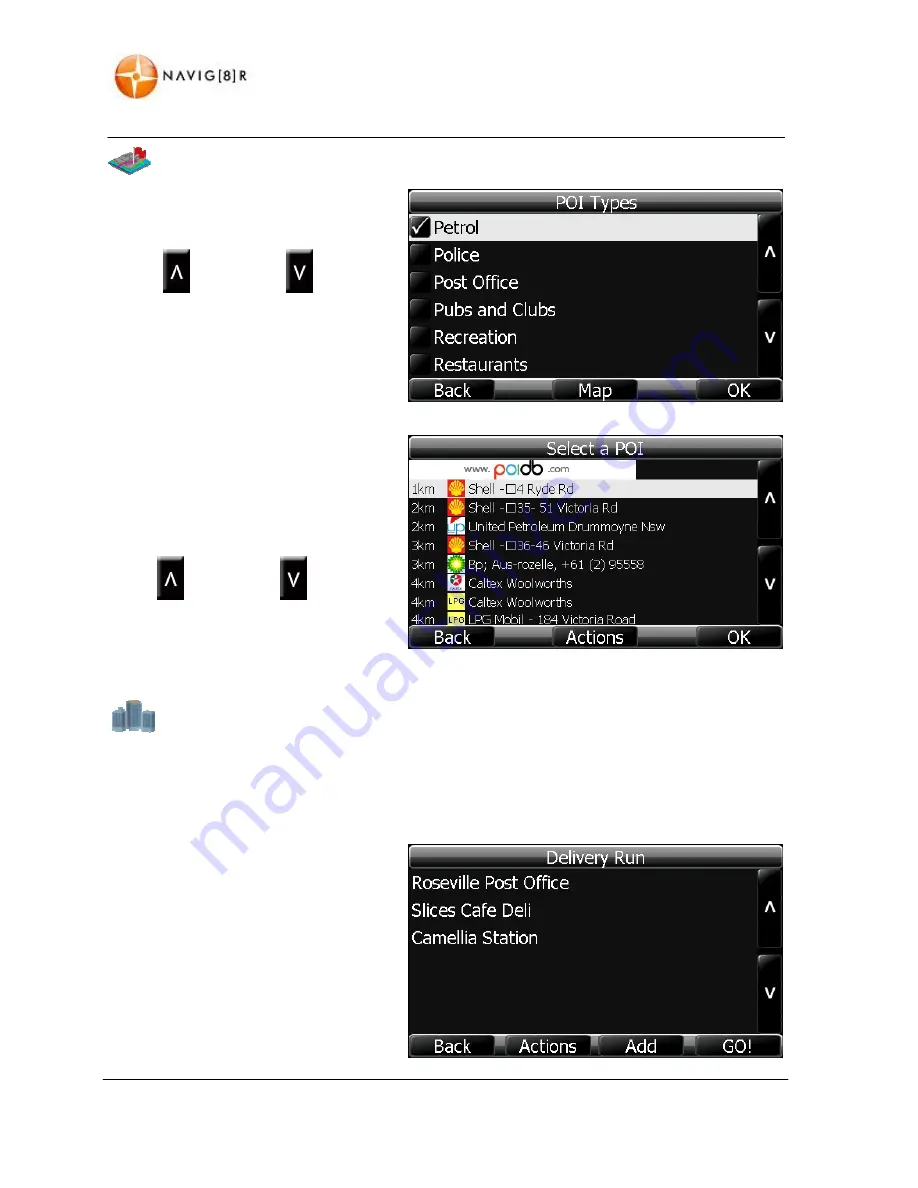
www.navig8r.com.au
39
NAVIGATION
MENU
Nearest
on
route
Tap
the
“On
Route”
button
and
then
select
the
type
of
POI
that
you
are
looking
for.
Use
the
button
or
the
button
to
scroll
through
the
options
and
when
you
have
found
the
right
catergory,
tap
it
to
hightlight
it
and
then
press
the
“OK”
button
Displayed
will
be
all
the
POI
found
in
the
selected
category
for
the
next
10
Kilometres
on
the
current
route.
The
POI
may
be
slightly
off
the
current
route.
Tap
on
button
or
the
button
to
scroll
through
the
available
.
Deliveries
Deliveries
option
allows
the
driver
to
set
a
delivery
run
based
in
order
of
entry.
Navigation
is
from
current
position
to
next
address
in
the
“Delivery
Run”.
Once
that
address
has
been
reached
the
Navig8r
will
then
calculate
the
route
to
the
next
address
in
the
run.
Addresses
are
entered
as
described
above
either
by
direct
address
or
by
select
a
POI
as
the
delivery
address.
Tap
Add
to
include
more
delivery
points.
The
order
of
the
run
can
be
changed
and
delivery
points
removed
by
selecting
a
delivery
point
and
then
tapping
the
Actions
button.






























