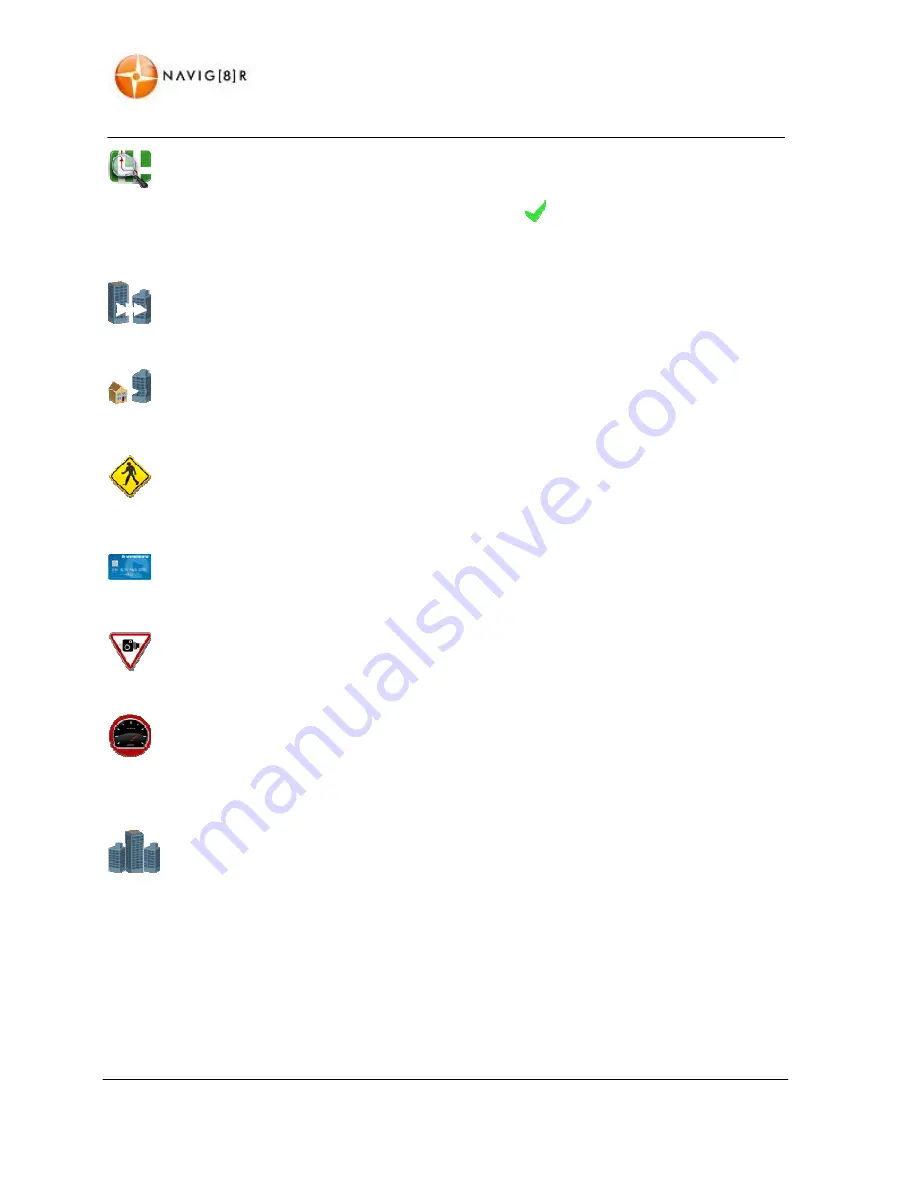
www.navig8r.com.au
33
NAVIGATION
MENU
Change
the
trip
options
.
When
selected
the
following
options
will
be
denoted
by
a
tick
beside
the
icon.
Once
a
selection
has
been
made,
tap
the
back
button
to
proceed.
Tapping
the
map
button
will
cancel
the
route
and
go
back
to
the
map
screen.
A:
Quickest
Route
:
Calculates
the
route
for
the
quickest
journey.
This
option
may
be
longer
but
should
take
less
time.
B:
Shortest
Route:
Calculates
the
route
for
the
shortest
distance
between
current
location
and
destination.
Even
though
the
distance
may
be
shorter,
the
journey
may
take
longer
depending
on
the
assigned
speed
limits
for
the
roads
travelled.
C:
Walking
mode.
The
Walking
option
will
calculate
a
route
to
your
destination
“As
the
Crow
flies”.
The
route
will
be
shown
in
a
straight
line
to
you
destination.
This
feature
is
very
useful
if
you
are
out
of
the
road
network
or
on
the
water
as
the
Navig8r
will
always
show
you
the
direct
route
to
where
you
want
to
go.
D:
Toll
Road
:
When
selected
it
will
allow
the
system
to
calculate
the
route
along
toll
roads
between
the
current
and
selected
destination.
E:
Camera
Alert:
When
on,
a
warning
sound
will
be
played
when
approaching
the
location
of
known
fixed
safety
cameras.
Visual
warnings
are
always
displayed
in
both
Cruise
and
Navigation
modes.
F:
SpeedAlert™:
Tap
to
enter
the
screen
for
adjusting
the
Audible
alerts
for
the
SpeedAlert™
Feature.
Visual
warnings
are
fixed
and
cannot
be
turned
off.
Tap
on
to
enable
trial
version
for
first
use.
Trial
will
not
start
until
this
button
is
tapped
and
the
Navig8r
receives
a
valid
GPS
signal.
Via
(Waypoints)
Once
a
destination
has
been
selected,
it
is
possible
to
add
a
Waypoint
to
the
journey.
As
the
navig8r
is
programmed
to
calculate
a
route
that,
based
on
the
your
options,
will
get
you
to
your
destination
as
soon
as
possible,
this
feature
can
be
used
to
create
a
route
that
is
more
scenic,
avoid
an
area
or
region
or
simply
add
a
stop
in
at
your
favourite
rest
point
on
a
trip.






























