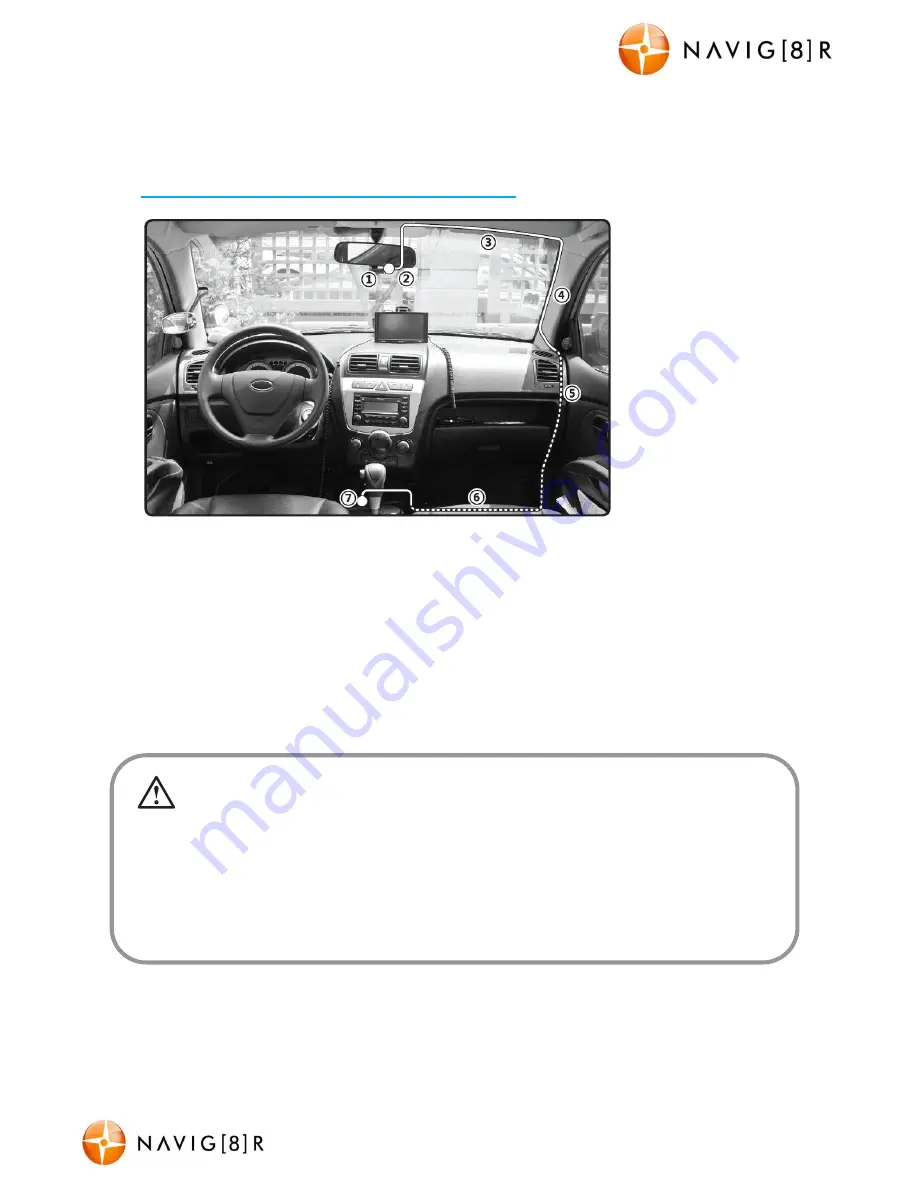
NAVCAM-FHD
USER MANUAL
12
NavCam-FHD Manual Ver 2.2 12/2013
Connecting the NAVCAM-FHD in the Car
The above wiring diagram shows a left hand drive vehicle. Wiring path is only
a suggestion.
1. CRASHCAM-FHD device mounted behind the rear vision mirror.
2. 12v DC cable routed behind rear vision mirror.
3. Cable hidden behind roof headlining.
4. Cable hidden behind “A” pillar – beware of airbag equipped cars.
5. Cable is routed beside the dashboard/near the door hinges.
6. Cable is passed under the passenger carpet (or under the dashboard).
7. 12v DC plug is connected to the car’s 12v “cigarette socket”.
Once the wiring and installation of the CRASHCAM-FHD has been completed, please check the
following:
- With the car’s ignition on (or engine started), the Blue LED indicator on the CRASHCAM-FHD will light up and
the LCD screen should turn on. Recording should start automatically. This will indicate a successful installation.
- When the car’s ignition is turned off, the device should turn off within 20 seconds with the “Navig8r” logo
appearing on the LCD screen. If this doesn’t happen then power is still being supplied to the car’s 12v socket.
and the device will need to be switched off manually.

































