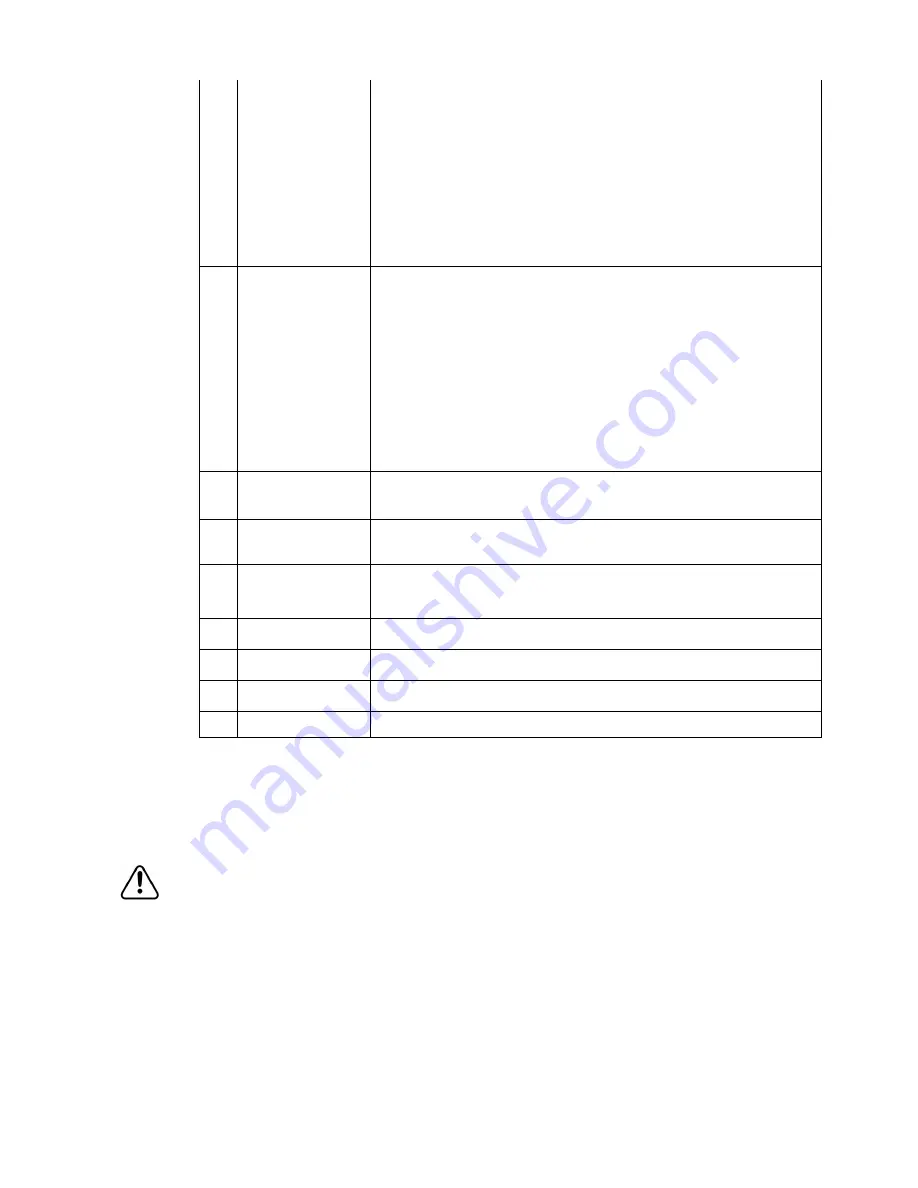
Connect Simrad GB40 or Northstar 8000i
|
35
AA010080
Ethernet cable 2 m (6.5 ft) male / male connectors
AA010081
Ethernet cable 5 m (16.5 ft) male / male connectors
AA010082
Ethernet cable 10 m (30 ft) male / male connectors
AA010083
Ethernet cable joiner 0.5 m (1.6 ft) female / female
AA010086
Ethernet cable bulk roll 100 m (328 ft) un-terminated
AA010087
Ethernet cable bulk roll 300 m (985 ft) un-terminated
AA010085
Ethernet connector. Field terminating ethernet connector for bulk ethernet
cable
F
AA010084
Ethernet cross-over joiner cable 0.5 m (1.6 ft) female / female.
This can be used to connect no more than 2 network devices together e.g a
radar processor and a GB40 NavComputer.
The cable has female connectors at each end. Two standard ethernet cables
are required to link to network devices.
Connector ends are red in color.
Tip:
When deciding which standard ethernet cables to orde,r locate the crossover
joiner where logically a network linker could be placed in the future if the
system was upgraded.
If more than 2 ethernet devices are going to be used please use the Navico 8
Port Linker (see G).
G
AA010009
Navico 8 port ethernet linker: Used to connect more then two ethernet
devices together. Ships with power cable only. Order ethernet cables
additionally. 12 / 24 V DC
H 22090195
or
22090187
RC42 heading sensor (or use SimNet heading output from and autopilot)
or FC40 Fluxgate Compass
H 1
22084446
RC37 race compass or heading sensor with 10 Hz output.
Note: Make sure the heading sensor shares the same ground as the
NavComputer
I
Simrad GB40 NavComputer
I*
Simrad GB40 NavComputer second station
I 1
Northstar 8000i or Simrad GB40 NavComputer Master
I* 1
Northstar 8000i or Simrad GB40 second station
5.4
Setup the radar with the GB40 or 8000i
Starting up the Radar
When commissioning the Navico radar, leave the unit on Standby for 20 minutes
before transmitting. This makes sure the magnetron reaches optimum operating
temperature, extending the lifetime and aiding the auto tune function. Normal use
afterwards only requires the standard standby count down.
•
Select
Radar
on your OP30 controller or touch screen (8000i),
•
Radar Mode
shows the current radar mode.
•
Select
Radar Mode
to display an option list:
Transmit
If the radar was in
Standby
mode, it will start transmitting immediately.
If the radar was
Off
there will be a pause of 90 - 180 seconds while the radar warms ups
before it starts transmitting.
Summary of Contents for 2kW
Page 2: ......
Page 71: ...Drawings 69 11 1 Radar scanner 2 kW dimensions 11 Drawings ...
Page 72: ...70 Drawings 11 2 Radar scanner 4 kW Dimensions ...
Page 73: ...Drawings 71 11 3 Radar processor Dimensions ...
Page 79: ......
Page 80: ...Navico Radar 2kW and 4kW Installation manual English Doc no MN000783A G ...
















































