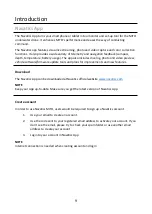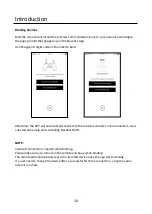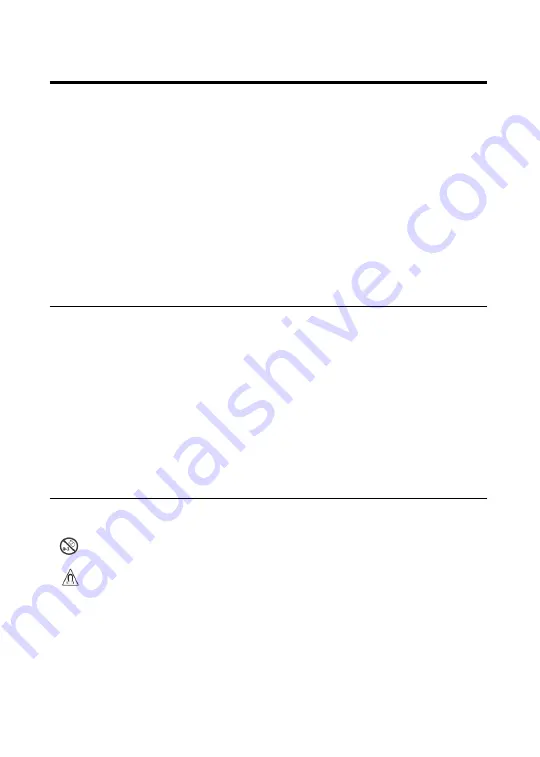
I
Important Safety Instructions
Please read this owner’s guide carefully and save it for future reference.
Important safety instructions
1.
Read these instructions
2.
Keep these instructions
3.
Heed all warnings
4.
Follow all instructions
5.
Do not use this system in dangerous area
6.
Install in accordance with the manufacturer’s instructions
7.
Do not install near any heat sources, such as radiators, heat registers, stove or
other apparatus that produce heat
8.
Only use attachments/accessories specified by the manufacturer
9.
Unplug and take out the battery when it is unused for long periods of time
10.
Refer all servicing to qualified service personnel. Servicing is required when the
system has been damaged in any ways
WARNING:
1.
Do not place naked flame sources, such as lighted candles, on or near the
product
2.
Do not subject batteries to mechanical shock
3.
In the event of a battery leaking, do not allow the liquid to come in contact with
the skin or eyes. If contact has been made, wash the affected area with copious
amounts of water and seek medical advice
4.
Do not use any chargers other than the ones specifically provided for the
equipment by the manufacturer
5.
Do not leave a battery on prolonged charge when not in use
6.
After extended periods of storage, it may be necessary to charge and discharge
the batteries several times to obtain maximum performance
7.
Batteries works in temperatures between 23°F(-5°C) to 113°F (45°C)
CAUTION
: Do not make unauthorized alterations to the product; doing so may compromise
safety, regulatory compliance, system performance, and may void the warranty.
WARNING
: Contains small parts which may be a choking hazard. Not suitable for
children under age 3.
WARNING
: This product contains magnetic material. Contact your physician if you
have questions on whether this might affect the operation of your implantable
medical device.
NOTE:
Product markings are located on the bottom and inside battery chamber of the product.
This product contains no user serviceable parts. Contact Navatics Customer Service for all
servicing concerns.
Summary of Contents for Mito
Page 1: ...I Underwater Drone Owner s Guide...
Page 17: ...12 Quick Start...