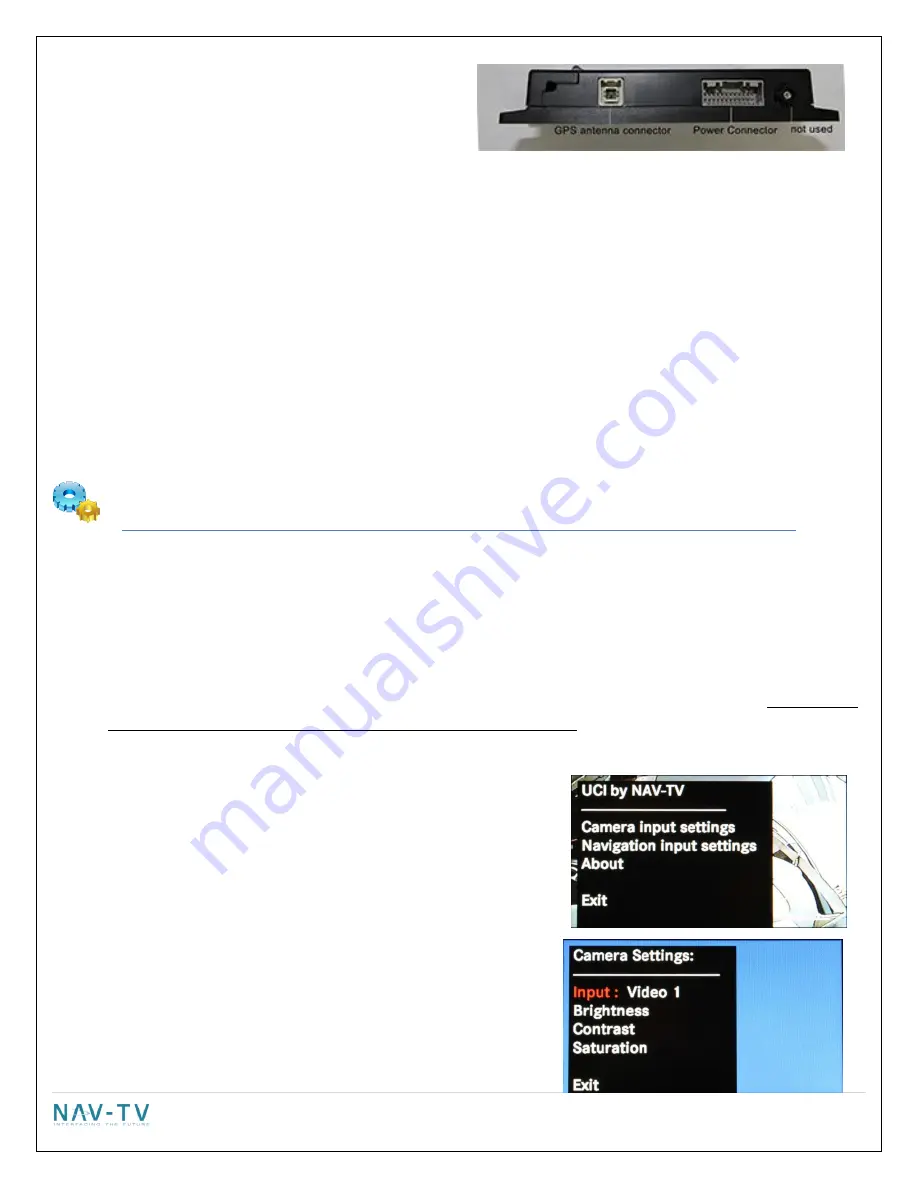
6 |
P a g e
4.
Plug the routed cable from the UCI into the NTX54
navigation unit at the power connector.
5.
If installing a REV5 product and the vehicle has
FACTORY BLUETOOTH, skip to step 8. If you are
installing a REV3 product OR if the vehicle does not
have FACTORY BLUETOOTH continue with step 6.
6.
Included in the kit is an external speaker, it is used for turn by turn navigation or any audio output from the
navigation unit. The speaker can be mounted on one of the metal rails running vertically under the steering
column. It is recommended that the speaker faces the opening under the steering column for best volume.
7.
Plug the speaker into the 3.5mm jack on the UCI to navigation harness.
8.
The GPS antenna needs to be installed, right side up, in a location that has a clear line of sight of the sky. The
antenna can be mounted on the dash, or located in the dash below the dash pad without any metal
obstructions. Be sure the antenna is securely mounted with Velcro, 2 sided stick tape or a metal surface.
9.
Connect the antenna to the jack labeled GPS ANT on the navigation unit.
10.
Return to step 15 in the UCI installation instructions and then proceed to the
SETTINGS
section for your screen
size. .
Settings
4.3” Monitor
Adjusting the rearview camera settings
PRIOR TO ADJUSTING ANY SETTING AFTER THE INITIAL INSTALLATION, TURN THE VEHICLE OFF, CLOSE ALL
DOORS, THE HOOD AND TRUNK AND LOCK THE VEHICLE WITH THE FACTORY KEY FOB OR LOCK IT WITH THE KEY.
WAIT ONE MINUTE AND THEN UNLOCK THE VEHICLE AND PROCEED WITH THE FOLLOWING STEPS
.
EVEN IF YOU
ARE NOT INSTALLING A CAMERA YOU MUST PERFORM THESE STEPS.
To access the settings screen, press and hold the “Settings” button on the upper right of the 4.3" monitor for 3
seconds.
On the touch screen, press “Camera Input Settings” to select it..
Adjusting the input:
o
Touch the “Input” soft key
o
Every press of the icon will change the input; OFF, DIFF
(factory camera), Video 1, Video 2, Video 3. The input
image will be displayed in the back ground once the
correct input is selected.
o
IF NO CAMERA IS BEING INSTALLED SELECT OFF AND
THEN EXIT
Adjusting brightness:
o
Touch the “Brightness” soft key.
o
Press the “-“or “+” soft key to adjust the image in 10%
increments.














