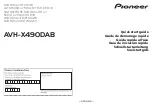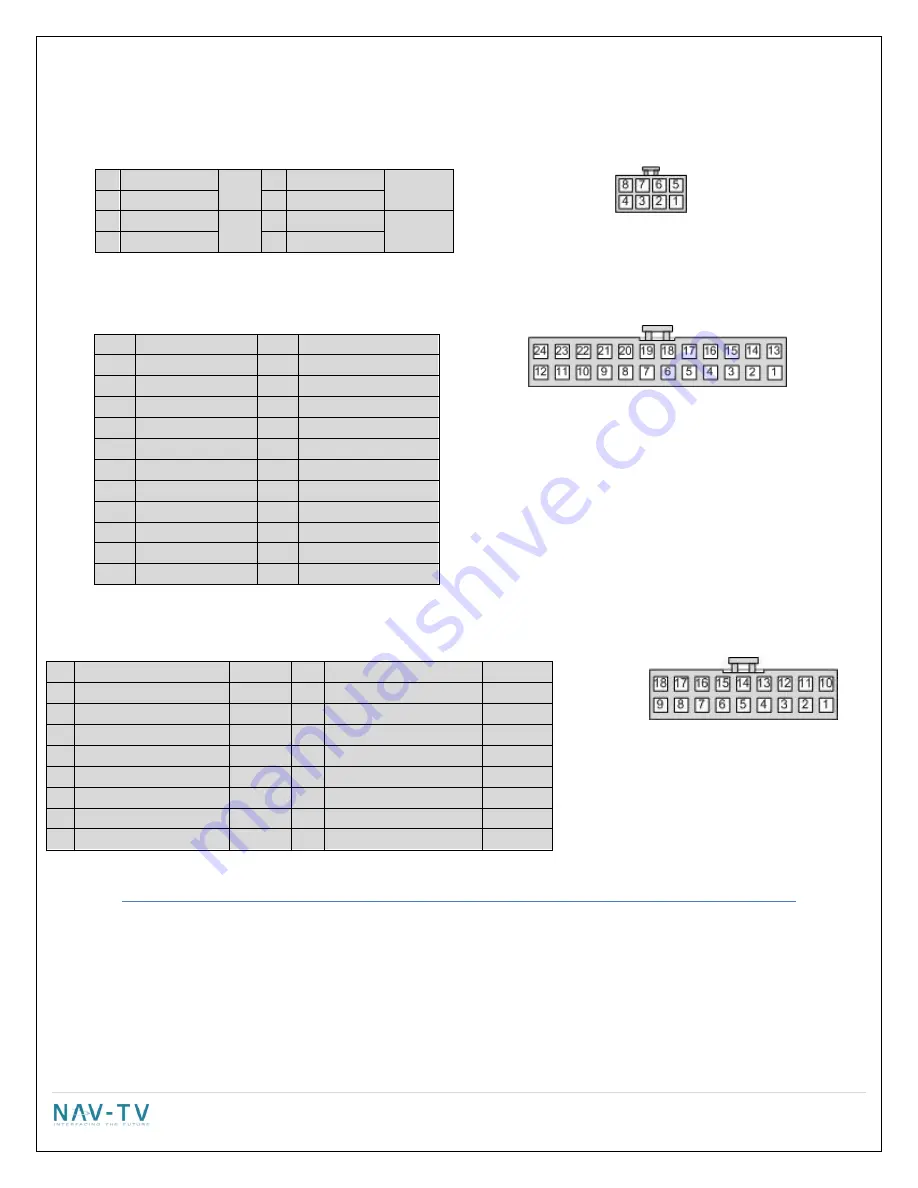
3 |
P a g e
* The connectors are viewed from the wire insertion side. Both REV3 and REV5 boards have the same
8 Pin Video IN Connector
24 pin Navigation Connector
1
+12V OUT
13
Ground OUT
2
Acc OUT
14
Mute IN
3
RX IN
15
TX OUT
4
EMPTY
16
EMPTY
5
RGB BLUE IN
17
EMPTY
6
RGB GREEN IN
18
EMPTY
7
RGB RED IN
19
EMPTY
8
RGB SYNC IN
20
EMPTY
9
EMPTY
21
EMPTY
10
EMPTY
22
Audio Ground IN
11
EMPTY
23
Audio Left IN
12
EMPTY
24
Audio Right IN
18 pin Radio T-Harness connector
1
+12v Power
10
Ground
2
Audio Ground OUT
Radio 11
Audio Ground IN
Car
3
Audio Right OUT
Radio 12
Audio Right IN
Car
4
Audio Left OUT
Radio 13
Audio Left IN
Car
5
1A 12v OUTPUT
OUT 1 14
1A 12v OUTPUT
OUT 2
6 Infotainment CAN HI Radio 15 Infotainment CAN LO
Radio
7 Infotainment CAN HI Screen 16 Infotainment CAN LO
Screen
8
Vehicle CAN HI
Car
17
Vehicle CAN LO
Car
9
Vehicle CAN HI
Radio 18
Vehicle CAN LO
Radio
1
Shield
RCA 3
Shield
RCA
5 Video Signal
7 Video Signal
2
Shield
RCA 4
Video +
Twisted
Pair
6 Video Signal
8
Video -