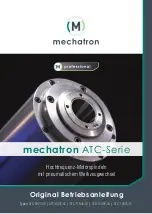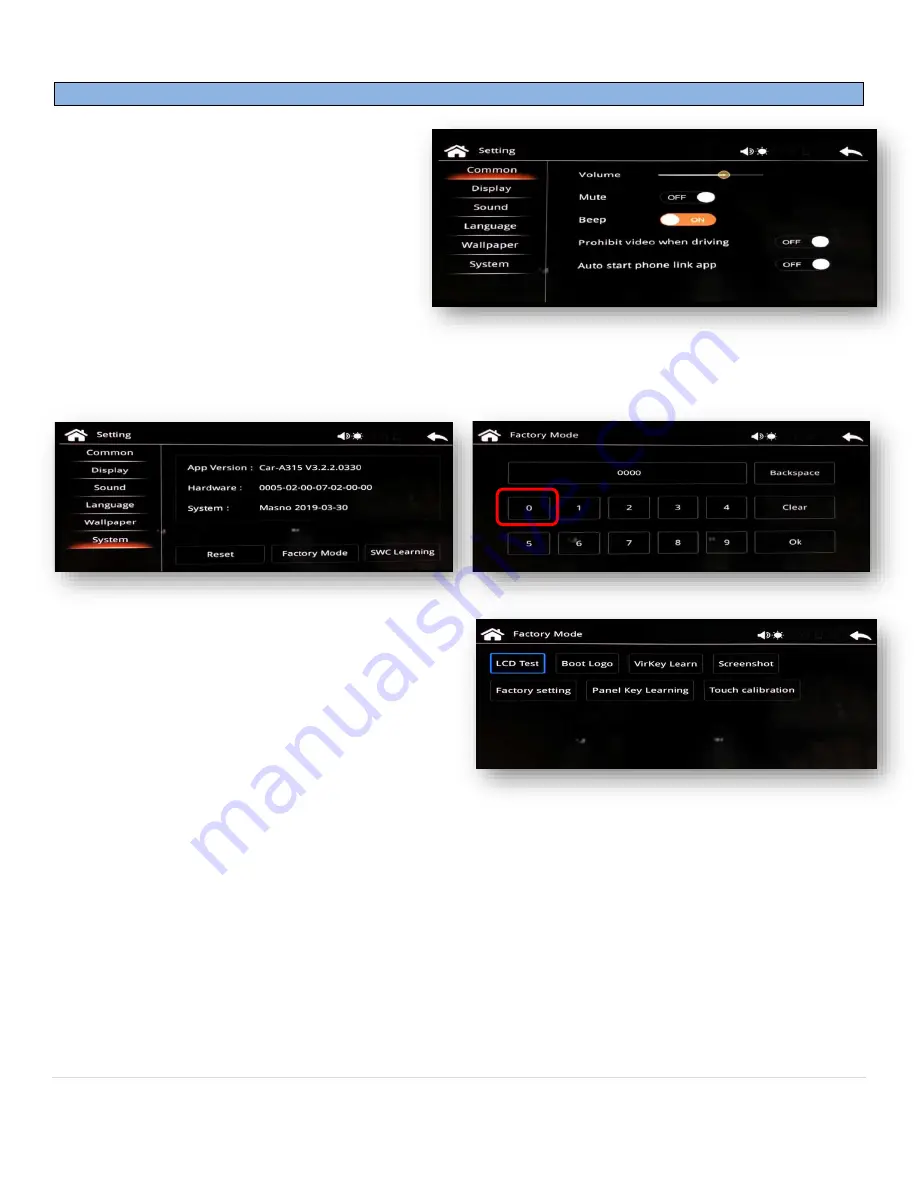
BHM
01/27/20
NTV-DOC350
Agreement
:
End user agrees to use this product in compliance with all State and Federal laws. NAV-TV Corp. would not be held liable for misuse of its product.
If you do not agree, please discontinue use immediately and return product to place of purchase. This product is intended for off-road use and passenger
entertainment only.
8 |
P a g e
Smart-Link Menu Options
The Smart-Link has many options for
configuring hardware preferences. Exit the
Phone OS system by selecting the ‘HOME’ or
‘EXIT’ tile, this will bring you to the main
hardware OS screen. Scroll all the way to the
right side and choose the ‘SETTING’ tile to
access the settings menu.
Once in ‘SETTING’, choose ‘SYSTEM’, then ‘FACTORY MODE’. The passcode is ‘0000’, then press ‘OK’
.
Inside ‘FACTORY MODE’ there are options for control
like touchscreen calibration or boot-logo.
NOTE:
alternatively, you may calibrate the touchscreen by
exiting to the main OS (or disconnect any phone
connected), press and HOLD the touchscreen for 15
seconds and calibration crosshairs will appear.
Inside ‘FACTORY SETTING’, there are options for
advanced control like Wireless vs wired link type, aspect ratio, right-hand driving, etc.
NOTES:
•
Upon connection to smartphone, Bluetooth and GPS must be enabled and active on the handset.
•
The Smart-Link is recommended as an all-or-nothing solution, it is not suggested to try and use both
OEM Bluetooth (if available) simultaneously with this module.
•
When using Smart-Link Bluetooth connection for telephony, you must be in AUX mode to have a
conversation (AUX must be enabled for
any
audio feedback from Smart-Link)