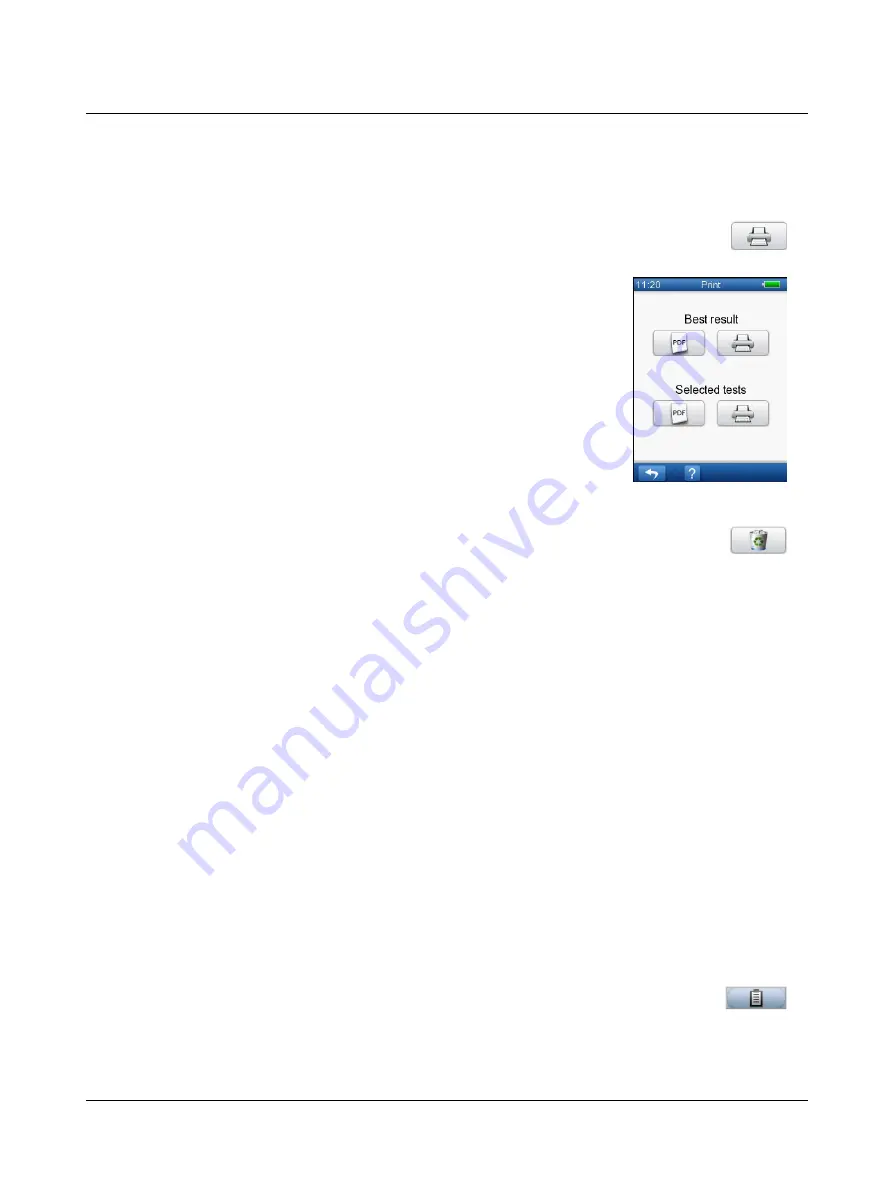
Print Results
To print results:
1. Press the
button.
You can choose to print the best result for each test, or to print selected tests.
You can also choose whether to print the report with a PC that has the MADSEN
Alpha OAE+ printing tool installed, or with a label printer. See
Delete Results
If you do not want to save the test, you must delete the results.
•
Press the
Delete
button to delete the results.
5.9
Viewing a patients test record
A patient screened by Alpha OAE+ is either given a
Pass/Clear Response
, a
Refer/No Clear Response
, or an
Inconclusive
test result.
•
If the result is a
Pass/Clear Response
, no further action is required.
•
If the result is a
Refer/No Clear Response
, it is recommended that you retest the patient. If the patient is given yet
another
Refer/No Clear Response
, this patient should be referred for further testing.
•
If the result is
Inconclusive
, it is recommended that you retest the patient in a quieter environment. If the result is
still
Inconclusive
, then the patient could be considered for further testing.
See also
and
5.10
Test View
You can view a patient’s tests:
•
from the
Patient Details
screen
•
from the patient's
Test Menu
From the Patient Details screen
1. If needed, use the functions described in
to find a patient.
2. Press the button showing the name of the patient you wish to select.
3. On the
Patient Details
screen, press the
Test View
button.
This will take you to the patient’s
Test View
screen.
Otometrics - MADSEN Alpha OAE+
41
5 Testing with Alpha OAE+






























