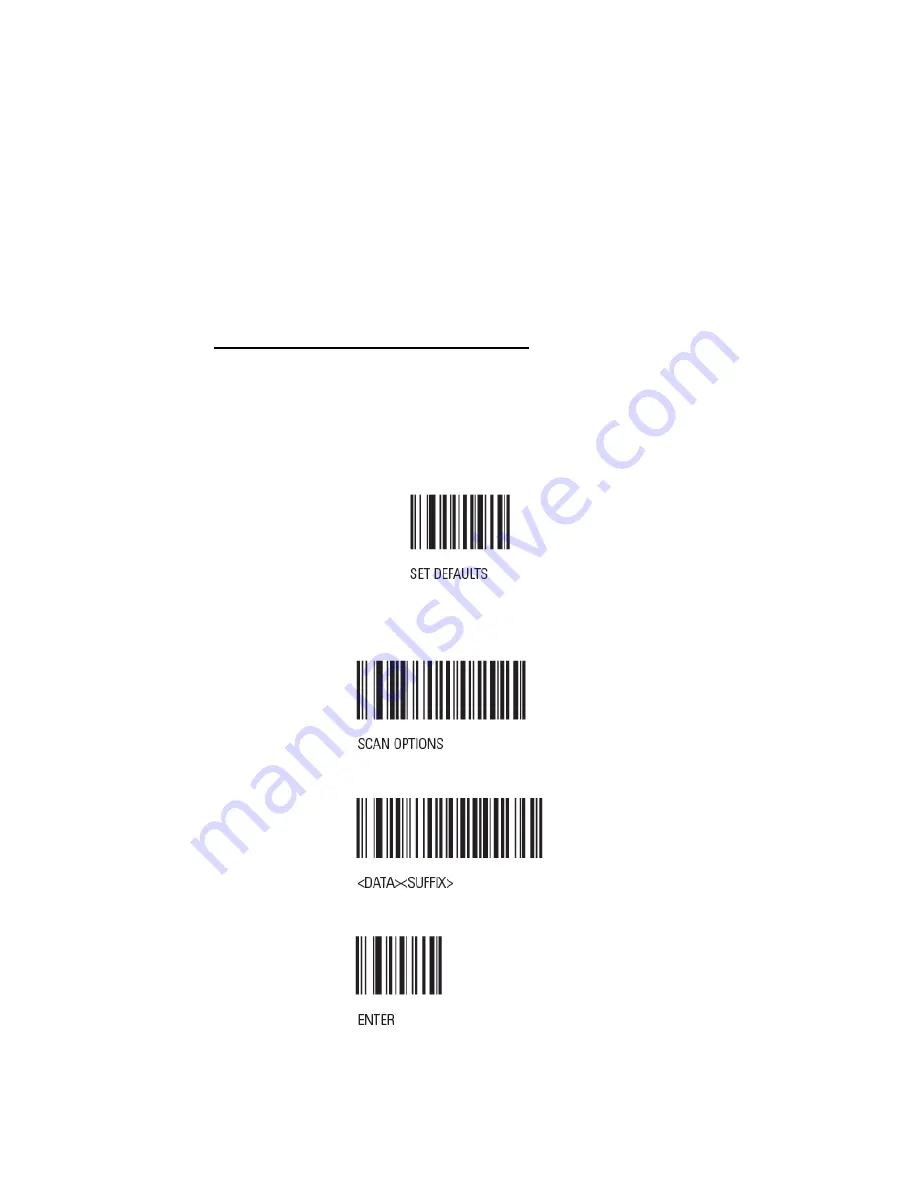
18
ALGO® 5 Newborn Hearing Screener Service Manual
P/N 000995 Rev.A
10. Add Optional Equipment if Provided
(If no optional equipment was ordered, skip to Section 11, “Closing the Cart
Column”)
10.1.
Barcode Scanner
•
Unpack the scanner. Insert the USB cord from the scanner into the Panel PC
(see FIGURE 20). Place the scanner onto the scanner holder (see FIGURE
2)
Barcodes for the LS2208 Barcode Scanner
The following barcodes need to be scanned into the scanner to produce the
appropriate line feed, remove sound after good decode, and reduce its volume
upon start-up. They should be scanned in the following order.
•
This barcode sets the barcode scanner to default settings (factory settings).
Note: Default barcode only needs to be scanned if the settings of the barcode
scanner are not in factory settings.
•
The following three barcodes need to be scanned into the barcode scanner
consecutively so that it will be equipped with the proper line feed.



































