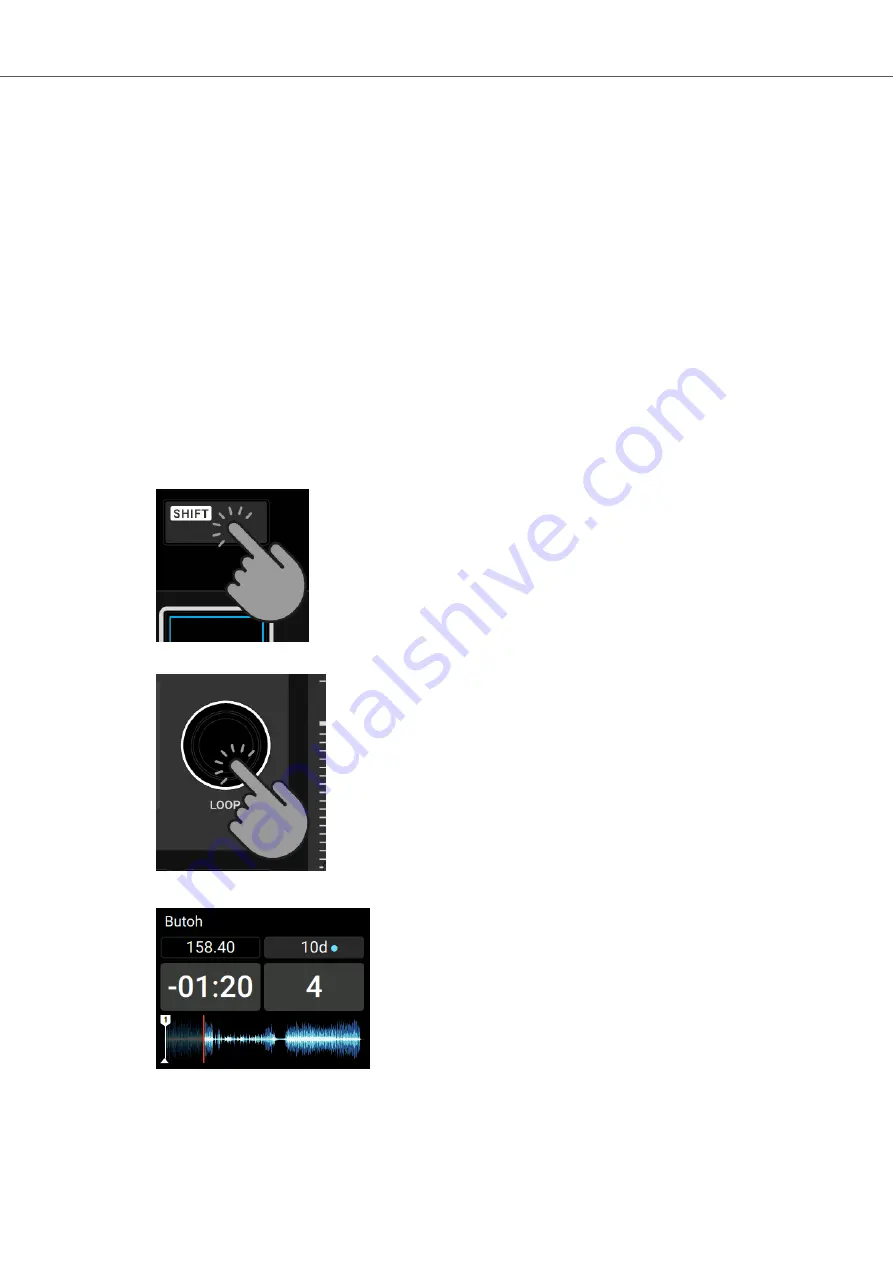
7.8. Locking the Key of Tracks
When you sync tracks, you change their tempos and, consequently, their pitches (or keys). Slow-
ing down a track's tempo will cause the track's pitch to drop while speeding up a track's tempo will
cause the track's pitch to rise. This is not problematic for small tempo adjustments. But when the
tempo is changed more drastically, the resulting pitch shift might sound unnatural, especially for
vocals.
To avoid this, you can use the
KEYLOCK
function on the S2 Deck to lock the track's current key
value. When you then move the
TEMPO
fader up or down, you change the track tempo but the
track's key remains at the locked value:.
Enabling Keylock for the Track
To lock the key for a track:
1.
Load a track into a Deck.
2.
Set the
TEMPO
fader to the center position.
3.
Press and hold
SHIFT
to access the secondary Deck functions.
4.
While holding
SHIFT
, press the
LOOP
encoder on that Deck to enable Keylock for the track.
The enabled Keylock is indicated by the blue dot next to the key value.
5.
Move the
TEMPO
fader up or down to change the track tempo.
Tutorials
52
Summary of Contents for TRAKTOR KONTROL S4
Page 1: ......






























