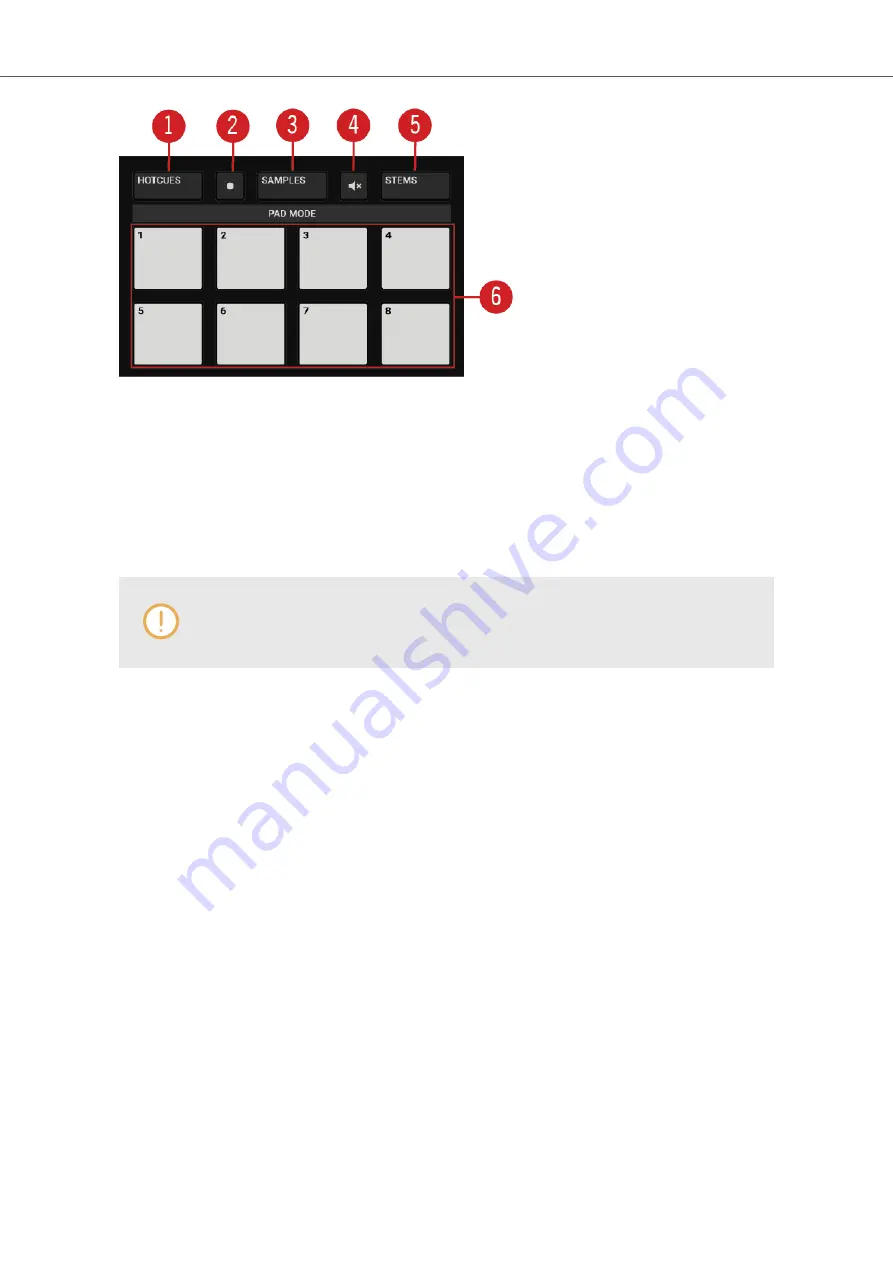
Pad section.
(
1
)
HOTCUES button
: Enables
HOTCUES
mode. In this mode, you can store and trigger Cue
Points and Loops within tracks using the Pads. On Decks
A
and
B
the
HOTCUES
button lights up
blue whereas on Decks
C
and
D
the
HOTCUES
button lights up orange. The
HOTCUES
mode is
the default mode for Track Decks and STEM Decks. For more information, refer to
and
HOTCUE
mode is not available for Remix Decks. When a Remix Deck is focused,
the
HOTCUE
button is disabled.
(
2
)
Record button
: Enables the Pattern Recorder on the Remix Deck. With the Pattern Recorder
you can record sequences to be played by the Samples. For more information, refer to
(
3
)
SAMPLES button
: Enables SAMPLES mode. The SAMPLES mode can only be enabled when
the underlying Deck is configured as Remix Deck. Otherwise the
SAMPLES
button remains un-
lit. For more information, refer to
.
(
4
)
Mute button
: Mutes or un-mutes Samples on a Remix Deck or STEM Parts on a STEM
Deck. For more information, refer to
and
.
(
5
)
STEMS button
: Enables STEMS mode on a STEM Deck. Using the Pads, you can adjust the
volumes and mute the individual STEM Parts of the STEM File. The
STEMS
mode is only availa-
ble on STEM Decks. For more information, refer to
(
6
)
Pads
: Depending on the current Pad mode, the eight Pads have individual functions:
• When in
HOTCUES
mode the Pads store and trigger Cue Points and Loops for Track Decks
and STEM Decks.
• When in
SAMPLES
mode the Pads control the first four SAMPLE Slots of Remix Decks.
• When in
STEMS
mode the Pads control the volumes of the individual STEM Parts and also
mute them.
TRAKTOR KONTROL S4 Overview
19
Summary of Contents for TRAKTOR KONTROL S4
Page 1: ......






























