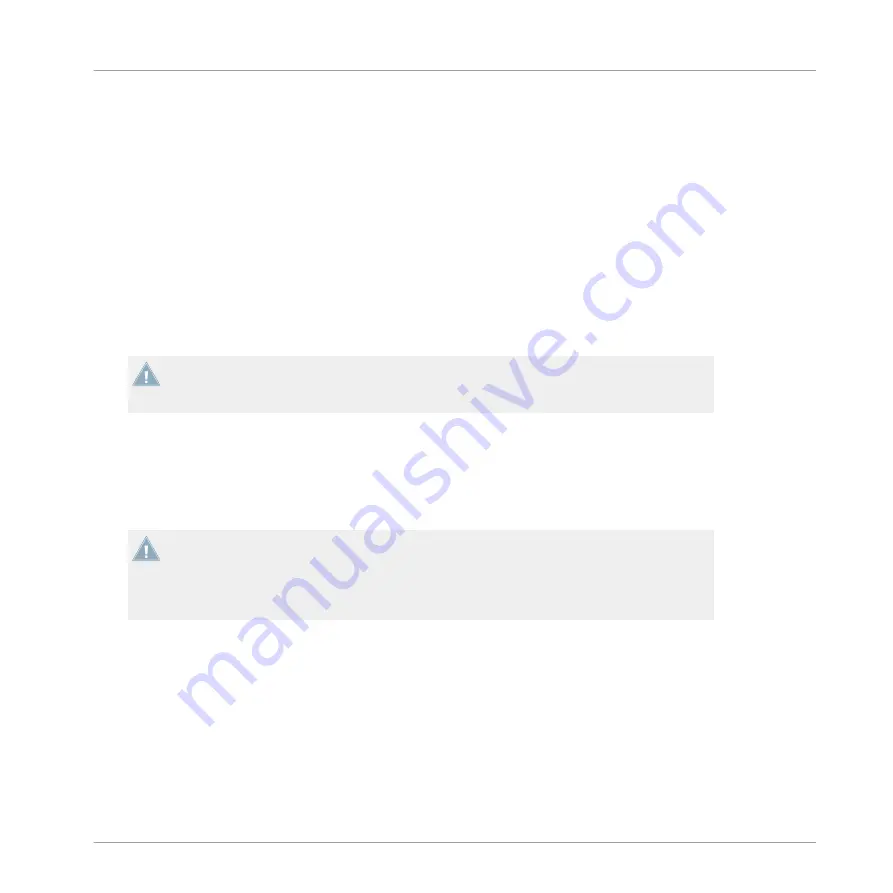
5
Using TRAKTOR AUDIO 2 with Your iOS Device
This section provides you with information on how to set up your TRAKTOR AUDIO 2 audio in-
terface with your iOS device, both for using in Internal Mixer Mode and External Mixer Mode.
Before connecting the devices, and setting up your TRAKTOR AUDIO 2, here are some points
to be aware of:
▪
Ensure that you have already downloaded the latest TRAKTOR DJ app before connecting
the TA2 to your iOS device. You can download TRAKTOR DJ from the iTunes App Store.
iOS devices that currently facilitate the running of TRAKTOR DJ, see the TRAKTOR DJ
specifications section of the Native Instruments website:
ments.com/en/products/traktor/traktor-for-ios/traktor-dj/
Please note: To connect the TRAKTOR AUDIO 2 audio interface to an iPhone 5, iPad mini,
4th generation iPad, or newer iOS device, a Lightning to 30-pin adapter (sold separately) is
required.
▪
The TA2 will receive power from the iOS device in order to function. However, especially
when used with TRAKTOR DJ, this can put a heavy load on the iOS device's battery – the
iOS device could discharge the battery within an hour or two. In order to allow longer mix-
ing sessions, the optional power supply can be connected to the back of the TA2. This
will power the TA2 and will also provide charging power to the connected iOS device.
The TA2—in combination with a power amplifier, speakers, or headphones—can produce
sounds in decibel ranges that may cause hearing damage. Make sure the volume on your
amplifier is turned down before you begin playing music. Then, gradually increase the vol-
ume to the desired level. Similarly, keep your headphones off until the volume is set cor-
rectly.
Using TRAKTOR AUDIO 2 with Your iOS Device
TRAKTOR AUDIO 2 - Manual - 31
Summary of Contents for TRAKTOR AUDIO 2 MK2
Page 1: ...Manual ...
















































