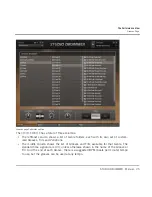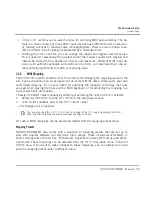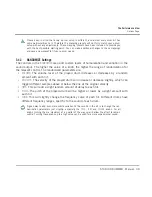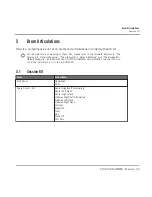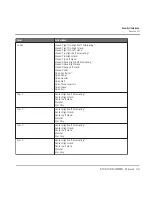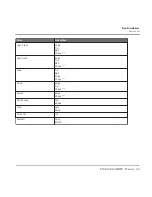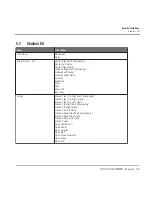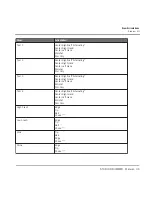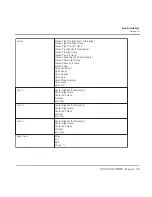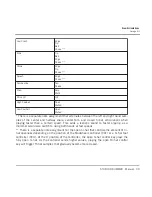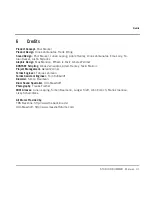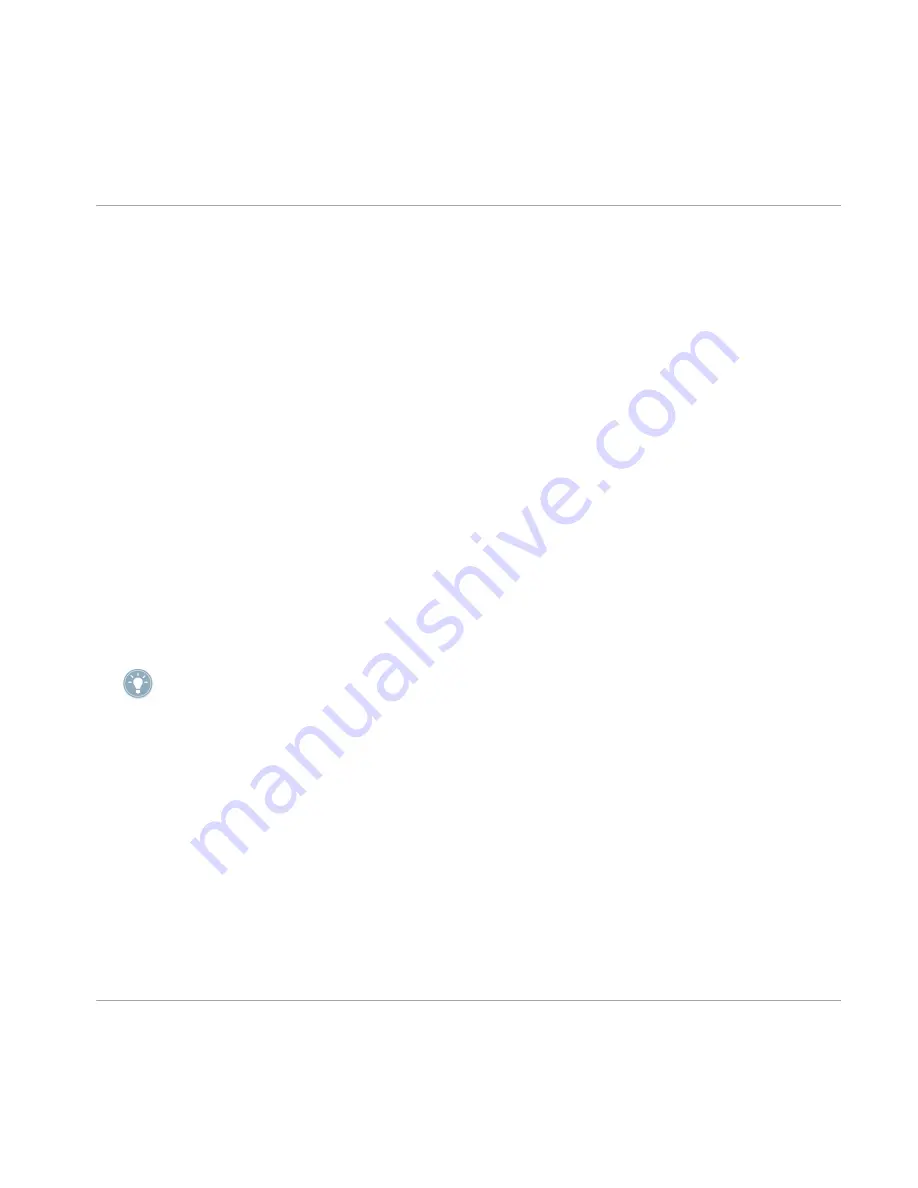
▪
In the
CURVE
section you can select a curve for incoming MIDI note velocities. The de
fault is a linear curve, but many MIDI input devices have different levels of sensitivi
ty, making a convex or concave curve more appropriate. There is also an option to se
lect a constant “fixed” velocity (represented by a horizontal line).
▪
Utilizing the
RANGE
controls, you can change the lowest and highest velocity values.
This is useful for preventing the quietest and/or the loudest sounds from playing, and
instead be limited to the specified minimum and maximum. Different MIDI input de
vices, such as MIDI keyboards and electronic drum kits, will also need their own ve
locity setting adjustments to match your playing style.
3.4.2
MIDI Mapping
The
MIDI MAPPING
section contains all of the controls for changing the mapping layout of the
kits. Each articulation can be assigned to one or more MIDI notes, allowing for your own
customized mapping. This is very useful for adjusting the mapping to the way that suits
you best when playing the drums with a MIDI keyboard, or for adjusting the mapping to a
custom electronic drum setup.
To assign the MIDI notes manually by entering or selecting the note in the
NOTE
selector:
1. Select the
INSTRUMENT
and the
ARTICULATION
in the drop-down menus.
2. Click on the checkbox next to the
APPLY CHANGES?
label.
→
The changes will be applied.
You can also click the
SELECT BY MIDI
icon to change to the
NOTE
value by playing the MIDI
note, and then following the procedure above to assign the note.
All custom MIDI mappings can be saved and loaded from the mapping preset menu.
Mapping Presets
STUDIO DRUMMER also comes with a selection of mapping presets that are set up to
work with popular software and electronic drum setups. These include General MIDI, V-
Drums (two options), DrumIt Five, EZDrummer, Superior Drummer, BFD, iMap, and Addic
tive Drums. These mappings can be selected from the
PRESET
drop-down menu in the
MIDI
MAPPING
area. If you want to make changes to these mappings, you can always do so and
save the mapping preset under a different name.
The Performance View
Options Page
STUDIO DRUMMER - Manual - 29
Summary of Contents for Studio Drummer
Page 1: ...Manual...