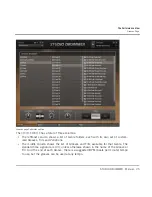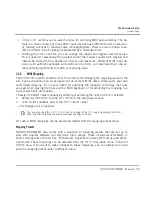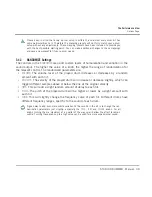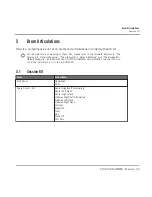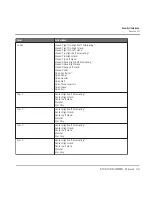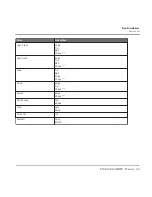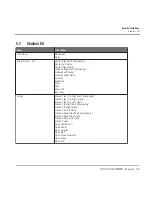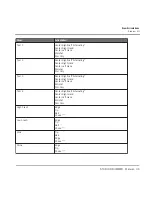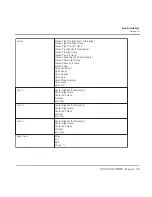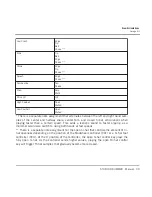Additional Kick and Snare Controls
The
Kick
and
Snare
close microphones have additional controls to adjust multiple direct mi
crophone levels:
▪
For the
Kick
close mic, there is an additional area on the left where you can adjust the
separate levels of the Direct In mic (placed inside the kick drum pointing towards the
front head), the Direct Out mic (placed a short distance outside of the kick drum) and
the Direct Sub mic (a special inverted speaker microphone placed next to the Direct
Out mic to pick up the sub frequencies of the kick drum).
▪
For the
Snare
close mic, there is an additional area on the left where you can adjust
the separate levels of the Direct Top mic (placed over the snare drum pointing down),
the Direct Bottom mic (placed under the snare drum pointing up), and the Snare
Bleed. The Snare Bleed fader adjusts the amount of the “buzzing” sound that the
bottom of a snare produces when resonated by the Kick and Toms.
3.3
Grooves Page
The
Grooves
page is a browser with a huge library of organized MIDI grooves that can be
used to quickly create drum parts for a song or production. You can edit several parame
ters to change the beats, and all grooves can be dragged into your host.
The
GROOVE
panel at the top right of the page allows you to play the groove with the play
button, and select through the variations of that groove with the right and left arrow but
tons. This panel is available on every page of STUDIO DRUMMER so you can play the
grooves when using any of the other pages.
►
To use a groove in your host, click in the area of the groove name and drag the groove
to your track in the host. A MIDI file of the groove will be created in your track.
The Performance View
Grooves Page
STUDIO DRUMMER - Manual - 24
Summary of Contents for Studio Drummer
Page 1: ...Manual...