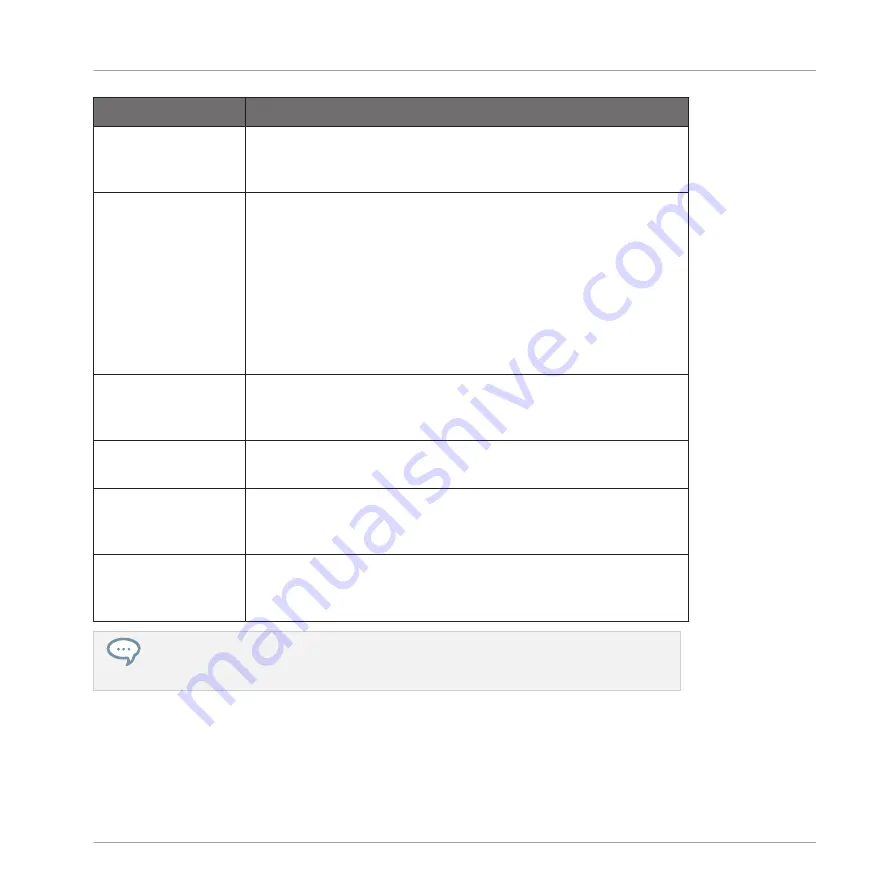
Element
Description
Location
column
Shows the path of each library. If you have moved any library
to another location on your computer, click the folder icon on
the left of that library and select its new path.
Alias
column
Shows the alias stored for each library. Click an alias to edit it.
Defining aliases for your user folders is not mandatory, but it
can be of great help when working on different computers (see
description below). After adding a location (see
Add
below),
click the field in the new row and in the
Alias
column to set
the alias for that new location. The alias of the default user
folder,
Native Instruments User Directory
, cannot be edited —
this is the location where all your user files will be stored by
default.
Scan user content
for changes at start-
up
Enabled by default, this option automatically detects any new
added user content when starting KOMPLETE KONTROL.
Add
button
Click
Add
to manually add directories to the user library. See
below for more details.
Remove
button
Click
Remove
to remove the selected user library. Files will
only be removed from the KOMPLETE KONTROL Browser, not
from your hard disk.
Rescan
button
If you have made any change to a library (e.g., added/removed
files), select it in the list and click the
Rescan
button to
rescan that library.
You can resize the
Preferences
panel at your convenience using the usual method on
your operating system. You can also resize each column by clicking and dragging the
limit between both column headers.
Global Controls and Preferences
Preferences
KOMPLETE KONTROL - Manual - 72
Summary of Contents for komplete kontrol s series
Page 1: ...MANUAL...






























