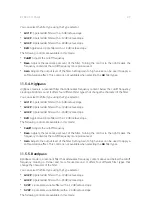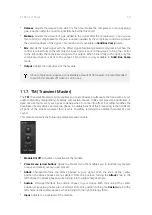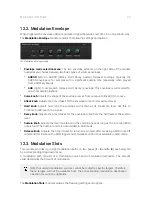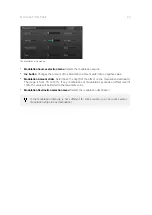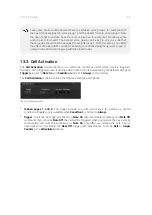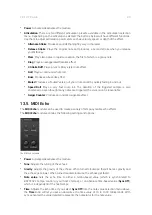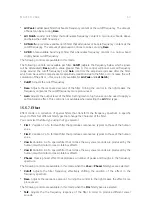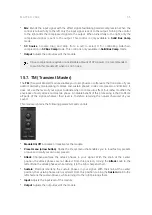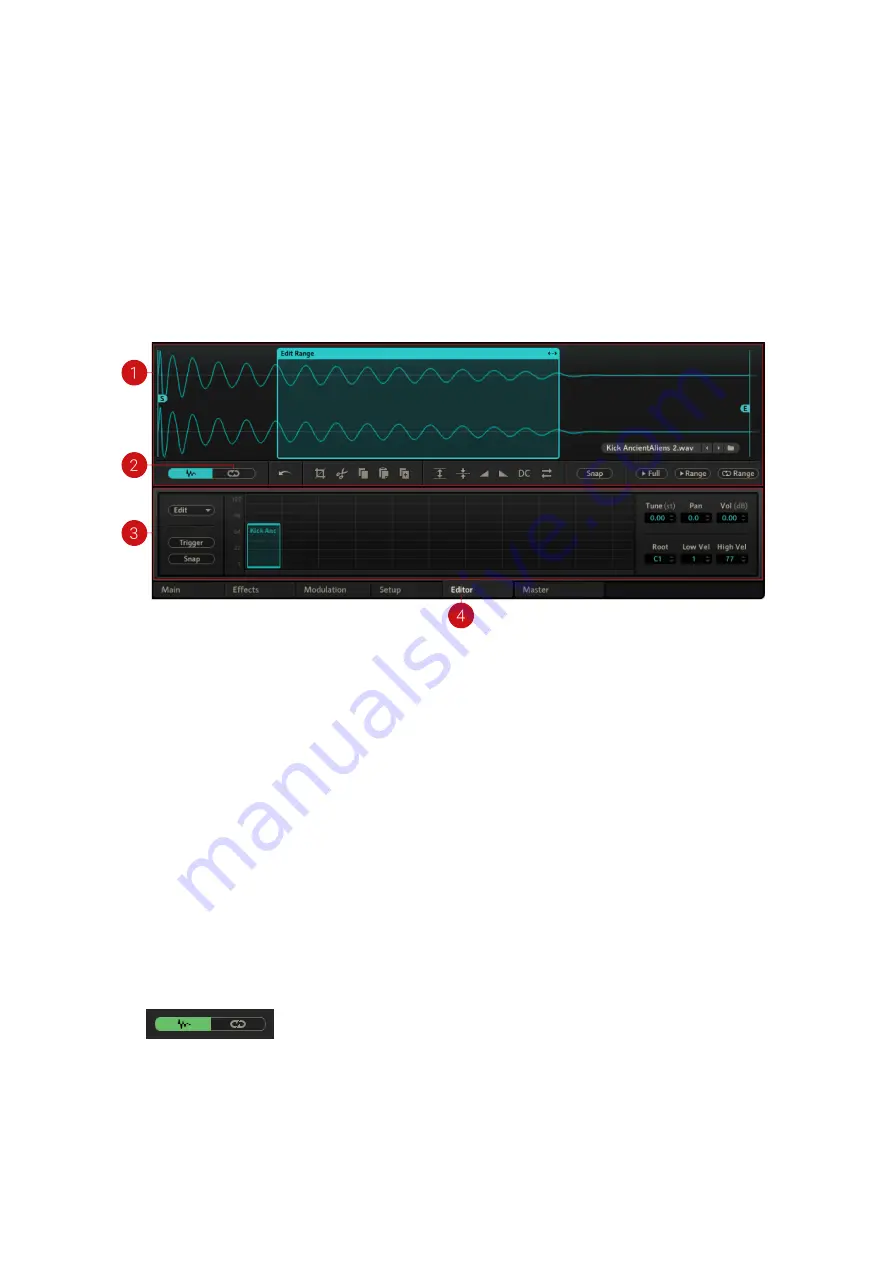
14. Editor Page
The
Editor
page contains audio editing tools, a loop editor, and a layer and mapping editor, all of
which provide you with extensive editing features for cells, down to the level of editing individual
sample layers within a cell. When the Editor page is opened, The Quick Access area is converted to
a full-blown Wave and Loop Editor. For more information, refer to
.
The Editor page contains the following main sections and elements:
The Editor page
1.
Wave Editor
: Allows you to edit the audio samples within a cell. When there are multiple
sample layers in a cell, you can edit each of the layers individually. For more information, refer
to
.
2.
Loop Editor
: Allows you to create up to four loop regions in a sample and create loops for each
individual sample layer. For more information, refer to
.
3.
Mapping Editor
: Allows you to edit sample layers and define velocity trigger zones for the
sample layers in a cell, enabling you to restrict sample layers triggering within certain velocity
zones. For more information, refer to
.
4.
Editor page
: Opens the Editor page when selected.
14.1. Wave Editor
The Wave Editor allows you to destructively edit the audio samples within a cell. When there are
multiple sample layers in a cell, you can edit each of the layers individually.
To open the Wave Editor:
•
Click the Wave Editor button below the Waveform Control.
Storing of edited samples differs between the stand-alone application and the plug-in:
•
Stand-alone
: BATTERY automatically stores new files for all edited samples when saving a Kit
using the option
Patch + Samples
. Alternatively, you can render a new sample including all
edits and effects using
Render Cell in Place
from the cell context menu. For more information,
refer to
EDITOR PAGE
51