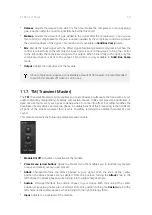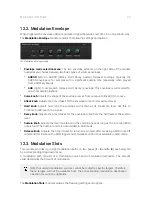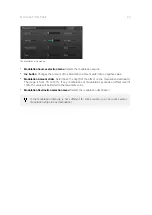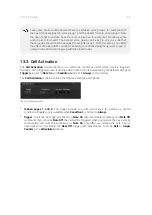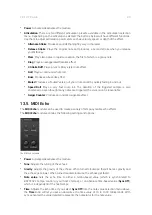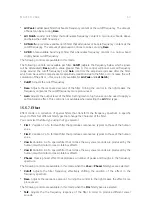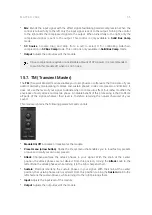11.
X-Fade
: Blends the end of a loop with its beginning to create a more seamless transition. The
display field shows the length of the section being mixed in, with samples being the unit of
length. .
12.
Snap
: When activated, loop start and end points will snap to the nearest zero crossing in the
waveform to prevent unwanted transition noises. Some sound designers loop at non-zero-
amplitude points to create buzzier sounds. Experiment with snapping to see what works best
for you. This feature is global affects all loops in the sample.
13.
Full
(play icon): Plays the whole sample from start to finish, i.e. from Start marker (
S
) to End
marker (
E
).
14.
Range
(play icon): Plays the selected loop.
15.
Range
(loop icon): Loops the material within the loop region continuously.
14.3. Mapping Editor
The Mapping Editor allows you to edit sample layers and define velocity trigger zones for the
sample layers in a cell. In practice, when you drag-and-drop a sample onto a cell, a velocity zone
covering the whole velocity range (1 to 127) is created in the Mapping Editor. Irregardless of how
hard or soft you hit a key (or pad) assigned to that cell, the sample will always be triggered. The
Mapping Editor allows you to restrict sample layers to be triggered only within certain velocity
zones.
The visual representation of the velocity zone is the Sample Block in the Mapping grid. You can
also adjust things such as transitioning behavior between sample layers with different velocity
zones. Furthermore you can set properties such as tuning and panning for individual layers from
the Mapping Editor.
The Mapping Editor contains the following elements and controls:
The Mapping Editor
1.
Edit menu
: Provides a range of editing options for your sample layers. Note that layer-specific
options affect only the layers currently selected for editing in the Mapping grid:
•
Add Layer...
: Launches the file browser, where you can navigate through your computer's
file structure to select and load a sample layer to the cell. You can also drag-and-drop audio
files into the Mapping grid. The layer will be replaced, however all layer setting such as tune
and pan will stay unaffected.
•
Cut Layer(s)
: Cuts the currently selected layer(s) from the cell.
•
Copy Layer(s)
: Copies the currently selected layer(s) to the clipboard.
•
Paste Layer(s)
: Pastes a layer(s) from the clipboard to the cell.
•
Delete Layer(s)
: Deletes the currently selected layer(s) from the cell.
EDITOR PAGE
54