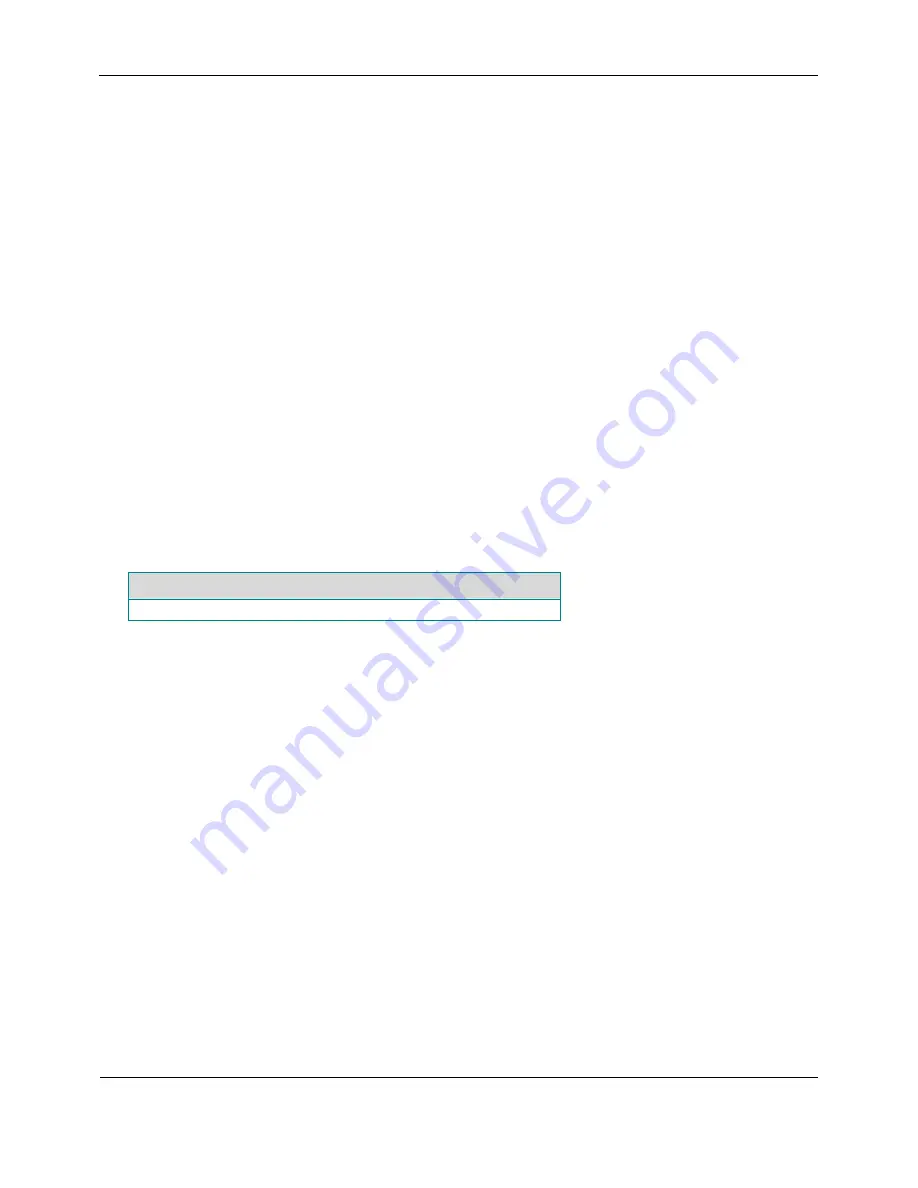
General Upkeep Activities
Section 5
January 2009
Digital Talking-Book Player
50
Library Guide
5.3
5.
Press the connector release latch down
while pulling the connectors apart to remove the battery.
6.
Check that two foam strips are secured to the sides of battery compartment. These foam strips prevent the
battery pack from vibrating during player use. Replace missing foam strips.
7.
Install a replacement battery pack and close the player using steps 1-5 above in reverse order.
Software
Upgrade
The NLS Engineering Section will provide software updates for the player periodically or when necessary. The
updates will be used to correct problems, enhance usability and to add functionality. The new software is
applied to a player using a cartridge or USB flash drive and occurs automatically upon insertion.
The software update files may be present on, and distributed with, regular book cartridges provided by NLS or
may be downloaded by the library or patrons and explicitly applied to the player. The player will only update
the software if the version on the cartridge is later than that already stored in the player. If the version on the
cartridge is the same, or earlier, the software files are ignored.
The duration of the software update process can be up to 30 seconds but is usually shorter. A message is
announced and a “ping-pong” tone is repeated during the upgrade. When complete, the player will reboot and
play any book coexisting with the update files on the cartridge.
The software, if retrieved from the NLS via the Internet, will be a single zip file of approximately 30 MB in
size. This file must be unziped onto a cartridge or USB drive preserving the file structure. The root directory of
the update software tree is called “upgrade” and must be located in the top most directory of the drive when
unzipped.
Tools Needed
Software upgrade cartridge (current software version)
This procedure describes how to load the current version of software to a player that is received with an older
software version.
Note:
To determine what version of software is currently in the player, without a cartridge inserted in the
player, press the Sleep button 10 or more times within 1 minute. The player will announce the serial
number followed by the software version. Press the Power button to end the announcement.
Note:
If a software upgrade cartridge containing an older version of software is inserted into the player, the
player will not load the older software. It will announce
“No book available on cartridge.”
If the
cartridge contains both a software upgrade and a book recording, the player will play only the book.
1.
Insert the software upgrade cartridge into the player.
2.
When the software upgrade is complete, the player will announce
“Software upgrade completed; stand-
by while your player is restarted.”
3.
Remove the software upgrade cartridge.


























