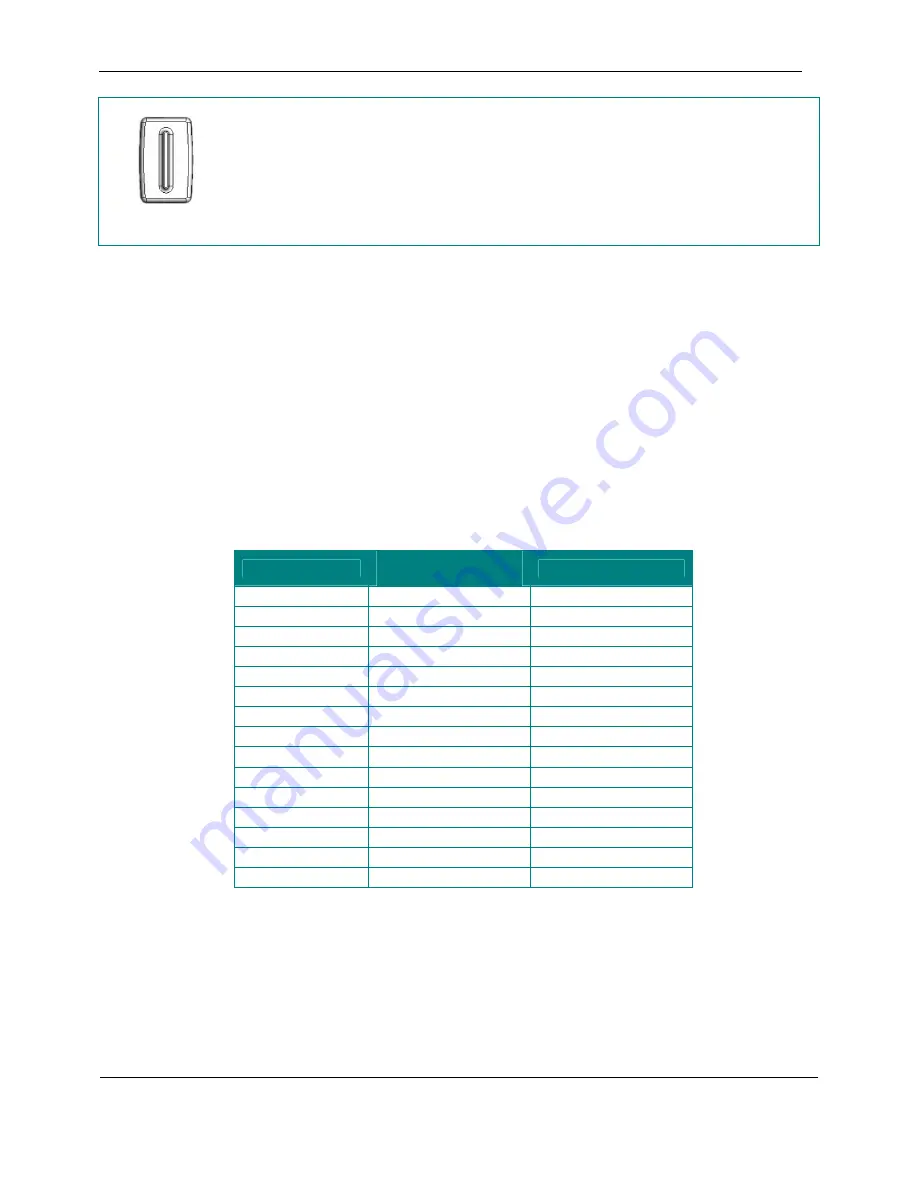
User Operation and Controls
Section 2
Mark
Bookmark
Pressing
the
Bookmark (Mark)
button will insert a bookmark at the current reading position.
If the book is playing, pressing the
Bookmark
button when the reading position is within 5
seconds of an existing bookmark will remove it. If not playing, the reading position must be
exactly at the existing bookmark to remove it.
Player Controls Using Assistive Technology Devices
2.2
The player has a second USB host port that may be used to control the player remotely. Assistive Technology (AT)
devices acting as a keyboard or a gamepad can be used to operate the player like the integral keypad. The AT device
can be configured to map its keys to each of the player’s own keys (with the exception of the Power button). This
mapping is performed through a learning mode. The regular controls are still active when an AT device is connected,
thus the player can be controlled by either the integral keypad or the AT device.
2.2.1 Default AT Device Assignments
If a control has not been assigned through the learning process then the player controls will be mapped to default
buttons on a keyboard or gamepad USB human interface device. These default assignments are shown in the table
below.
Player control
Keyboard button
(Numeric keypad)
Gamepad button
Play/ Stop
0
1
Sleep
. (decimal point)
2
Volume Up
8
3
Volume Down
2
4
Rewind 4 5
Fast Forward
6
6
Speed Up
9
7
Speed Down
3
8
Tone Up
7
9
Tone Down
1
10
Bookmark /
(slash) 11
Menu *
12
Previous -
(minus) 13
Next +
14
Info 5
15
January 2009
Digital Talking-Book Player
22
Library Guide
















































