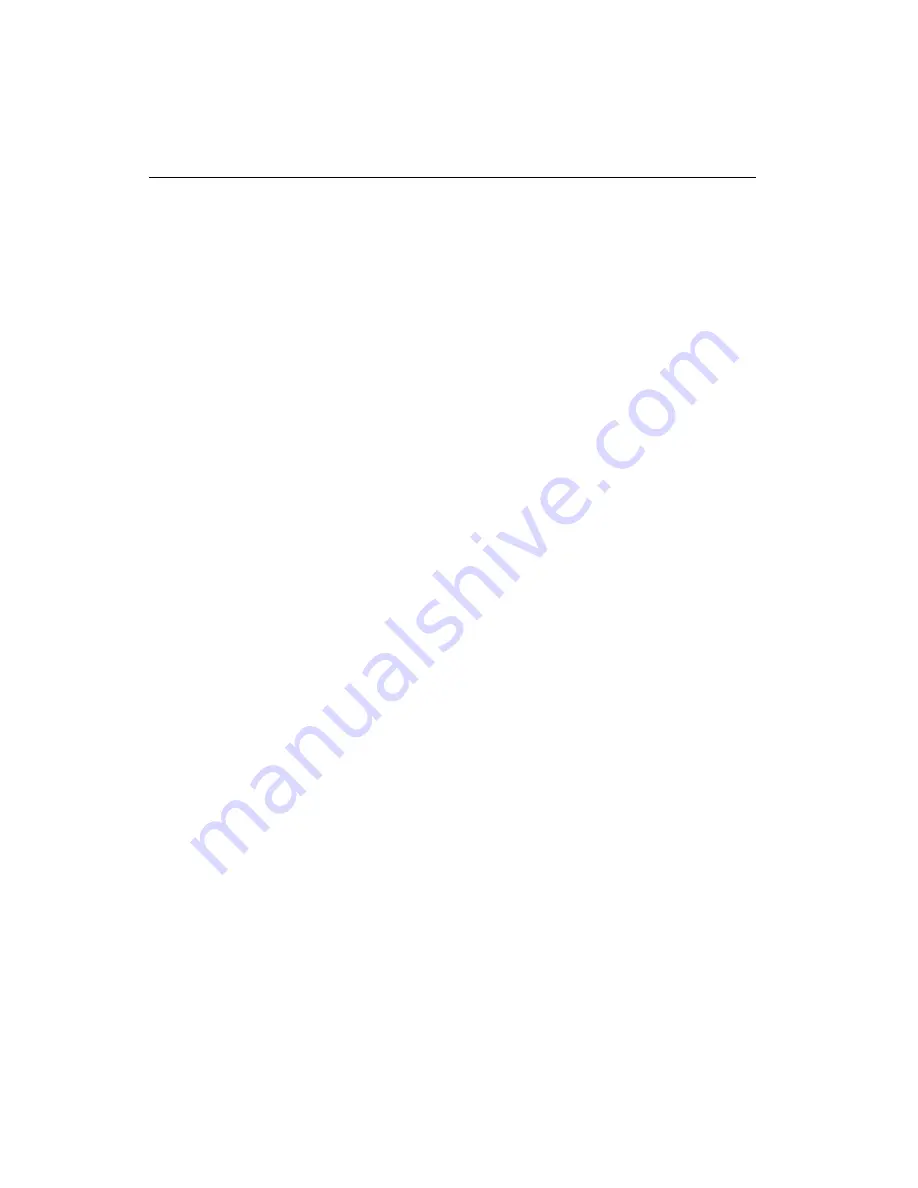
SCC Quick Start Guide
26
ni.com
Step 10. Configure Channels and Tasks
This step applies only if you are programming your device using NI-DAQ
or NI application software.
A
physical channel
is a terminal or pin at which you can measure or
generate an analog or digital signal. A
virtual channel
is a collection
of settings such as a name, a physical channel, input terminal connections,
the type of measurement or generation, and can include scaling
information. In NI-DAQmx, virtual channels are integral to every
measurement. In NI-DAQmx, use the DAQ Assistant, accessible from
MAX or NI application software, to configure virtual channels and
measurement tasks. Refer to the
DAQ Assistant Help
and
Measurement &
Automation Explorer Help for NI-DAQmx
. You also can configure virtual
channels with the NI-DAQmx API in your application program. In
Traditional NI-DAQ (Legacy) and earlier versions, you can use MAX to
configure virtual channels, an optional way to record which physical
channels are being used for different measurements. If you are using a
TEDS sensor, you can use only NI-DAQmx.
A
task
, an important concept for NI-DAQmx, is a collection of one or more
virtual channels with timing, triggering, and other properties. Conceptually,
a task represents a measurement or generation you want to perform. You
can set up and save all of the configuration information in a task and use the
task in an application.
In NI-DAQmx, you can configure virtual channels as part of a task or
separate from a task. Virtual channels created inside a task are
local virtual
channels
. Virtual channels defined outside a task are
global virtual
channels
. You can create global virtual channels in MAX or in your
application software and then save them in MAX. You can use global
virtual channels in any application or add them to a number of different
tasks. If you modify a global virtual channel, the change affects all tasks in
which you reference that global virtual channel.
Configure a Task
When using NI-DAQmx, configure tasks with the DAQ Assistant. You
must have version 7.0 or later (7.2 for the SC-2350) of an NI application
software package to create tasks and virtual channels with the DAQ
Assistant.
•
In MAX, right-click
Data Neighborhood
and select
Create New
.
In the Create New window, select
NI-DAQmx Task
and click
Next
.
If you are using a remote RT target, expand
Remote Systems
, find and
expand your target, then right-click
Data Neighborhood
and select
Create New
.

























