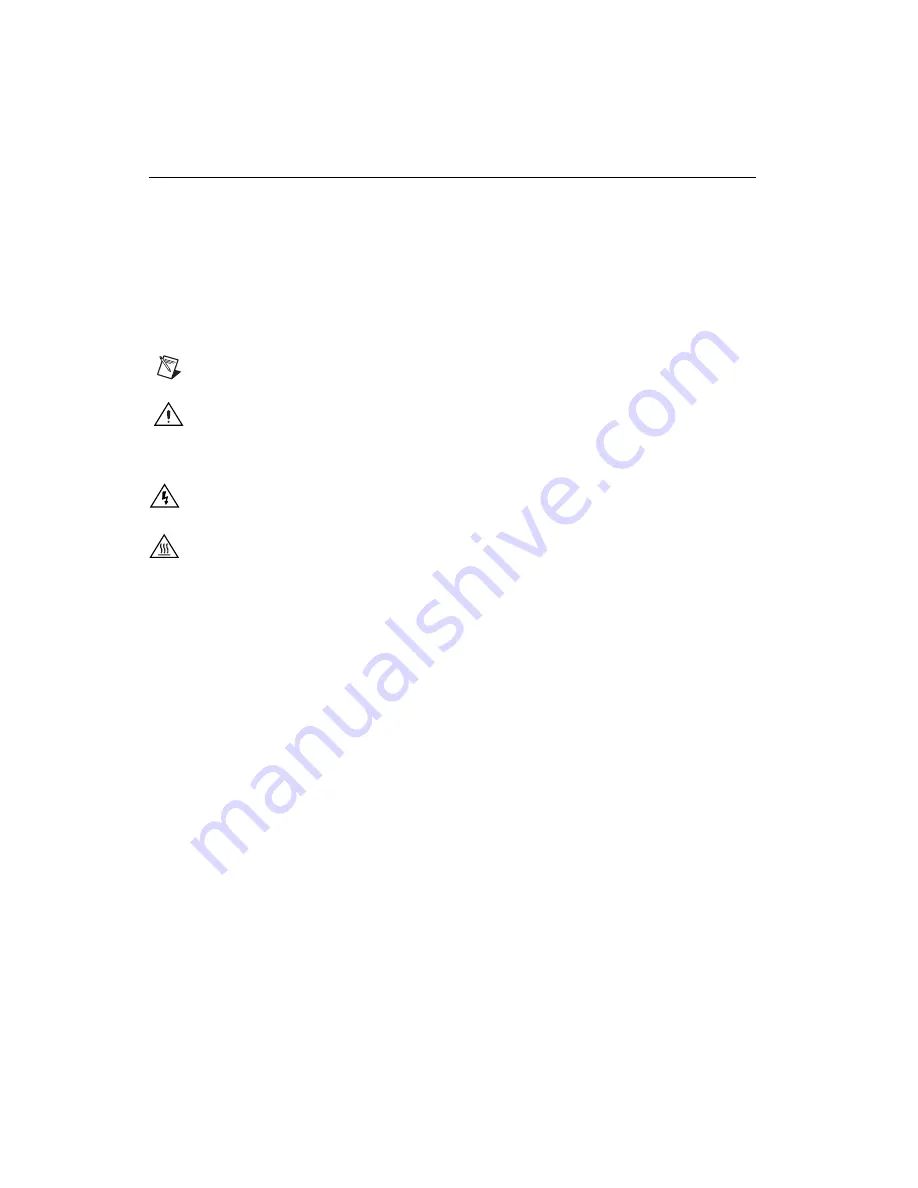
SCC Quick Start Guide
2
ni.com
Conventions
The following conventions are used in this manual:
»
The
»
symbol leads you through nested menu items and dialog box options
to a final action. The sequence
File»Page Setup»Options
directs you to
pull down the
File
menu, select the
Page Setup
item, and select
Options
from the last dialog box.
♦
The
♦
symbol indicates that the following text applies only to a specific
product, a specific operating system, or a specific software version.
This icon denotes a note, which alerts you to important information.
This icon denotes a caution, which advises you of precautions to take to
avoid injury, data loss, or a system crash. When this symbol is marked on
the product, refer to the
Read Me First: Safety and Radio-Frequency
Interference
document, shipped with the product, for precautions to take.
When symbol is marked on a product, it denotes a warning advising you to
take precautions to avoid electrical shock.
Wh
When symbol is marked on a product, it denotes a component that may be
hot. Touching this component may result in bodily injury.
bold
Bold text denotes items that you must select or click in the software, such
as menu items and dialog box options. Bold text also denotes parameter
names and information on hardware labels.
italic
Italic text denotes variables, emphasis, a cross reference, or an introduction
to a key concept.
monospace
Text in this font is used for the proper names of disk drives, paths, and
directories.
monospace italic
Italic text in this font denotes text that is a placeholder for a word or value
that you must supply.
SCC-AI
XX
Refers to the SCC-AI01, SCC-AI02, SCC-AI03, SCC-AI04, SCC-AI05,
SCC-AI06, SCC-AI07, SCC-AI13, and SCC-AI14.
SCC-LP
XX
Refers to the SCC-LP01, SCC-LP02, SCC-LP03, and SCC-LP04.
SCC-TC0
X
Refers to the SCC-TC01 and SCC-TC02.
SCC-
XX
Refers to any SCC module.
SCC-SG
XX
Refers to the SCC-SG01, SCC-SG02, SCC-SG03, SCC-SG04,
and SCC-SG24.



































