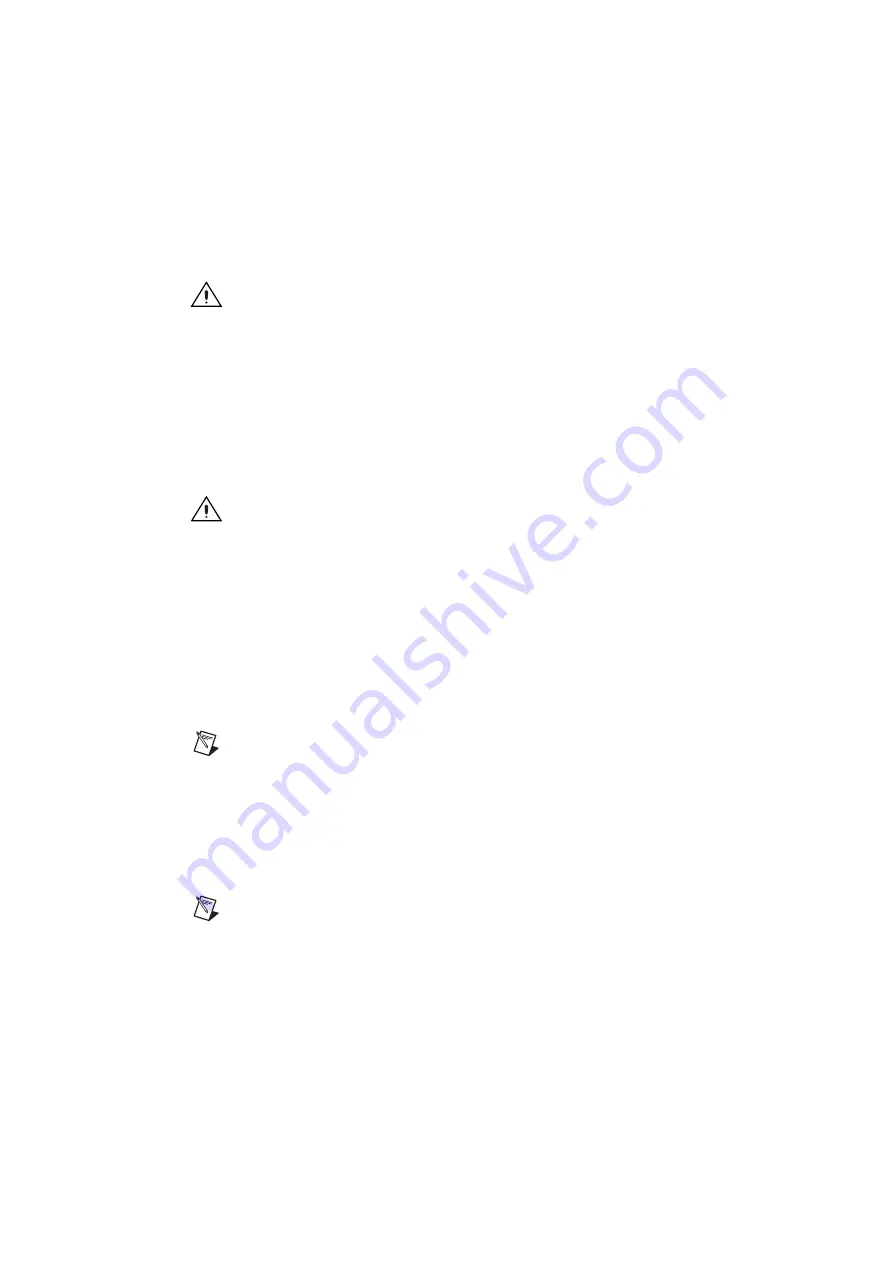
C-4
|
ni.com
Appendix C
Intel SATA RAID Utility for Intel C236
Deleting a RAID Volume
Caution
Be sure to back up your data before deleting a RAID set. You will lose all
data on the drives when deleting a RAID set. You also will lose the recovery image.
Follow these steps to delete a RAID volume:
1.
From the main menu, select
Delete RAID Volume
and press <Enter>.
2.
Use the up and down arrow keys to select the RAID set to delete and press <Del>. A
warning message displays.
3.
At the
Are you sure you want to delete this volume (Y/N)
prompt, press
<Y> to delete the RAID volume or <N> to return to the
Delete Volume
menu.
Resetting to Non-RAID
Caution
Be careful when you reset a RAID volume HDD to a non-RAID HDD.
Resetting a RAID HDD or RAID volume reformats the disk drive and deletes the
internal RAID structure and contents.
Follow these steps to reset a RAID volume HDD to non-RAID:
1.
From the main menu, select
Reset Disks to Non-RAID
and press <Enter>.
2.
Use the up and down arrow keys to highlight the RAID set drive to reset and press the space
bar to select it.
3.
Press <Enter> to reset the RAID set drive. A warning message displays.
4.
Press <Y> to reset the drive or <N> to return to the main menu.
Recovery Volume Options
Note
A recovery drive is a backup drive to store data copied from the original
(master) drive. A master drive is the original drive containing the source files to be
copied to the recovery drive.
Follow these steps to select a recovery volume option:
1.
From the main menu, select
Recovery Volume Options
.
2.
When
Recovery Volume Options
is highlighted, press <Enter>.
3.
To boot from a recovery disk only, select
Enable Only Recovery Disk
and press <Enter>.
Note
If a recovery disk is available, its RAID volume recovery support is enabled,
and the master disk is disabled.
4.
To boot from the master disk that contains the original data sources only, select
Enable
Only Master Disk
and press <Enter>.














































