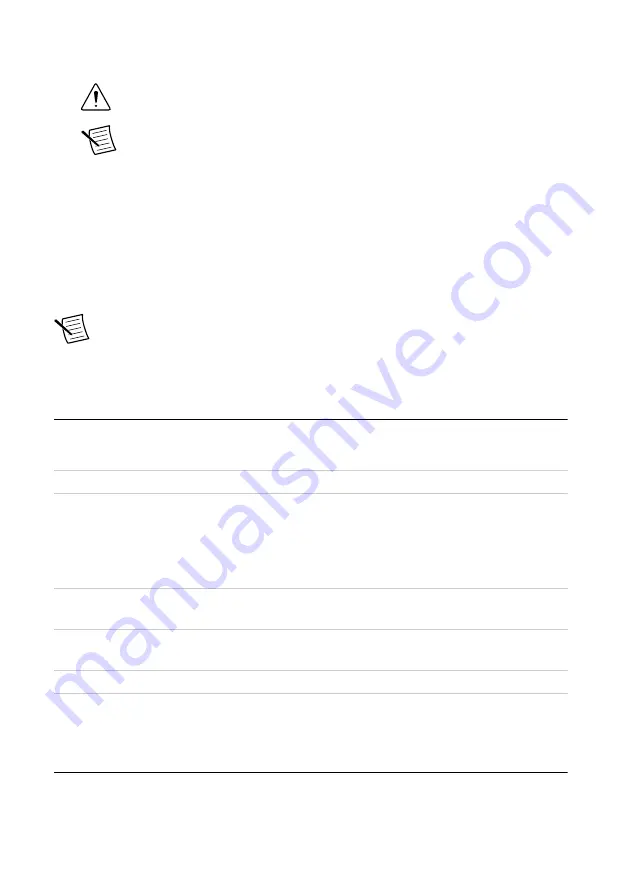
2.
Remove the module from the package and inspect it for loose components or other signs
of damage.
Caution
Never touch the exposed pins of connectors.
Note
Do not install a module if it appears damaged in any way.
3.
Unpack any other items and documentation from the kit.
Store the module in the antistatic package when the module is not in use.
Kit Contents
The kit contains the following items:
•
PXIe-6570 Digital Pattern Instrument
•
PXIe-6570 Getting Started Guide
(this document)
Note
You can download the NI-Digital Pattern Driver and Digital Pattern Editor at
or purchase the NI-Digital Pattern Driver and Digital Pattern
Editor media (NI part number 785249-03) separately.
Preparing the Environment
Ensure that the environment in which you are using the PXIe-6570 meets the following
specifications:
Operating Environment
Ambient temperature range
0 °C to 45 °C (Tested in accordance with
IEC 60068-2-1 and IEC 60068-2-2. Meets
MIL-PRF-28800F Class 3 low temperature
limit and MIL-PRF-28800F Class 4 high
temperature limit.)
Relative humidity range
10% to 90%, noncondensing (Tested in
accordance with IEC 60068-2-56.)
Maximum altitude
2,000 m (800 mbar) (at 25 °C ambient
temperature)
Pollution Degree
2
Indoor use only.
Installing the Software
You must be an Administrator to install NI software on your computer.
1.
Install an ADE, such as LabVIEW or Microsoft Visual Studio.
PXIe-6570 Getting Started Guide
|
© National Instruments
|
3


































