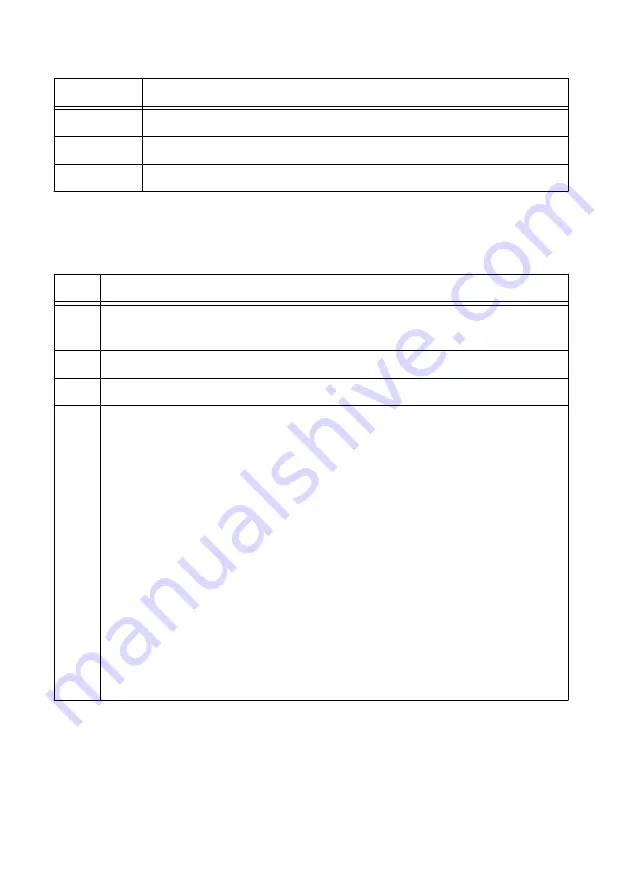
Table 2. Access LED Status Indicator
Color
Indications
Off
Instrument not yet functional.
Amber
Instrument being accessed by software.
Green
Instrument ready to be programmed.
Use the following table to determine the PXIe-6570 state using the Active LED status
indicator.
Table 3. Active LED Status Indicator
Color
Indications
Off
Instrument is not waiting for a trigger, not bursting a pattern, and not experiencing
an error. During PPMU operations, the Active LED remains off.
Amber Instrument awaiting Start trigger.
Green Instrument received Start trigger and is bursting a pattern.
Red
Instrument error condition.
Possible error conditions:
•
Self-test failed on the instrument. This error condition will persist until the
instrument is reset or self-test succeeds.
•
Self-calibration or external calibration adjustment failed on the instrument. This
error condition will persist until the instrument is reset or calibration succeeds.
•
The instrument has detected an unlocked condition on a PLL that might result
in incorrect data. To clear this error condition, reset the instrument
programmatically or through Measurement & Automation Explorer (MAX).
•
The instrument has been disabled because it exceeded its overall power limit.
To re-enable the instrument, reset it programmatically or through MAX.
•
The instrument has been disabled because it exceeded its overall temperature
limit. To re-enable the instrument, cool the instrument to an acceptable range
and resolve the environmental condition that caused the shutdown. Reset the
instrument programmatically or through MAX, or power cycle the instrument.
Connecting to a Device Under Test
To connect a device under test (DUT) to the PXIe-6570, you can create a custom device
interface board to access the signals of the DUT. For more information, refer to the
Interfacing
to the Digital Pattern Instrument or Digital Waveform Instrument using the VHDCI Connector
PXIe-6570 Getting Started Guide
|
© National Instruments
|
9


































