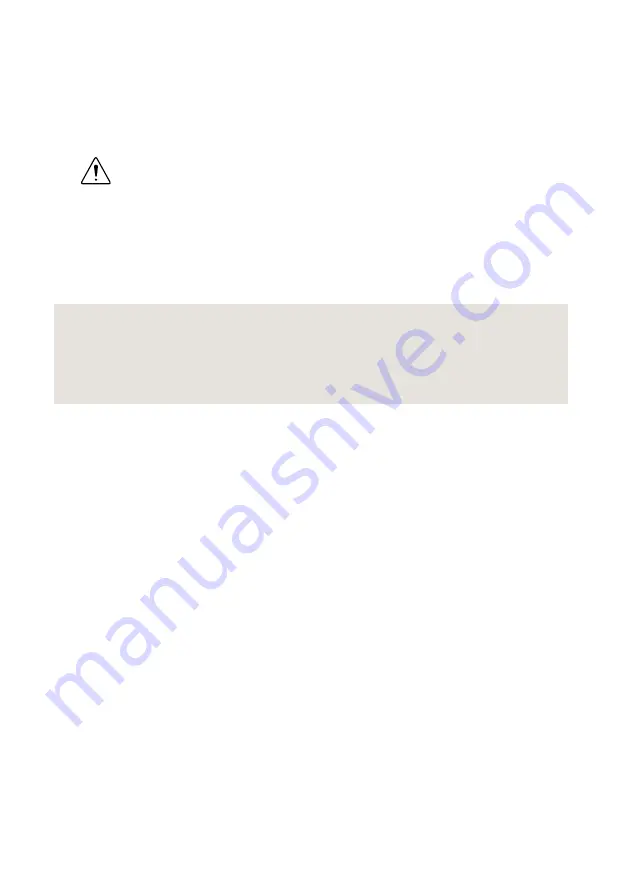
1.
Use the 2.92 mm-to-2.92 mm cable to connect the RF OUT connector on the NI 5698
front panel to the RF IN connector on the NI 5606 front panel.
2.
Hand-tighten all 2.92 mm cable ends on the 2.92 mm cable connectors. The cable
connectors should tighten without much torque or effort.
3.
Carefully complete tightening all 2.92 mm connectors to 1 N · m using an appropriate
torque wrench or torque screwdriver and driver bit.
Caution
Incorrect torque at 2.92 mm connections can degrade signal fidelity
and phase-locked loop (PLL) performance and may cause insertion loss. Use an
appropriate torque wrench or torque screwdriver and 2.92 mm driver bit to
ensure all 2.92 mm connections are properly torqued. 2.92 mm connectors for
connections to external equipment may require torque different from 1 N · m,
depending on the connector type, material, and manufacturer.
4.
Power on your PXI Express chassis and controller system.
5.
Verify that the ACCESS LED is illuminated on all modules.
Related Information
on page 10
If an issue persists after you complete a troubleshooting procedure, contact NI technical
support or visit
.
Configuring the NI 5698 in MAX
on page 9
NI PXIe-5698 Getting Started Guide
|
© National Instruments
|
7
































