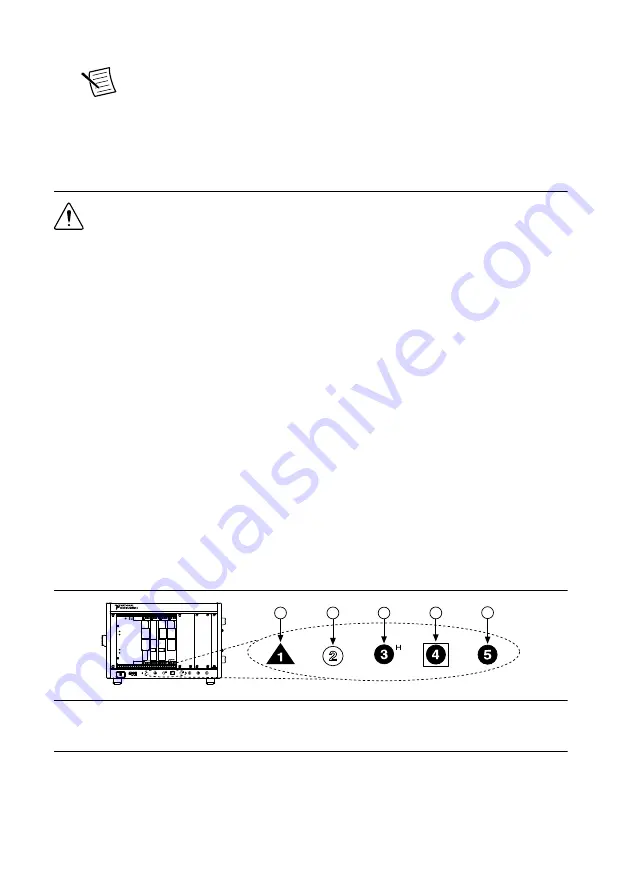
3. Follow the instructions in the installation prompts.
Note
Windows users may see access and security messages during
installation. Accept the prompts to complete the installation.
4. When the installer completes, select
Restart
in the dialog box that prompts you to restart,
shut down, or restart later.
Installing the PXIe-5665
Caution
To prevent damage to the PXIe-5665 caused by ESD or contamination,
handle the module using the edges or the metal bracket.
You must install NI-RFSA before installing the hardware.
Before you install the hardware, refer to the guidelines in the
Maintain Forced-Air Cooling
Note to Users
included with the module to ensure that the device can cool itself effectively.
To use the included cables, you must install the PXIe-5622 IF digitizer immediately to the left
of the PXIe-5603 or PXIe-5605 RF downconverter module, and you must install the
PXIe-5653 LO source module immediately to the right of the PXIe-5603 or PXIe-5605 RF
downconverter module.
1. Ensure the AC power source is connected to the chassis before installing the module.
The AC power cord grounds the chassis and protects it from electrical damage while you
install the module.
2. Power off the chassis.
3. Inspect the slot pins on the chassis backplane for any bends or damage prior to
installation. Do not install a module if the backplane is damaged.
4. Remove the black plastic covers from all the captive screws on the module front panel.
5. Identify a supported slot in the chassis. The following figure shows the symbols that
indicate the slot types.
Figure 2.
Chassis Compatibility Symbols
NI PXIe-1062Q
1
2
3
4
5
1. PXI Express System Controller Slot
2. PXI Peripheral Slot
3. PXI Express Hybrid Peripheral Slot
4. PXI Express System Timing Slot
5. PXI Express Peripheral Slot
PXIe-5665 modules can be placed in PXI Express peripheral slots, PXI Express hybrid
peripheral slots, or PXI Express system timing slots.
6. Touch any metal part of the chassis to discharge static electricity.
PXIe-5665 Getting Started Guide
|
© National Instruments
|
7
Summary of Contents for PXIe-5665
Page 1: ...PXIe 5665...









































